In the new
IBM Support Community, you can invite other members of your team to stay informed about, or contribute to, a new or ongoing support case.
Click the
Case Number for the case that you would like to invite one or more of your team members to.
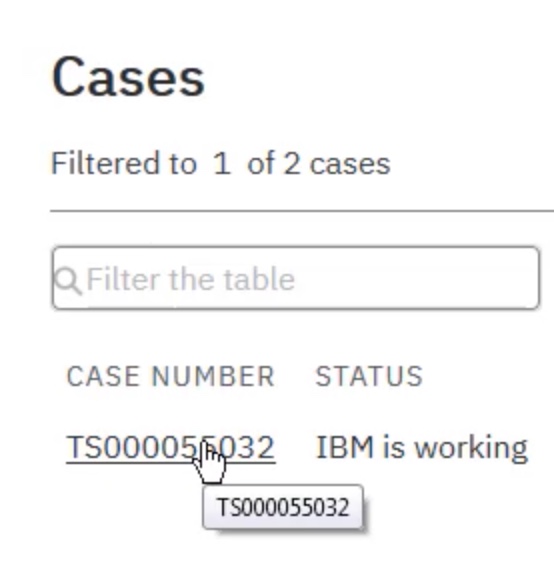
In the right side of the case details page click the
Invite other team members icon.
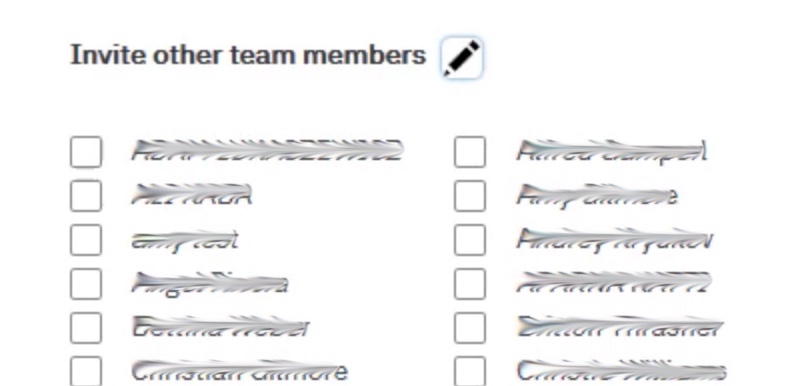
Select the team members that you want added to the case. Click
Save.
The team members that you have invited will now receive case update notifications. They can also add comments and upload files to the case. And they will find your case and others they’ve been invited to in the
Cases I’m invited to views in the
Cases section of the support community.

Need to add a team member to your list?
If the person that you would like to invite to your case does not appear in the list of available team members then they may not yet be authorized to access support under your organization’s account or they may be authorized in the
Basic User role, meaning that they can only see and update the cases that they own. For security reasons, only a user authorized in the
Full User or
Administrator role by your organization’s Site Technical Contact or his/her delegates can be selected to be a case team member as these roles allow them to see and update all cases submitted under your organization’s account.
Once signed in to the support community users can check their current authorized role by selecting the
User administration option from the user profile menu in the right of the page banner.
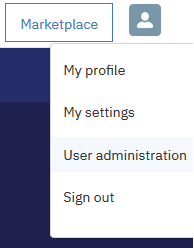
If your colleague already has
Basic User access a link is provided to request an upgrade to
Full User access. However, if they have no current authorized role then they will need your organization’s IBM customer number and the country where it is registered to submit a request.
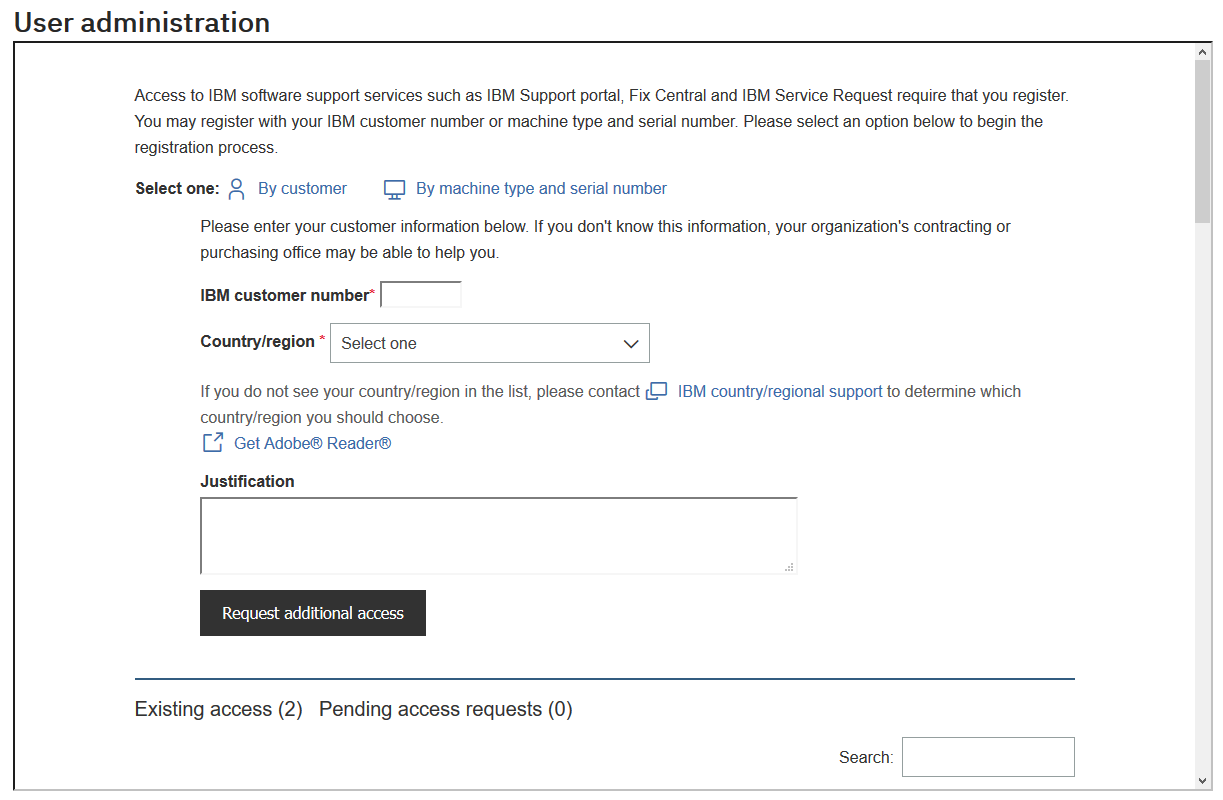
You can find your IBM customer number and country to provide to your colleagues by checking your existing access under the
User administration menu.
Your organization’s Site Technical Contact and/or their delegates have the
Administrator role and may have defined rules to automatically approve requests for the default
Basic User role based on a user’s email address domain. However, they rarely do this for the
Full User role and so requests for additional access usually trigger a notification to these administrators advising that there is a request pending their review and approval.
This access can also be requested through our legacy IBM Service Request tool,
https://www-946.ibm.com/sr/help/register.html
Also see...
#CognosAnalyticswithWatson#cognosanalyticssupport#GeneralInformation#LearnCognosAnalytics#Support#support-community#support-portal#Tips