IBM Planning Analytics for Microsoft Excel features an IBM Cognos automation API, which helps users automate many of their tasks. In a previous post, we went through how you can set up Planning Analytics for Microsoft Excel. Today, we'll continue from where we left off and show you how you can pick, add, and execute API functions.
If you haven't seen our post on setting up Planning Analytics for Microsoft Excel for API use, you can check it out
here.
You can also follow along by watching the tutorial video:
First, double-check your CognosOfficeAutomationExample.bas file and ensure that the following exists:
- m_oCOAutomation is defined as an object
- m_oCAFE is defined as an object
- There is a Property Get statement for CognosOfficeAutomationObject()
- There is a Property Get statement for Reporting()
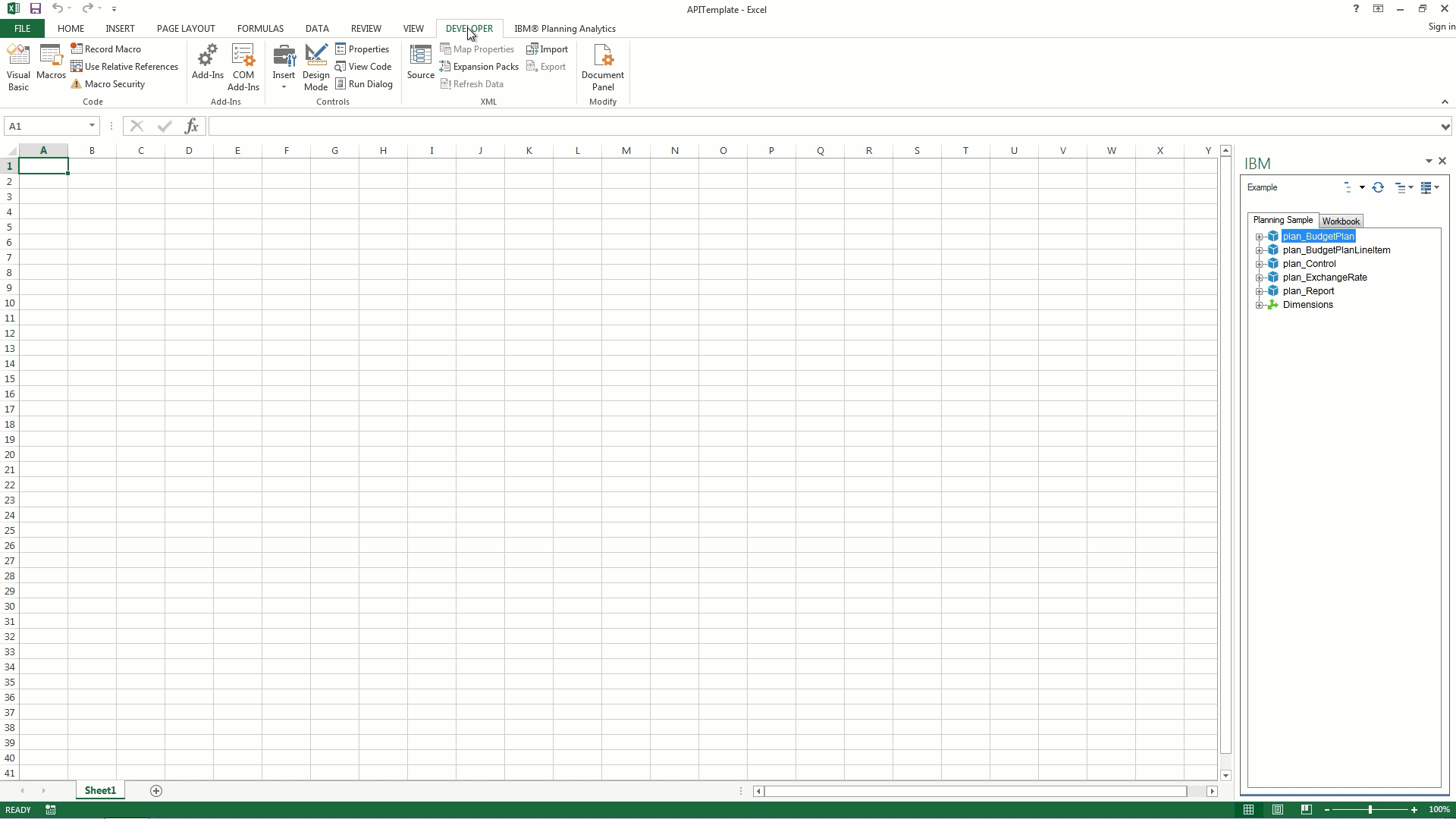
Next, insert a new module. This is where you'll be adding your own API functions.
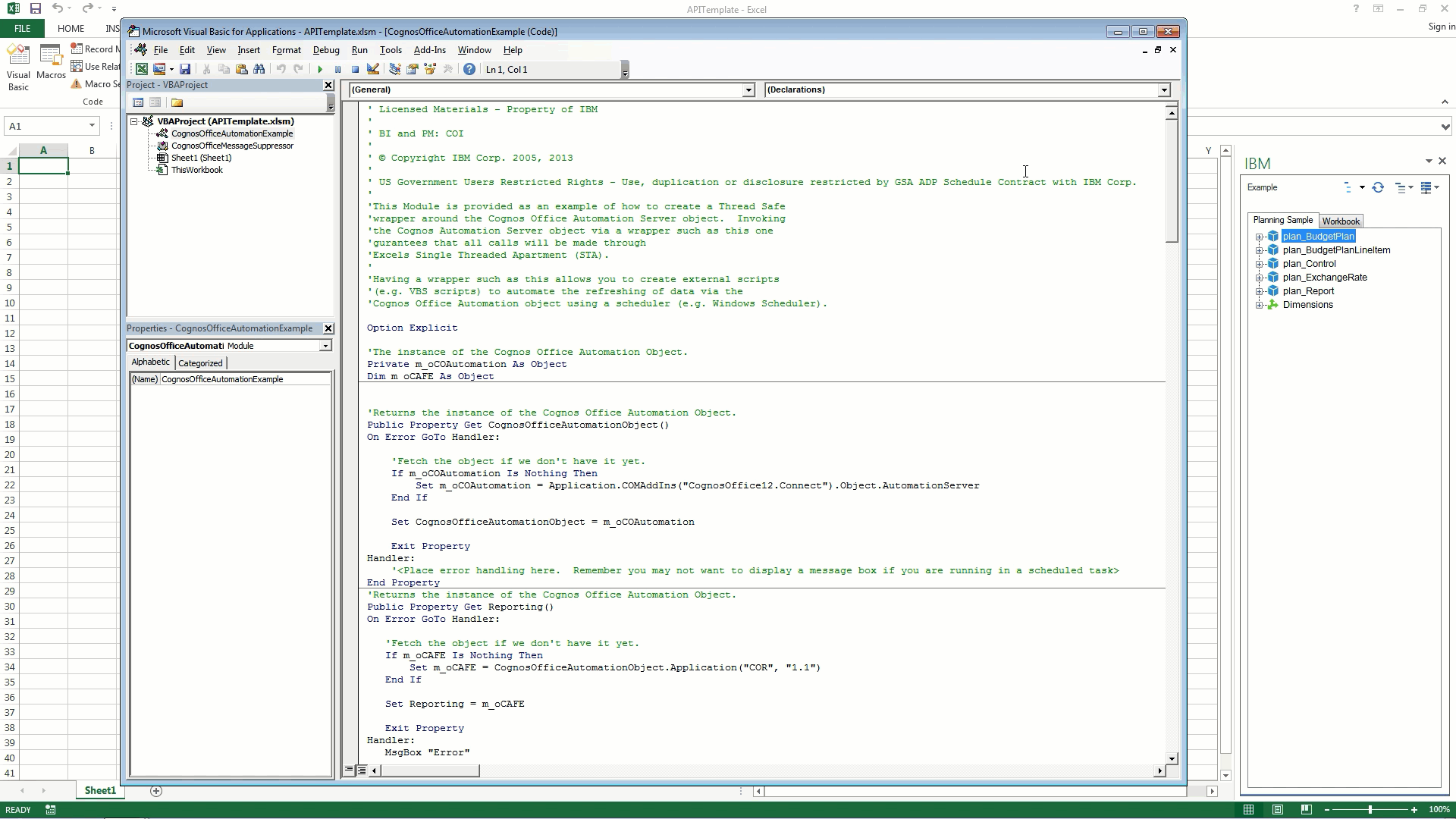
Browse to our documentation on the Knowledge Center and choose the API functions that'll help you automate your tasks. In this example, we'll be using the Create function. This function allows us to generate Exploration Views from a combination of host system URL, server name, cube name, and view name. It's extremely useful for quickly generating the same report over and over.
In many cases, you can copy the example from the documentation.
Paste the example into the new module that you inserted. You may have to adjust the formatting and replace some of the values with ones that suit your needs. When you've done that, save the module and return to the workbook.
Now you can select your API function from Macros and execute it!
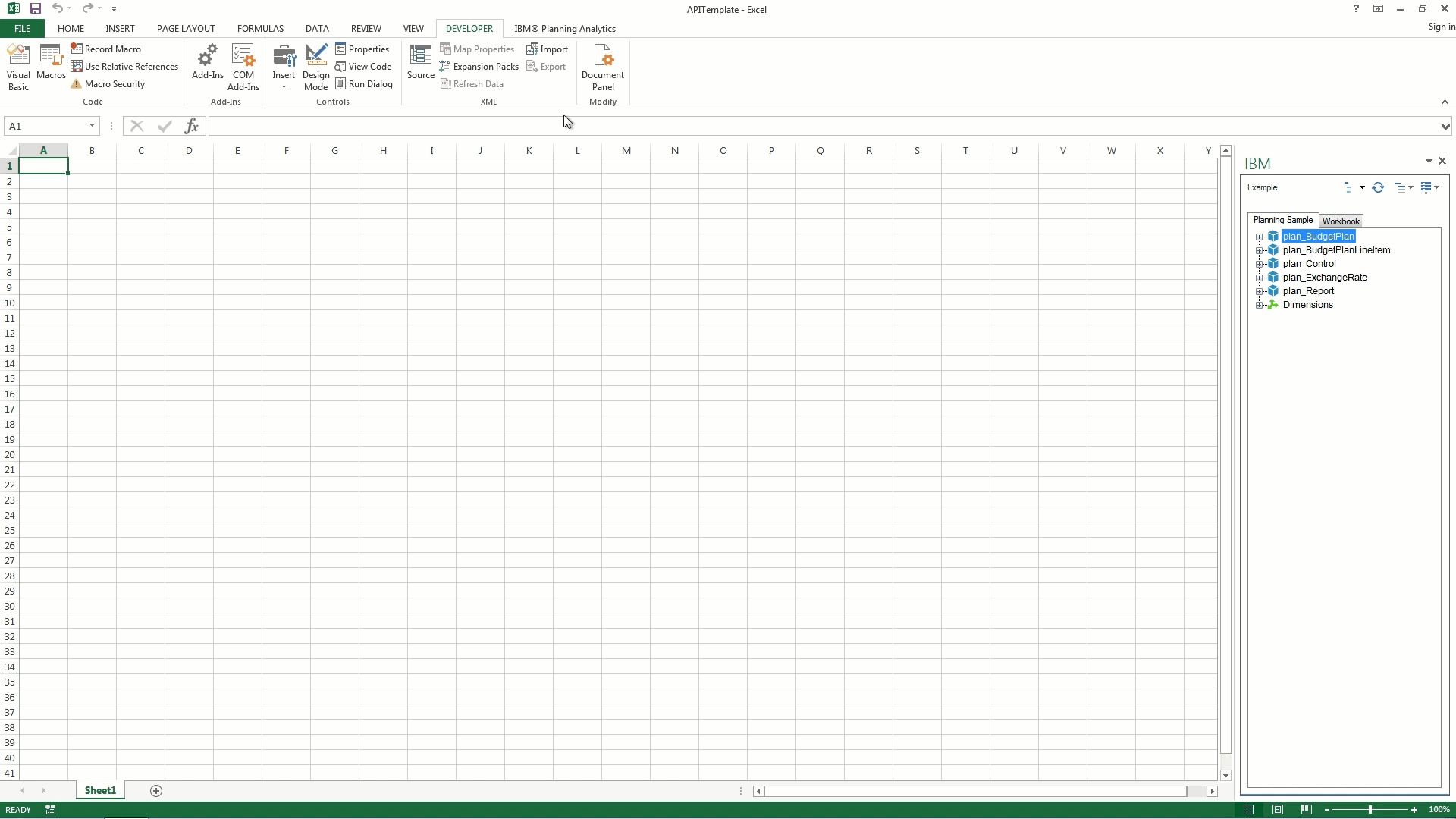
As you can see, we quickly and easily generated a new report using our parameters.
There are many ways to use the IBM Cognos automation API in Planning Analytics for Microsoft Excel. Go ahead and see how it can help you automate your tasks.
#Planning Analytics for Microsoft Excel
#tutorial
#Documentation
#Knowledge Center
#Macros
#API
#ibm
#Expert Post
#Tips
#Video
#Tutorials
#pax
#PlanningAnalyticswithWatson#PlanningAnalyticsForMicrosoftExcel#Video