Bulk upload is a feature in IBM Planning Analytics for Microsoft Excel, which allows you to quickly and easily move data from a standard Excel spreadsheet to IBM Planning Analytics. This is useful if you want to migrate data from another system, or if you're somebody who wants to work off to the side in a spreadsheet and then upload the end results into Planning Analytics.
So let's get started. Here is an example of a standard Excel spreadsheet, containing data that you might want to upload to Planning Analytics. Notice that there are
accounts and
regions in the rows and
months in the columns.
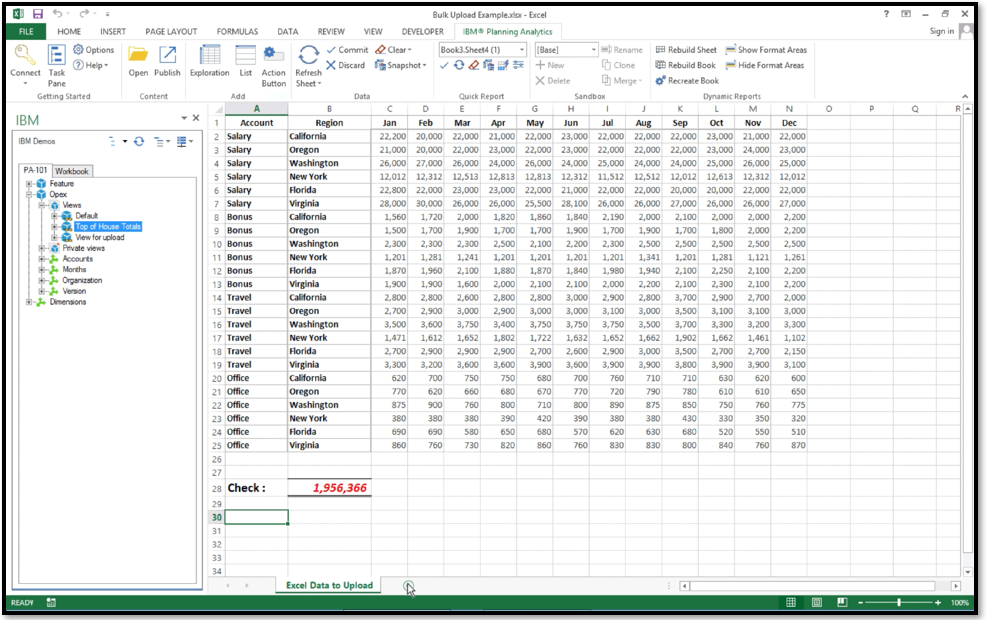
To extract this data to Planning Analytics, open a Planning Analytics view with matching rows and columns. Don't sweat it if you don't already have one! Simply create a blank Exploration view in Planning Analytics for Microsoft Excel and then manipulate the dimensions to match with the rows and columns in the Excel spreadsheet. After you've replicated the format of the original Excel spreadsheet as an Exploration view, convert the Exploration view into a Quick Report.
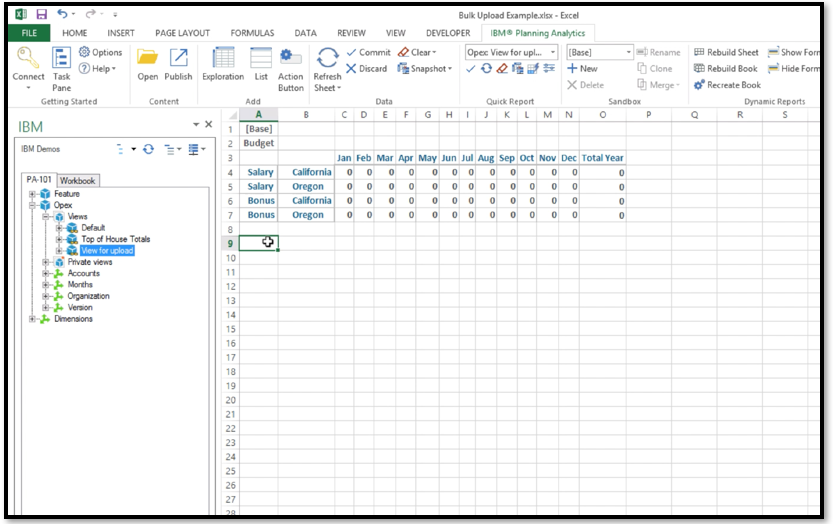
Don't worry if the values in the rows or columns don't match up exactly. Simply copy and paste the row or column headers from the Excel spreadsheet into your Quick Report, and then refresh the Quick Report sheet.
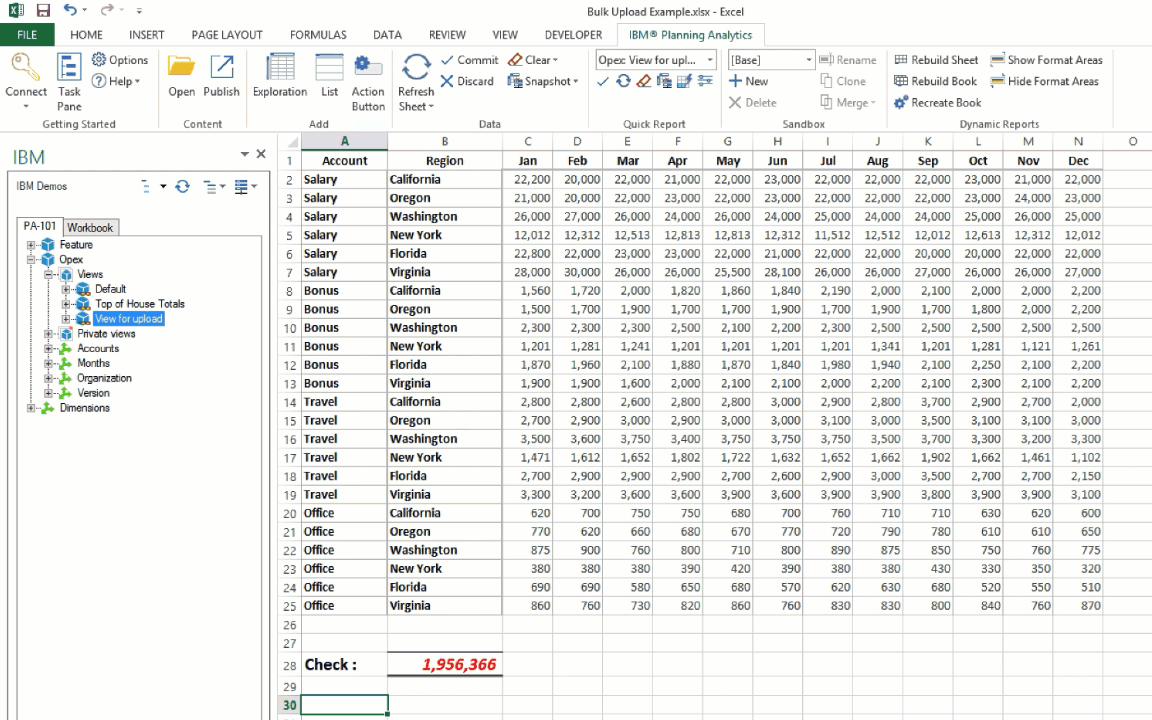
Repeat the same steps, except now copy the data in the intersections of the rows and columns into your Quick Report.
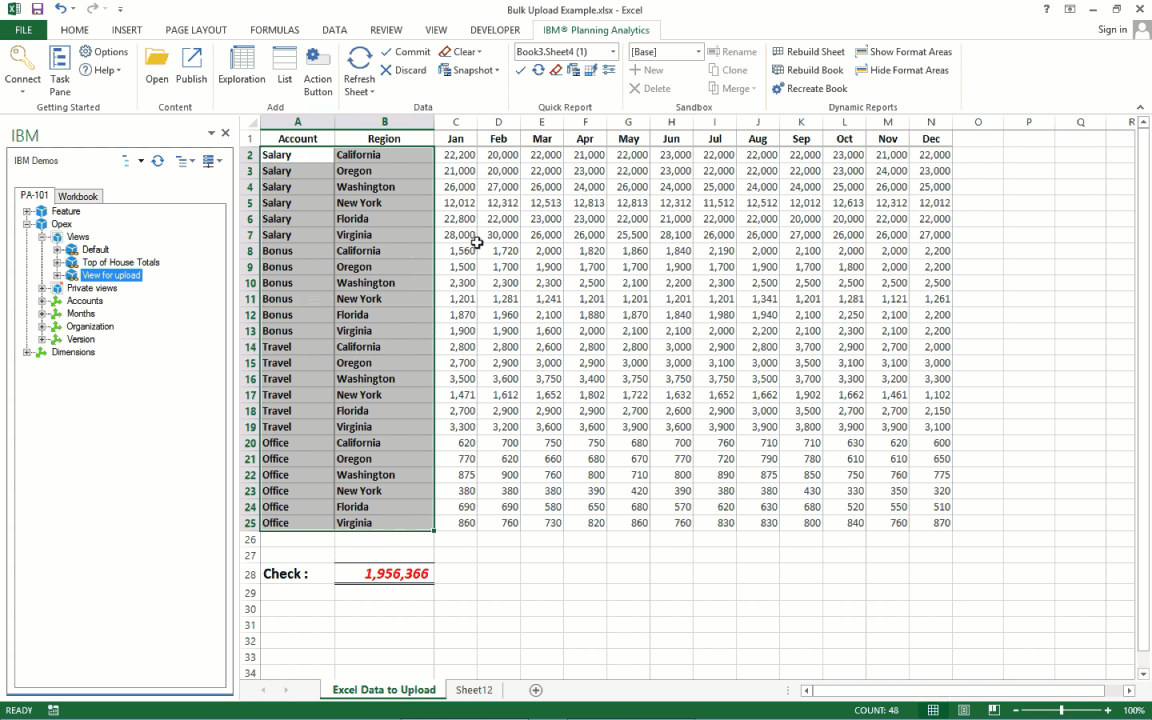
Now click Commit to commit your changes, and that's it!
You can also watch the full tutorial here:
https://youtu.be/wK4Dhi4Vv3o#Planning Analytics
#Planning Analytics for Microsoft Excel
#bulkupload#GettingStarted#pax#PlanningAnalyticswithWatson#PlanningAnalyticsForMicrosoftExcel#Resources#Tips#Tutorials#Video