I am excited to announce the release of our new Administration capabilities for Planning Analytics.
We have made significant strides into improving the experience for our analyst and consumers in as well as those who build and define models, and like all great customers, you’ve told us, we now need administration.
So we’ve worked hard improve the lives and experience of our administrators, those of you who keeps the lights on, keep your users happy, and perform all the gory tasks to make sure systems are running to their potential.
Our new administration capabilities begin that journey for you. While this is the first time many of you may see this, it's quite feature rich from the get go. The first thing to note is there is no setup required, you don't need to add databases, adminhosts etc. It performs a self discovery when any new database is added. As it’s being introduced as a new capability it also shares the lading page and authentication/authorization with Planning Analytics Workspace.
What you will see is the Administration option now appears, as long as you’re an administrator. I like to call this the Eye of Sauron.

Database Health
Upon clicking on the Administration link you are presented with a clean/crisp dashboard that provides you immediate details on the health of your database, and your environment - detail such as whole system resource consumption as well as color coding to indicate individual database health status. The colors are based on thresholds you define. You’ll also note an ability to stop/start/restart your Database.
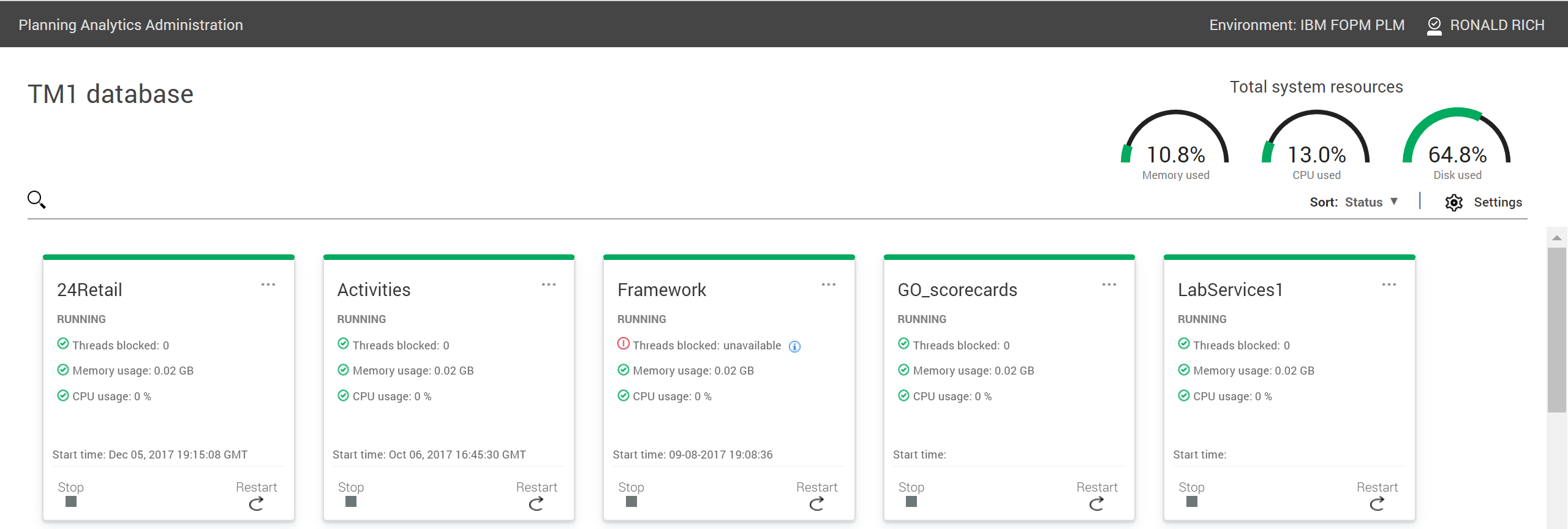
User Activity
Clicking on an individual tile will provide you with greater detail and control of your individual database(s). Note the break down of user activity in the chart, as well as the user connections. As with TM1Top and OpsConsole this interface in Planning Analytics lets you kill individual threads. You can also disconnect users by forcing a disconnect.
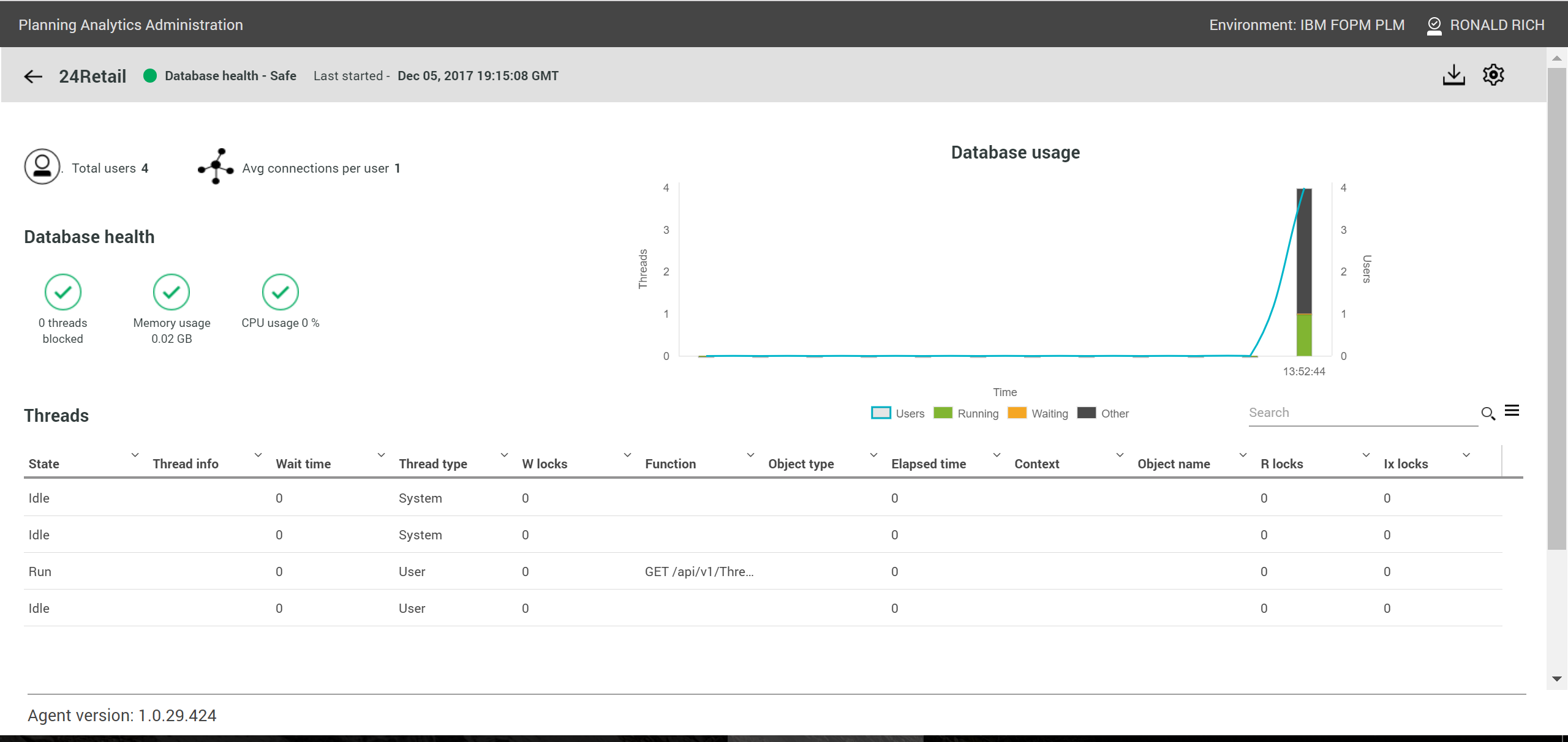
Back on the Planning Analytics Administration dashboard page you can use the gear icon for additional advanced settings within the environment. Options such as defining thresholds for either the individual databases or the whole system resource usages can be set here.
Alerts
There is also the ability to define alerts based on a number of triggers. These alerts provide the administrator proactive messaging, and allows them to take immediate action rather than wait for user tickets to arrive. We all know a happy user makes for a happy life.
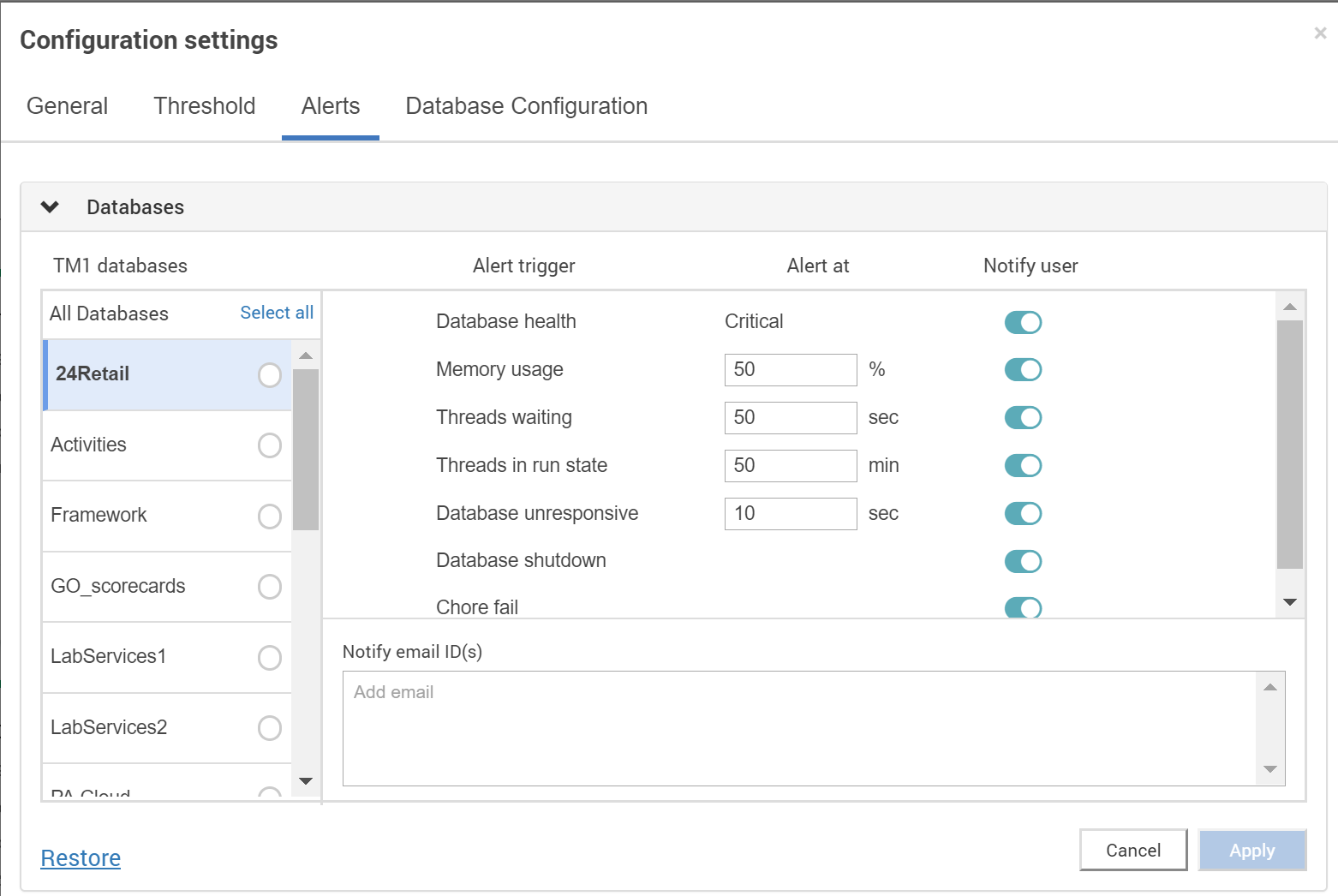
While I’m not going to walk through every individual button and option, that’s what
documentation is for, you can easily see the thought put into the usability along with its feature richness. Considering this is just the start I feel we have hit the ground running, and are proud of the accomplishments the team has made.
Despite being excited now, we see a long and healthy roadmap ahead that will surely make our administrators happy. As always I appreciate your feedback and ideas, my job as Offering Manager is so much easier when you participate as well.
For more information and detailed instructions, see the
User Documentation.
To provide feedback, use our
Request for Enhancement system.
#Planning Analytics Workspace
#ACEHealthcare#administration#administrator#Announcement#ExpertPost#monitoring#PAPost#PlanningAnalyticswithWatson#PlanningAnalyticsWorkspace#What'sNewinPlanningAnalytics