Cognos Analytics 11.0.7 provides new types of ‘Logging’
- Diagnostic logging
- User session logging
The purpose of this logging feature is to help diagnosing complex problems by collecting related logs from easily accessible web-based menu
Log files changeHere is quick overview on some of the main log files.
| Log file | Changes | Description |
| cogaudit.log | New | Renamed from previous ‘cogserver.log’. Contains the audit information |
| cognosserver.log | New | Log messages from dispatcher (cognosserver liberty server) |
| dataset-service.log | New | Log messages from dataset service (dataset-service liberty server) |
| p2pd_messages.log | unchanged | Log standard error and output from cognosserver |
| dq_messages.log | unchanged | Log standard error and output from dataset-service |
| pogo_<date>.log | replaced | Log data are now written into one of new files |
| *session_<id>.log | New | Generated when enabling session logging. Log either session_<id>_cognosserver or session_<id>_dataset-service |
How to enable Diagnostic logging Cognos Administrator can use diagnostic logging in order to troubleshoot issues such as intermittent and service-specific related problems in Cognos Analytics environment.
Before enabling diagnostic logging, Cognos Administrator can review and update size limit and maximum number of files to keep
- Go to Manage > Configuration > System, select ‘Diagnostic logging’ tab
- Size limit for server log file (default: 200 MB)
- Maximum number of backup server log files (default: 10)
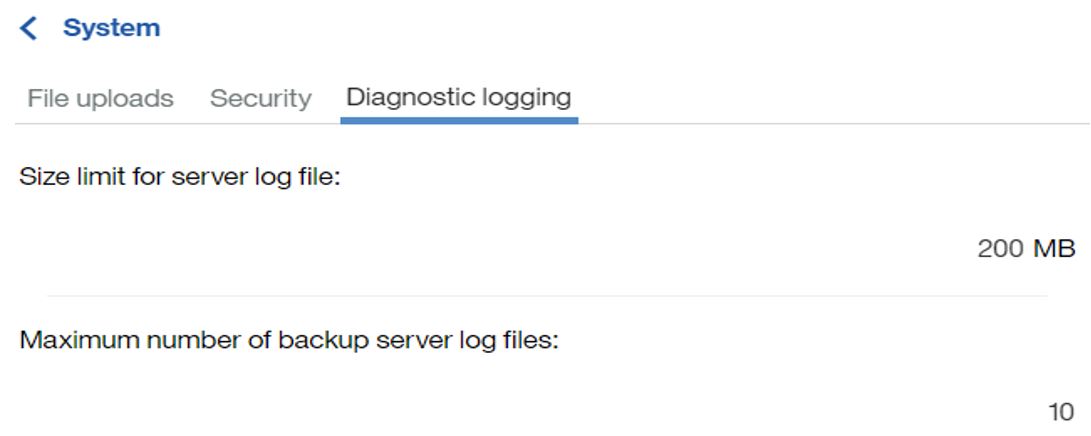
Cognos Administrators can either use built-in topics or custom topics. Below step is showing how to use one of built-in topics.
- Go to Manage > Configuration > Diagnostic logging
- By default, six default built-in topics are displayed as shown below
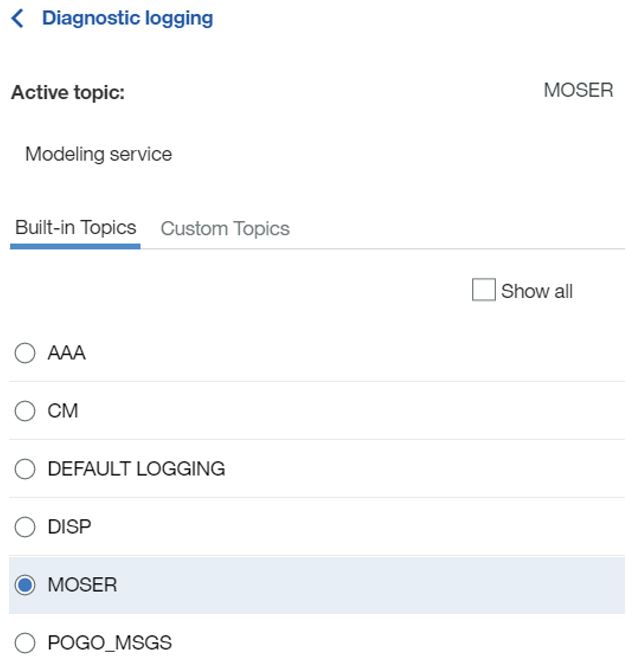
- Selecting any of these topics will display its short description on ‘Active topic’ (For example, select MOSER and it displays Modeling service)
- To see more available built-in topics, select ‘Show all’ and select desired topic. Note that only one topic can be enabled.
- Click Apply (No need to restart Cognos Analytics service)
- Look for either of following in the logs directory
- cognosserver.log
- dataset-service.log
- To reset, either click ‘Reset’ or select built-in topic ‘DEFAULT LOGGING’ and click ‘Apply’
How to enable Session logging Session logging can be used when a user can reproduce the problem but do not want to impact the system by enabling logging on all servers. It is also useful when it is not clear on what components or services to enable logging for troubleshooting purpose.
Session logging is allowing a user to trace their session activity through the application on Cognos Analytics server and log to a unique separate session logs.
Before enabling session logging, a user can check with Cognos Admin whether session logging is enabled or not. Cognos Admin can also review and update size limit for log files and max number of files to keep.
- Go to Manage > Configuration > System, select ‘Diagnostic logging’ tab
- Enable user session logging (default: On)
- Size limit for user session log files (per user, default: 25 MB)
- Maximum number of backup log files (per use session, default: 10)
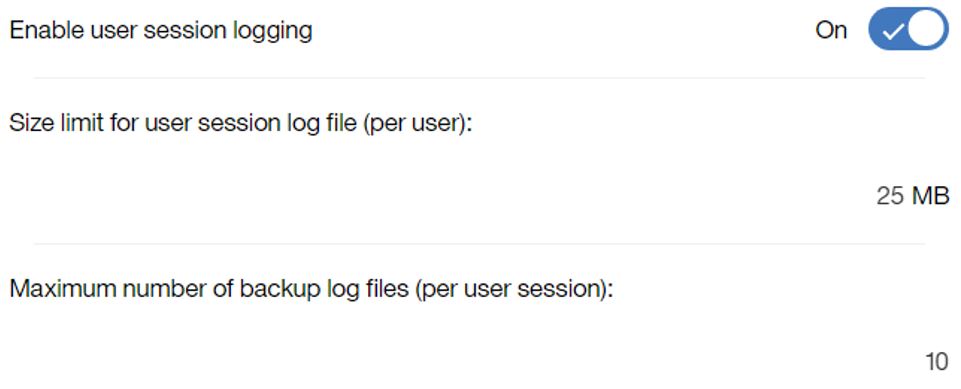
Once confirmed, a user can enable session logging with the following step
- Personal setting > Log my session

- Turn On Session Logging
- Take a note on generated unique Log identifier
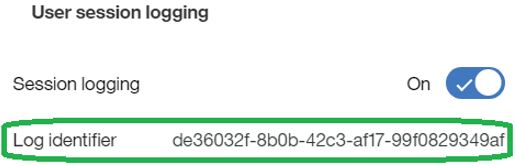
- Reproduce the problem (for example, run a report with the issue)
- Look for session logs which are stored in the logs directory

- Cognos Admin need to collect the user session logs
- Session logging can be disabled by setting it off from Personal setting or closing the browser session. By default, session logging is disabled after one hour
Considerations
- Review product documentation for Cognos Analytics 11.0.7 about this new feature
https://www.ibm.com/support/knowledgecenter/SSEP7J_11.0.0/com.ibm.swg.ba.cognos.ag_manage.doc/c_ca_config_logging.html
- For session logging, all logging are dynamically changed to DEBUG level for one specific user only
- For diagnostic logging, custom topic can be built by creating own JSON from referencing built-in topics using download option. It is recommended to consult with IBM Support on using custom topics as combining more than one component or modifying logging level can negatively impact system performance
- dataset-service*.log will not be generated for Classic Query Mode reports (CQM)
- When using package based reports (Dynamic Query Mode) on distributed Cognos Analytics environment with more than 2 report servers, report requests are following round-robin fashion by default so dataset-service*.log will be generated on the application tier which processed executing the reports
#11.0.7#administration#Administration#CognosAnalytics#CognosAnalyticswithWatson#home#LearnCognosAnalytics#Resources#Tips