In the August 11th update of Planning Analytics Workspace the Set Editor acquired a few more tricks.
Double-Click to Drill
To quickly drill down one level on the left side of the set editor, simply double-click on any member. This keeps the item you selected and expands it one level. This same gesture also works on the rows and columns of an Exploration table.
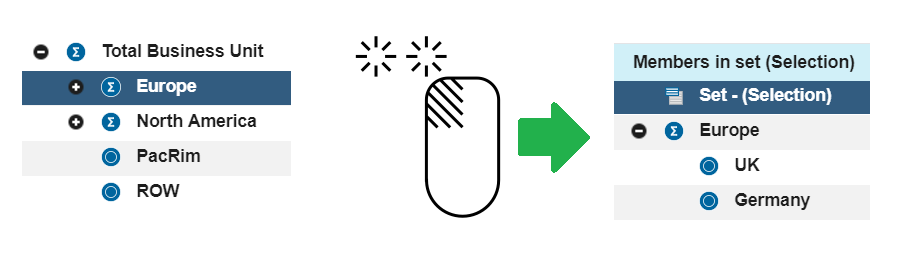
Expand to Descendants
Especially useful with deep dimensions,
Expand to descendants on the right click menu allow you to select a member
or members and expanding them all to their lowest level.
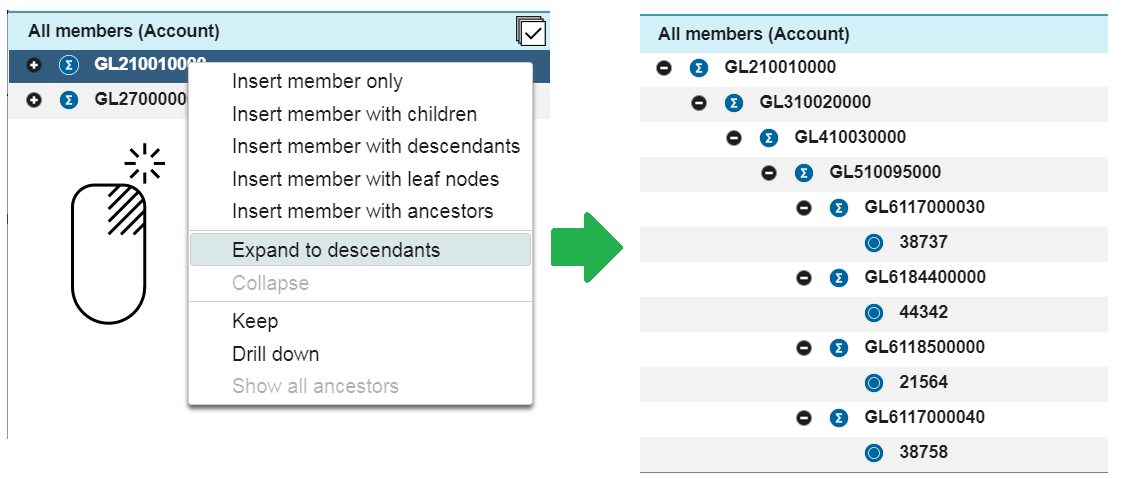
Keep... then search below selection
With large dimensions with multiple similar members (like account dimensions) it can difficult to locate the exact member or members you are looking for. The new Keep ability allows you to isolate one or several members (using Ctrl-click or Shift-click) and selecting Keep from the context menu. Again, Keep is also a capability available on the rows and columns of an Exploration table.
In the Set Editor, once you've limited your selection using Keep, any subsequent search is confined to the descendants of those members.
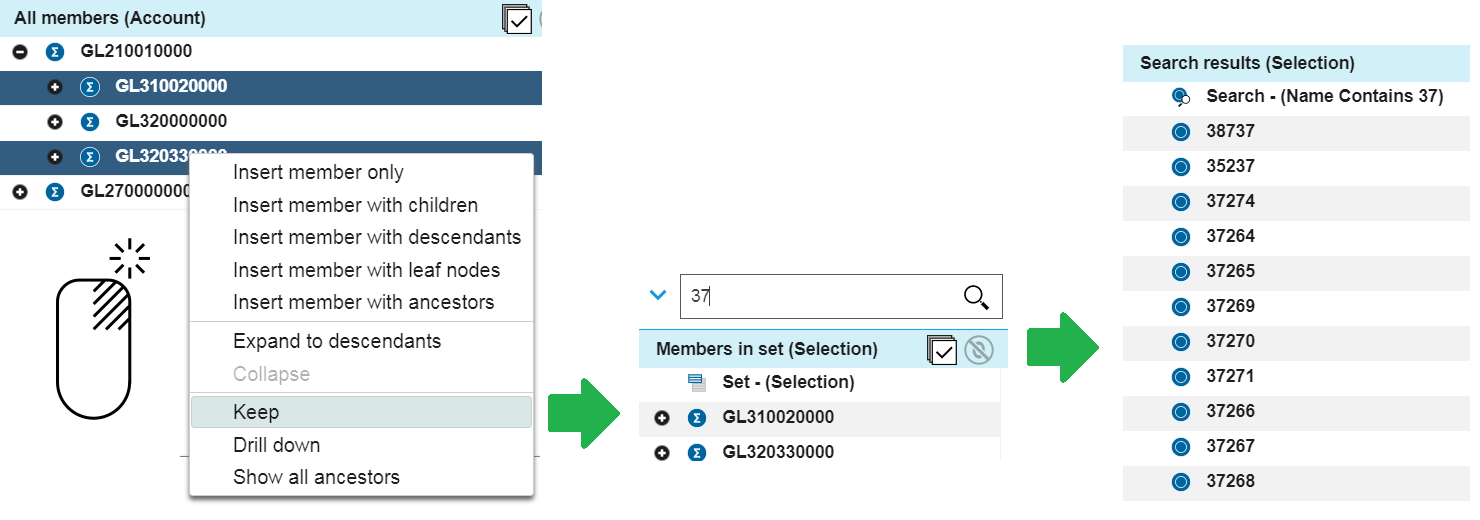
#Planning Analytics Workspace
#PlanningAnalyticsWorkspaceLocal
#administrator#analyst#book#consumer#createBoard#dashboard#exploration#modeler#modeling#PAPost#pahome#pa-home#PlanningAnalyticswithWatson#planninganalyticstrial#PlanningAnalyticsWorkspace#What'sNewinPlanningAnalytics