With its first October update, Planning Analytics Workspace now allows you to integrate and create navigation between books. Navigation buttons can now take users to other books and to external web pages. When navigating to other books, you can also pass the context from the source book to filter the destination books.
Choose your Target
Initial versions of the Navigation Button allowed you to create buttons that took the user to pages within the same book. This allowed you to construct comprehensive guided books, but the content for a process doesn't always exist in the same book. It may even exist outside Planning Analytics Workspace. Now Navigation buttons can take users to specific pages of a another book. They can also take users to external URLs. External web pages open in a tab in the browser to make sure that the user doesn't lose their place in Planning Analytics.
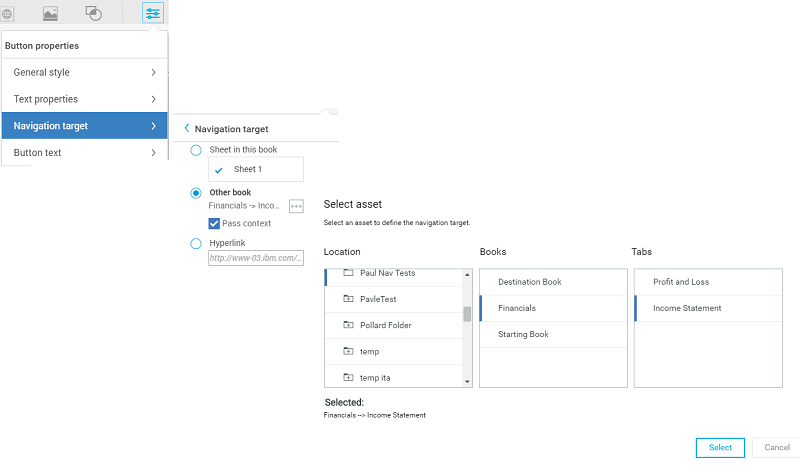
Synchronize and Carry Context
Navigation buttons do more than open a new book and sheet. In conjunction with the synchronization feature, they also pass context, so that filter choices in the starting sheet are carried to the destination book. For example, clicking on the
Financials:Income Statement button will open the
Financials book to the
Income Statement sheet and set all the views there to the
Year and
Organization values chosen in the start page (2015, Massachusetts).
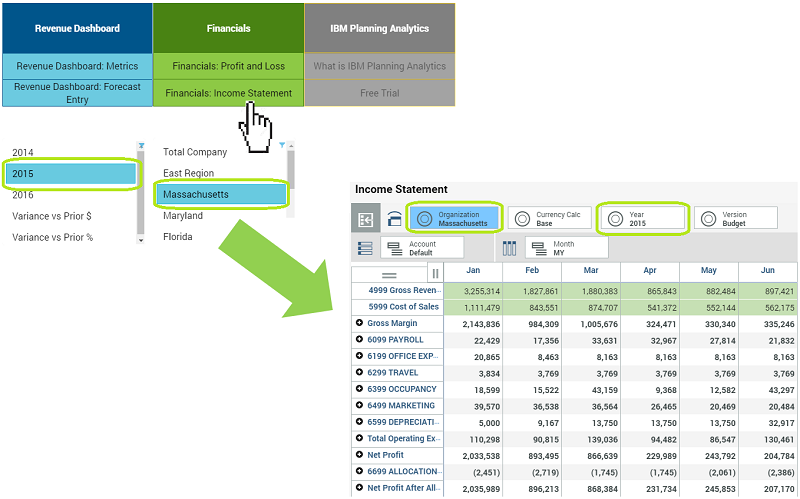
Synchronization Settings on the Target Book Matter
Context Settings are only carried to the target book when you check the P
ass Context checkbox, but the target has to be "listening" for synchronization changes. If the destination sheet
Synchronize scope is set to
Sheet all the explorations, charts and selectors on that sheet are synchronized to the dimensions of the source book. If the
Synchronization scope is set to
Book the context is carried to every sheet in the book.
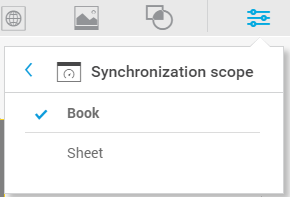
..So do the settings on each Chart or Exploration
The individual charts and explorations have to be listening too. Only visualizations that are set to synchronize are updated when the context is passed, and then only the specific dimensions that are set to synchronize. In the example below, only the
Organization and
Year will be updated. These three controls, the
Pass Context setting on the navigation button, the
Synchronization Scope on the sheet and the
Synchronize settings of each visualization, give you very precise control over what context is passed.
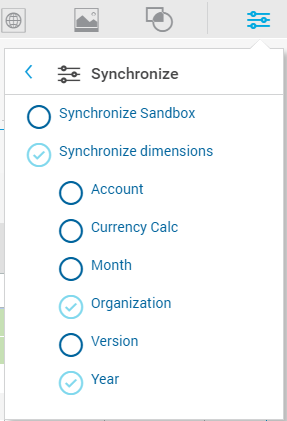
A Guided Experience
All of this allows content creators to create a guided experience that points users to next steps, taking them from book to book synchronizing them based on filters chosen in earlier steps. It also allows you to integrate external web pages to build more comprehensive analysis experiences.
#administrator#analyst#Announcement#book#createBoard#dashboard#ExpertPost#exploration#modeler#modeling#pahome#pa-home#PlanningAnalyticswithWatson#planninganalyticstrial#PlanningAnalyticsWorkspace#What'sNewinPlanningAnalytics