The purpose of this article is to provide a step-by-step guide from my actual lab environment on how to setup and configure a gateway for Jupyter Notebook with Cognos Analytics 11.1.x.
Environment:
OS - Linux/CentOS/Redhat
Gateway 11.1.4- uvulars1.fyre.ibm.com
App/CM 11.1.4- restack1.fyre.ibm.com
Jupyter 11.1.4- annas1.fyre.ibm.com
ContentStore – CA-OIDC1 – Windows 2016
In this context all CA components including Jupyter would have been already installed and configured successfully to work with the dispatcher. Here we are simply adding the additional component and configuring the environment with the gateway as the entry point for CA users as well as Jupyter.
Gateway 11.1.4- uvulars1.fyre.ibm.com
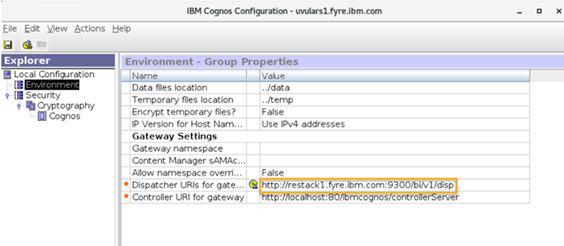
Install Apache Webserver
1. On the Gateway Server uvulars1.fyre.ibm.com open a shell window and install the latest apache:
yum -y install httpd
systemctl enable httpd
2. Edit the default /etc/httpd/conf/httpd.conf file, scroll to the bottom and add the following line (in bold):
# Load config files in the "/etc/httpd/conf.d" directory, if any.
IncludeOptional conf.d/*.conf
3. Copy the sample conf file from the gateway installation /opt/ibm/cognos/analytics11.1.4GW/cgi-bin/templates/cognos_apache24_loadbalancing.conf into /etc/httpd/conf.d/* and rename it as cognos.conf
4. Edit the file and make the following changes (highlighted) which involve changing the path to the installation webcontent, the names of the virtual directory to 'ibmcognos' and the proxy redirect URI:
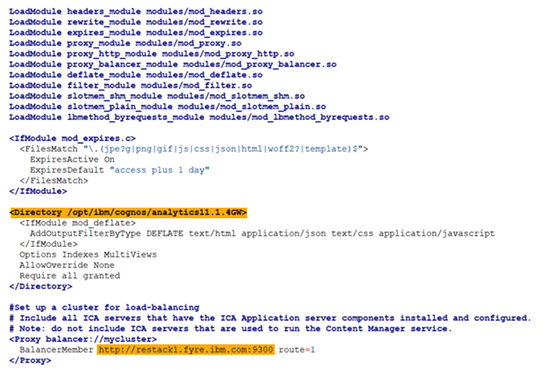
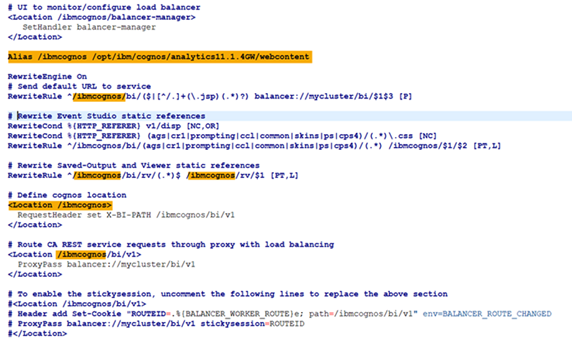
5. Scroll to the bottom and create a VirtualHost for Jupyter (highlighted) which includes the virtual directory 'ibmcognos', the dispatcher URI and the Jupyter URI 'ws://annas1.fyre.ibm.com:8000/....'
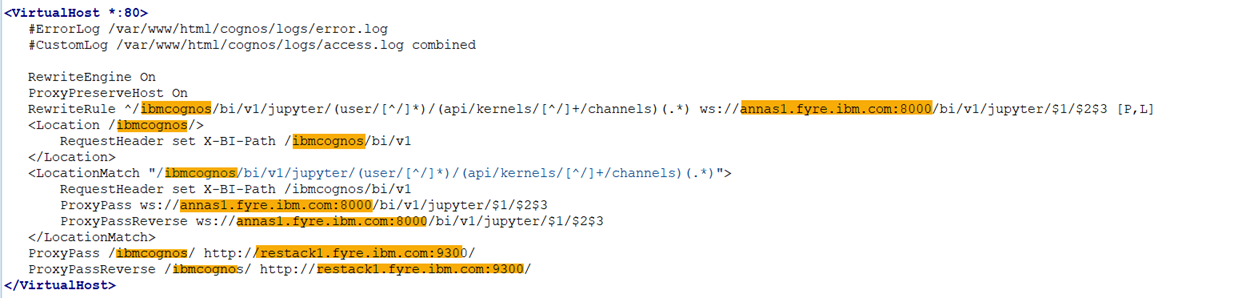
CA 11.1.4 restack1.fyre.ibm.com
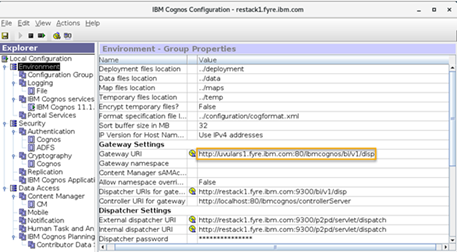
Change the Gateway URI to include the virtual directory 'ibmcognos'
CA 11.1.4 annas1.fyre.ibm.com
After the above changes restart Jupyter and make sure the jupyter hostname is correct:
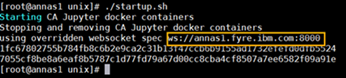
Also, check by executing the docker container command:
docker inspect ca_jupyter_hub | grep wss*

Finally make sure the Jupyter Server Location Entry is pointing to https://annas1.fyre.ibm.com:8000
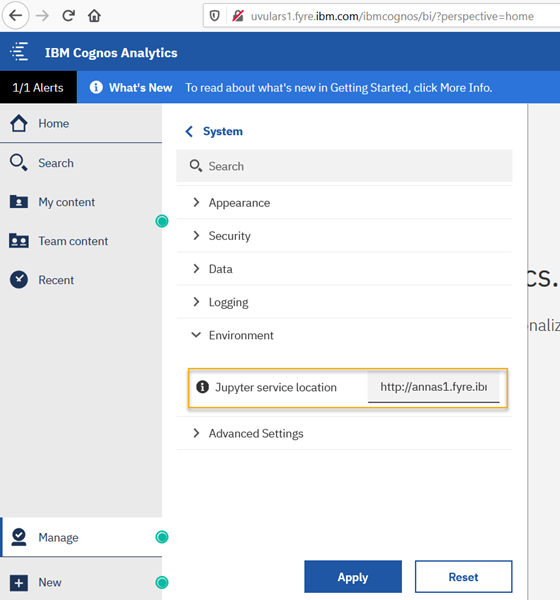
Create a new Notebook via the gateway entry point:
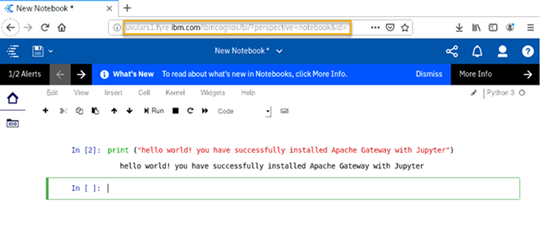
Additional Information:
https://www.ibm.com/support/knowledgecenter/SSEP7J_11.1.0/com.ibm.swg.ba.cognos.ag_manage.doc/t_ca_manage_configuring_notebooks.html
Additional Blogs:
https://community.ibm.com/community/user/businessanalytics/communities/community-home/recent-community-blogs?communitykey=6b10df83-0b3c-4f92-8b1f-1fd80d0e7e58&tab=recentcommunityblogsdashboard
#Administration#CognosAnalyticswithWatson#home#LearnCognosAnalytics