Add any IBM Ceph Storage Virtualize storage system that meets the minimum requirements for the IBM Ceph Storage Virtualize Plugin for vSphere.
Use the following procedure to add a storage device to the vSphere Plugin.
-
From the vSphere Client, go to the plugin dashboard from the vSphere Client main menu and click IBM Ceph Storage.
-
From the dashboard, click Add Storage System.
-
In the Connect to Storage step of the wizard, complete the following fields:
-
Click Validate.
The validate step checks proper TCP/IP connectivity and authentication credentials to the storage system. When validated, an optional alias field is available.
Note: This optional alias field is designed to simplify administration of multiple storage systems by allowing a friendly name to help identify specific storage clusters or resources. This field can be left blank if desired.
-
Click Next
-
If there is more than one storage pool defined on the storage system, select at least one pool to be used throughout the plugin. Both parent and child pools are supported, however child pools that are designated for vSphere Virtual Volumes (vVol) will be unavailable for use via the plugin.
Note: If only a single storage pool is visible to the credentials from the first step, the Pool is automatically selected.
-
For more information about storage pools, see Product overview > Technical overview > Storage pools within your product documentation.
-
From the Review step, ensure that all of the parameters are correct.
-
Click Add to attempt to add the storage system to the plugin.
The wizard will automatically close on success, refreshing the dashboard to display the newly added storage system.
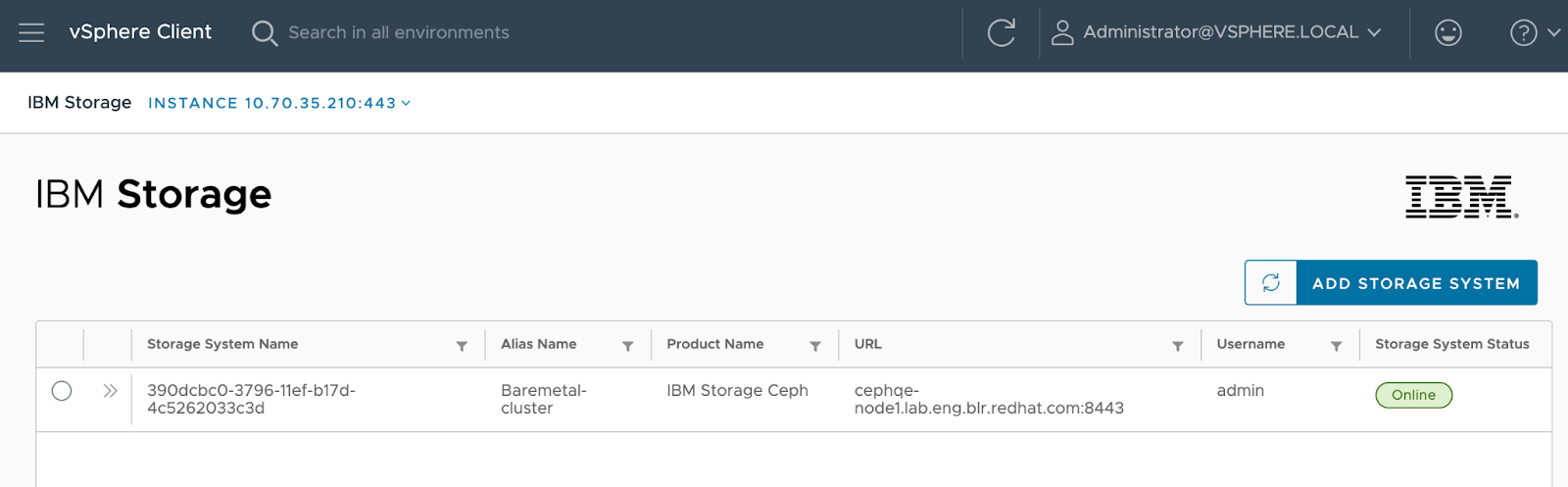
Removing a storage system from the plugin
If the plugin no longer needs to manage a specific storage system, it can be removed from the plugin.
-
From the vSphere plugin Dashboard, select the storage system to remove and click the trash bin icon button.
-
Confirm the removal of the storage system from the plugin.
Managing VMFS datastores
Use the vSphere Plugin to manage and control storage objects from within the VMware vSphere Client.
Creating a VMFS datastore
Use the IBM Storage Ceph Plugin for vSphere to automate the creation of vSphere Virtual Machine File System (VMFS) datastores.
Attaching a VMFS datastore to a virtual machine
Use the IBM Storage Ceph Plugin for vSphere to attach an existing VMFS datastore to a virtual machine (VM).
Removing a VMFS datastore
Use the IBM Storage Ceph Plugin for vSphere to automate the removal of vSphere Virtual Machine File System (VMFS) datastores.
Expanding a VMFS datastore
Use the IBM Storage Ceph Plugin for vSphere to automate the expansion of capacity for vSphere VMFS datastores.
Managing datastore snapshots
Use the vSphere Plugin to view and manage a Datastore's snapshots from within the VMware vSphere Client.
Doc: https://www.ibm.com/docs/en/ceph-plugin-vsphere/1.0.0