In the latest version of the agent (01.14.01.00), a new block type called "Extended System Work" was added to the System Blocks attribute group. Also, the length of the block type attribute was increased from 12 to 21 to accommodate the "Extended System Work" block type.
For customers who were already collecting historical data for the System Blocks attribute group and storing the data to a Tivoli Data Warehouse (TDW), this change introduced a warehouse proxy agent (WPA) error "CLI0109E String data right truncation. SQLSTATE=22001" showing up in the WPA log (of the form <install_dir>\logs\hostname_hd_ HEXtimestamp.log).
The data was being written to the Tivoli Data Warehouse but the block type value "Extended System Work" was being truncated to "Extended Sys" as shown in the image below. The solution for this data truncation issue is to increase the length of the Block_Type column to 21 in the short-term history header file KPPSYSBLK1.hdr and also in the table KPP_SYSTEM_BLOCKS in Tivoli Data Warehouse (TDW).
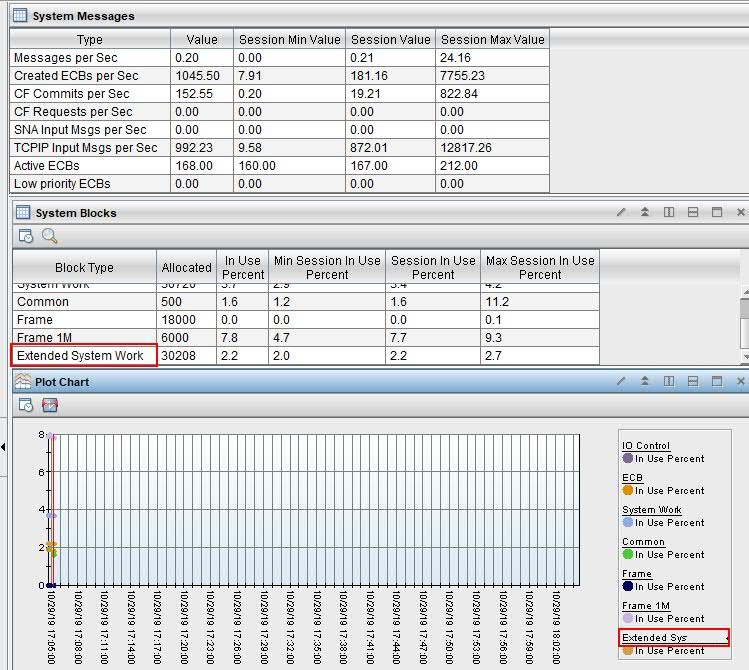
Here is a flowchart to help you decide what you have to do:
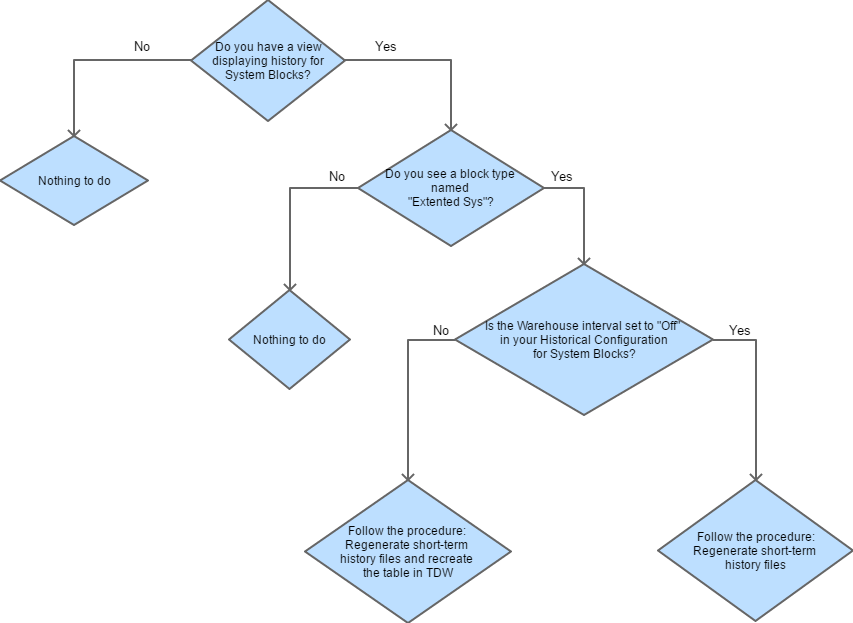
Regenerate short-term history files:
If the History collection configuration for System Blocks attribute group is currently enabled and the Warehouse interval is set to "Off", all you need to do is regenerate the short-term history files for the System blocks attribute group (KPPSYSBLK1).
You can do this by deleting the files KPPSYSBLK1 and KPPSYSBLK1.hdr from the folder <Monitoring _agent_install_home>\TMAITM6\logs\History\KPP\ . You should notice these files re-created the next time history data is written. You don't have to recycle the agent instance.
Regenerate short-term history files and recreate the table in Tivoli Data Warehouse (TDW):
If the History collection configuration for System Blocks attribute group is currently enabled and the Warehouse interval is not set to "Off", you need to drop the table itmuser.KPP_SYSTEM_BLOCKS and let the WPA recreate it again when the historical collection is written to the Warehouse. Follow the steps below: (DBA expertise is required to perform the following steps)
- Delete the files KPPSYSBLK1 and KPPSYSBLK1.hdr from the folder <Monitoring _agent_install_home>\TMAITM6\logs\History\KPP\ and wait for them to be re-created the next time history data is written.
- Stop the historical data collection for the KPP_SYSTEM_BLOCKS attribute group for all agents. You can do this by setting the "Warehouse Interval" to "Off" for the KPP_SYSTEM_BLOCKS attribute group in the "History Collection Configuration" dialog in TEP.
- Stop the Summarization and Pruning agent if you have it installed and running.
- Backup the table and data for itmuser.KPP_SYSTEM_BLOCKS. You can use the Db2 export command to export to a CSV file.
- Drop the itmuser.KPP_SYSTEM_BLOCKS table and any indexes and views for the table.
- Start the historical collection for the KPP_SYSTEM_BLOCKS attribute group for all agents.
- The table itmuser.KPP_SYSTEM_BLOCKS, indexes and any views will be created the next time history is written to the Warehouse. The "Warehouse Interval" setting determines when the data is actually written to the Warehouse.
- Using a tool such as IBM Data Studio or SQuirrel or a similar Database browsing tool, examine the newly created table and confirm that the table is now gaining rows.
- Launch TEP and verify that the table or chart showing historical data (more than 24 hours) for System Blocks, shows the block type of "Extended System Work" instead of "Extended Sys".
- Import the contents of the CSV file into the newly created table.
- Start the Summarization and Pruning agent if you had stopped it in step 3.

