
Overview
IBM Business Automation Manager Open Editions is an advanced platform designed to streamline and enhance business processes through automation. It offers a comprehensive suite of tools and capabilities, enabling organizations to model, execute, and monitor their business workflows with increased efficiency. By leveraging open standards and technologies, this platform provides flexibility and scalability, making it suitable for diverse industries and varying operational needs. Key features include robust process management, decision automation, and seamless integration with existing enterprise systems. The open editions allow for extensive customization and adaptation to specific business requirements, facilitating improved productivity, consistency, and compliance in process execution. Through its intuitive interfaces and powerful automation capabilities, IBM Business Automation Manager Open Editions empowers businesses to achieve greater operational excellence and agility.
In this article, we will cover how to set up IBM Business Automation Manager Open Editions on OpenShift using the Operator for a quick and easy installation, aligning with the latest technology and industry best practices. We will be deploying IBM Business Automation KIE-server and Business Central as containers and integrating with RedHat-SSO to synchronise users between applications and services.
Pre-requisite:
- Access to OpenShift cluster and OpenShift console
- IBM Cloud CLI and oc binaries installed on the local machine
- Basic understanding and working knowledge of BPMN and DMN files
As part of the prerequisites, the SSO needs to be configured. Since RedHat-SSO is part of OpenShift, we can quickly set it up. You can find steps to set up the Operator here. Once done, you can create a custom key clock resource to get started.
In addition to the basic configuration, we need a few more settings for the KIE-server and default roles present in Business Central and KIE-server:
- Create Realm
- Create Client for business central
- Create Client for kie-server
- Create Realm Roles for Default roles in Business central and kie-server
- Create Atleast one User with admin and kei-server role assigned
Now Let us begin with Setup of IBM Business Automation
Step 1: Configure IBM Business Automation Open-editions operator
Let's create the namespace where we will deploy operator and applications.
Once done ,Let us create the operator for IBM Business Automation
On Successful creation following screen should be displayed.
Step 2: Create Kie-Server App
Select “Create KieApp” in the KieApp section of the IBM Business Automation Operator in the installed operator.
Paste the below yaml template in the “YAML view” and update necessary fields.
Code Snippet:
apiVersion: app.kiegroup.org/v2
kind: KieApp
metadata:
name: demo-app
namespace: ibamoe
spec:
auth:
sso:
realm: <-realm-name-here-> #Replace with the Realm Name for RedHat SSO server here
url: 'https://<-sso-host-here->/auth' #Replace with RedHat SSO hostname
disableSSLCertValidation: true
objects:
console:
jvm:
javaOptsAppend: '-Dorg.kie.server.xstream.enabled.packages=org.drools.persistence.jpa.marshaller.*'
cors:
default: true #Replace with False and provide Strict Rules if required
replicas: 1
ssoClient:
name: kie
secret: <-secret-here-> #Replace with client secret from Kie Server client created as part of RedhatSSO Pre-requisite
servers:
- jvm:
javaOptsAppend: '-Dorg.kie.server.xstream.enabled.packages=org.drools.persistence.jpa.marshaller.*'
terminationRoute:
enableEdge: true
resources:
limits:
cpu: 6000m
memory: 6Gi
requests:
cpu: 3000m
memory: 4Gi
cors:
default: true #Replace with False and provide Strict Rules if required
database:
type: h2 #Replace with "postgres" if postges database is required
size: 2Gi
storageClassName: ocs-storagecluster-cephfs
name: demo-app-kieserver
id: demo-app-kieserver
storageClassName: ocs-storagecluster-cephfs
replicas: 1
persistRepos: true
ssoClient:
name: kie-execution-server
secret: <-secret-here-> #Replace with client secret from Business central client created as part of RedhatSSO Pre-requisite
environment: rhpam-authoring
Once Successfully created, you should see following resource created.
Step 3: Login to Business central
Now all logins will be redirected to the RedHat SSO server and managed by the SSO client. You can find the route to Business Central as `rhpamcentr` in Routes.
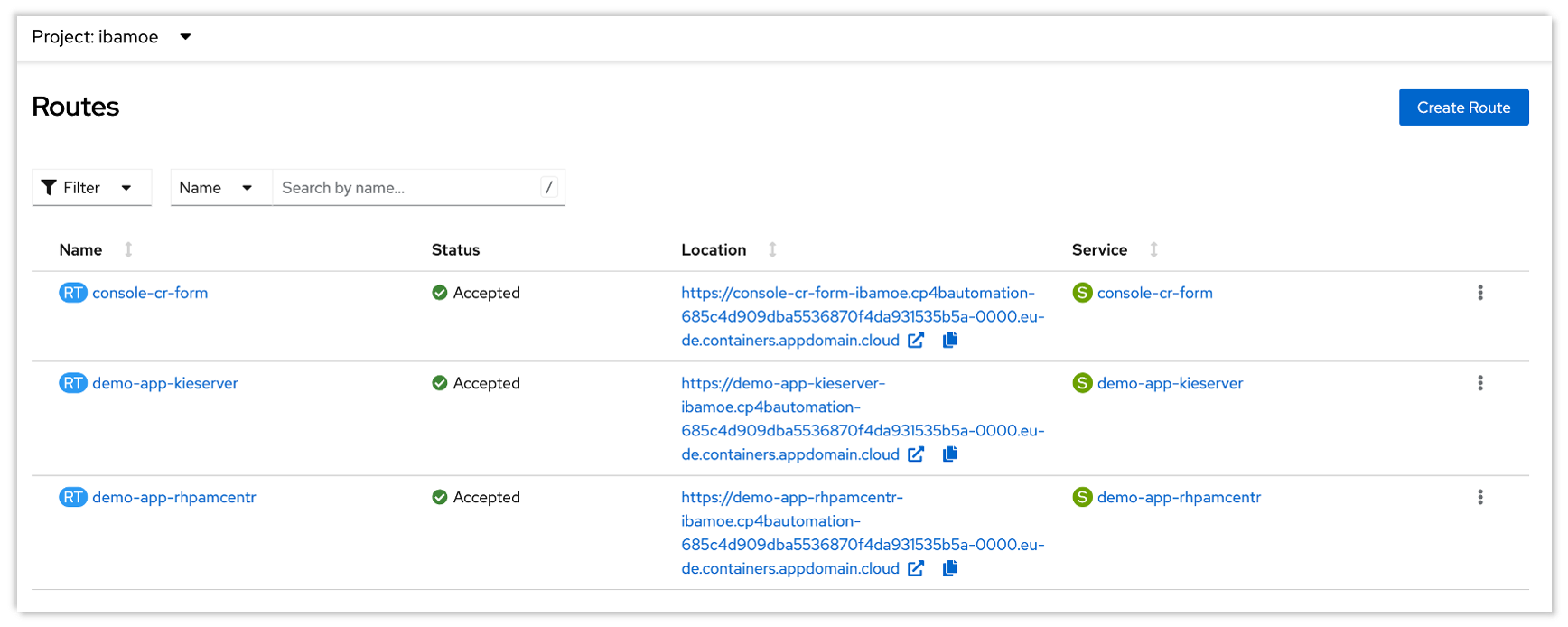
Once Opened, Please Provide the “username-password” created in RedHat-SSO app
After providing login credentials, you will be able to successfully design, deploy, and manage your business processes and decisions here.
Conclusions:
This should get you started with the environment setup, you can start playing around with it. Below, I've listed some good documentation for further reading on use cases and scenarios:
For any queries, please reach out to Sahith R Shetty, Technology Engineer – Automation at Sahith.R.Shetty@ibm.com.
#DecisionManagerOpenEdition