This blog post is co-authored with Latha Ramakrishnaiah (latharamakrishnaiah@in.ibm.com)
To connect and work with a workflow designed in a Workflow Authoring environment to implement and enhance additional functionalities, a stand-alone Process Designer can be configured and used.
Details about the stand-alone Case Foundation Process Designer can be found at https://www.ibm.com/support/pages/node/598281
Prerequisites
This article assumes the following:
- A fully configured and working Workflow Authoring environment
- Working installation of CPE tools.
This blog post is written with an environment with CPE tools installed on a Windows server. It is recommended to match the CPE Tools version with the CPE version in the Workflow Authoring in CP4BA
WcmAPIConfig.properties
The Content Engine Web Service URL is stored in the file WcmAPIConfig.properties as the value for the parameter “RemoteServerUrl”. WcmAPIConfig.properties file is in <install_dir>\peclient\peclient\config directory
For a Workflow Authoring environment, it would be similar to:
RemoteServerUrl = https://cpe.mydeployment.apps.myhost.mydomain/wsi/FNCEWS40MTOM
Java JRE
The stand-alone Process Designer requires a Java JRE.
The CPE Tools provides a compatible IBM JRE. After expanding the zip file, the jre\bin can be added to the PATH environment variable so that the IBM JRE is available in the execution environment.
Example:
PATH= <PATH>;<install_dir>\ibm-java-jre-8.0-6.15-win-x86_64\jre\bin
Set PE_CLIENT_TOOLS_DIR in cpetoolsenv.bat
In the file <install_dir>\peclient\peclient\batch\cpetoolsenv.bat, the parameter PE_CLIENT_TOOLS_DIR has to be set to the directory in which the CPE tools is expanded.
Example:
set PE_CLIENT_TOOLS_DIR=<install_dir>\peclient
Importing security certificate
Since the stand-alone CPE tool will have to connect to Content Engine Web Service URL over an SSL connection, the security certificate from CPE on the Workflow Authoring in CP4BA environment has to be imported into the keystore of the CPE Tools
Extracting PEM certificate from CPE
The PEM certificate of CPE on Workflow Authoring in CP4BA can be downloaded from a browser.
- From a Firefox browser, connect to a HTTPS URL against the Content Platform Engine service that client applications will connect, for example: https:/cpe.mydeployment.apps.myhost.mydomain/wsi/FNCEWS40MTOM/. In this blog, we are connecting to the ACCE https:/cpe.mydeployment.apps.myhost.mydomain/acce
- Click on the lock icon to the left of the URL
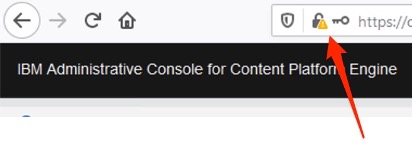
- Click on “Show connection details” and click on “More information”
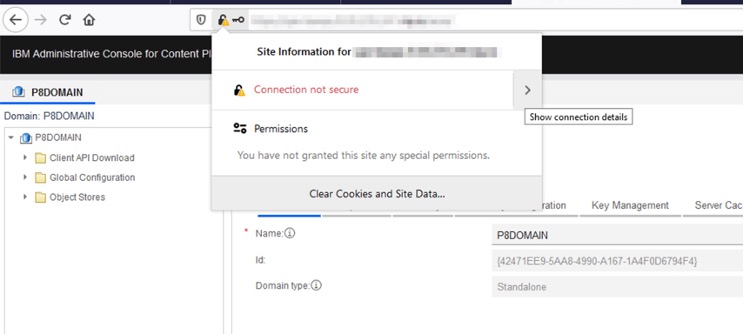
- Click on “View Certificate”
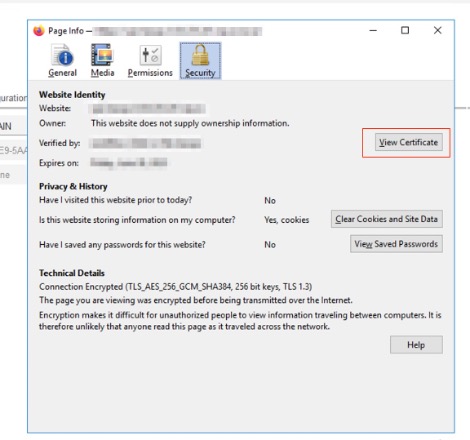
- Scroll down to find the link to download the PEM file. Click on the link and download the file to a known location
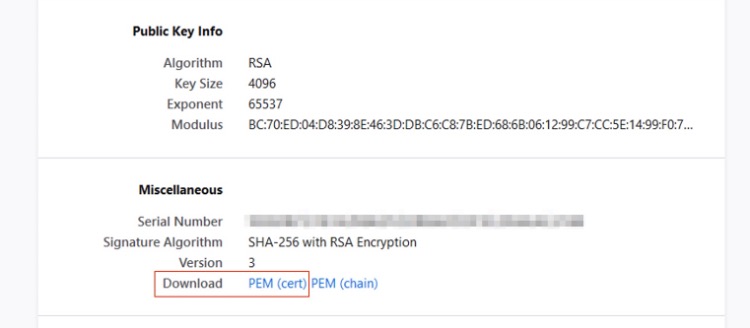
Importing the certificate to the keystore
cd <install_dir>\ibm-java-jre-8.0-6.15-win-x86_64\jre\binkeytool -importcert -file C:\icp4a-fncm-svc.pem -alias icp4a -keystore <install_dir>\ibm-java-jre-8.0-6.15-win-x86_64\jre\lib\security\cacerts -storepass changeit
where C:\icp4a-fncm-svc.pem is the downloaded PEM certificate and icp4a is the alias for storing the certificate.
Please note that the certificate has to be added to “cacerts” keystore in the \jre\lib\security folder as mentioned in Step 2 above.
Copying ICMSolutionEdit.jar
The file ICMSolutionEdit.jar has to be copied to the CPE tools lib directory
- From the infrastructure server, copy the ICMSolutionEdit.jar using the below command:
oc rsync `oc get pods | grep workflow-authoring-baw-server* | head -1 | awk {'print $1'}`:/opt/ibm/wlp/usr/servers/defaultServer/apps/expanded/CaseBuilder.ear/CaseBuilder.war/WEB-INF/lib/ICMSolutionEdit.jar /resources
The above command copies the ICMSolutionEdit.jar from the workflow authoring BAW server to the /resources directory on the infrastructure server
- Copy the ICMSolutionEdit.jar from the infrastructure node and place it in the directory <install-dir>\peclient\peclient\lib on the CPE Tools server
Please note that the ICMSolutionEdit.jar has to be re-copied if the Workflow Authoring BAW Server container is upgraded.
Launching stand-alone Process Designer
Move to the directory which has the batch file to launch the stand-alone Process Designer: cd C:\cpetools-win\peclient\peclient\batch
Launch stand-alone Process Designer by running pedesigner batch file with the connection point as a command line argument. For example: pedesigner.bat <connection_point>
The connection point name can be found from ACCE as shown below:
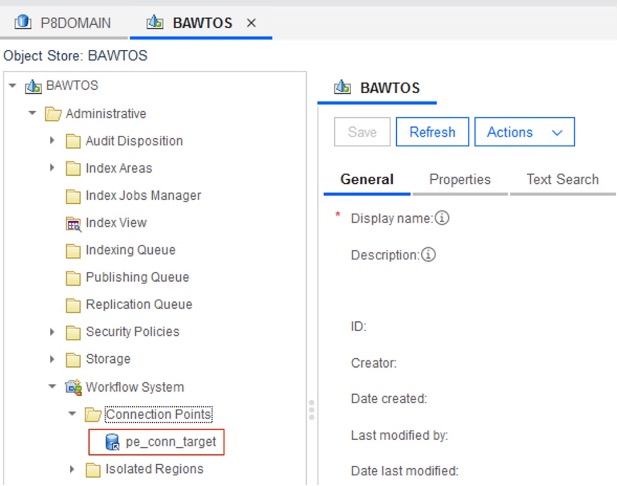
Summary
With the configuration done with stand-alone Process Designer, a P8 workflow can be designed, modified and successfully validated.
#CloudPakforBusinessAutomation
#ContentServicesandCapture
#WorkflowAutomation