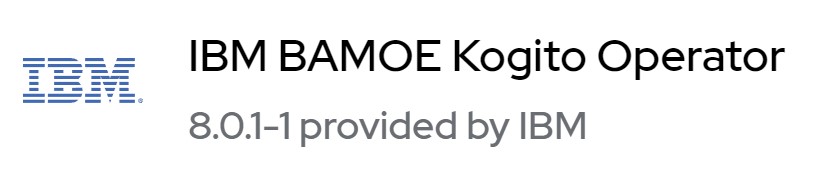
This post shows the necessary steps for the deployment of PAM/DM applications based on Kogito/Quarkus frameworks.
The focus of the post is on the ease of use of the "IBM BAMOE Kogito Operator" operator and how all operations can be performed via CLI in order to easily create a DevOps pipeline.
The applications used in this demo are present on the github repository at the links
only DM
https://github.com/marcoantonioni/MyKogitoDemoDmBPMN and DM
https://github.com/marcoantonioni/MyKogitoDemoPamThe steps presented are as follows
1. Check operator presence and create namespace
2. Pull secret
3. OperatorGroup with specific target namespace
4. Subscription
5. KogitoBuild for DM application
6. KogitoRuntime for DM application
7. Tests DM
8. KogitoBuild for BPM application
9. KogitoRuntime for BPM application
10. Tests BPM
11. Conclusions
Prerequisites
- OpenShift cluster connected to the internet
- Credentials to access the Red Hat image registry
- A namespace in which to deploy operator and demo applications
Optional tool: jq
1. Check operator presence and create namespaceWe use the IBM-supplied Kogito operator (bamoe-kogito-operator) found in the "Red Hat Operators" catalog.
To verify the presence of the operator we use the command
oc get packagemanifests bamoe-kogito-operator -n openshift-marketplaceIf you want to use OpenShift console go to Operators menu and search for "businessautomation" the select the IBM distribution
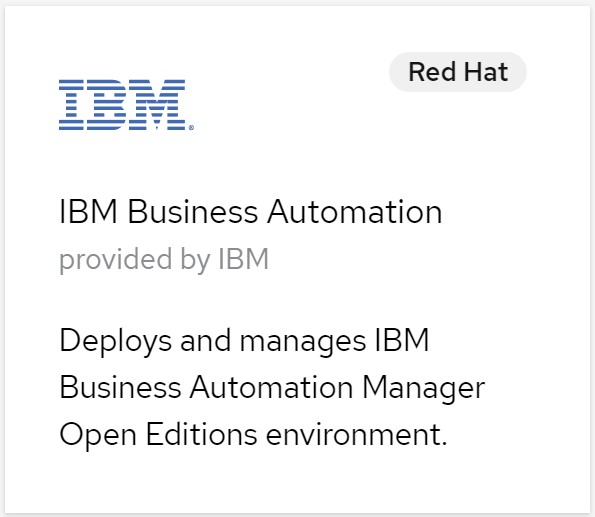
Let's create the namespace where we will deploy operator and applications
TNS=my-demo-kogito-operatoroc new-project ${TNS}2. Pull secretWe now create the secret to access the Red Hat image registry, and associate it with the builder and default with the 'pull' option
REGISTRY_URL=registry.redhat.ioREGISTRY_USER=<...your-user-id...>REGISTRY_PWD=<...your-password...>oc create -n ${TNS} secret docker-registry my-pull-secret --docker-server=${REGISTRY_URL} --docker-username=${REGISTRY_USER} --docker-password=${REGISTRY_PWD}oc secrets -n ${TNS} link builder my-pull-secret --for=pull oc secrets -n ${TNS} link default my-pull-secret --for=pullWe are now ready to configure the operator.
3. OperatorGroup with specific target namespaceWe set the name of the operator group, we reuse the environment variables previously set.
We create the CR that defines the OperatorGroup
OG_NAME=my-kogito-operatorecho "apiVersion: operators.coreos.com/v1kind: OperatorGroupmetadata: generateName: my-kogito-operator- name: ${OG_NAME} namespace: ${TNS}spec: targetNamespaces: - ${TNS}" | oc apply -f -We verify the presence of the resource
oc get operatorgroups.operators.coreos.com -o yaml4. SubscriptionWe set the operator name and the reference version, we reuse the environment variables previously set.
We create the CR that defines the Subscription to the operator.
If you have web access to the OpenShift cluster console go to "Operators> Installed Operators" and you will soon see the new operator called "IBM BAMOE Kogito Operator"
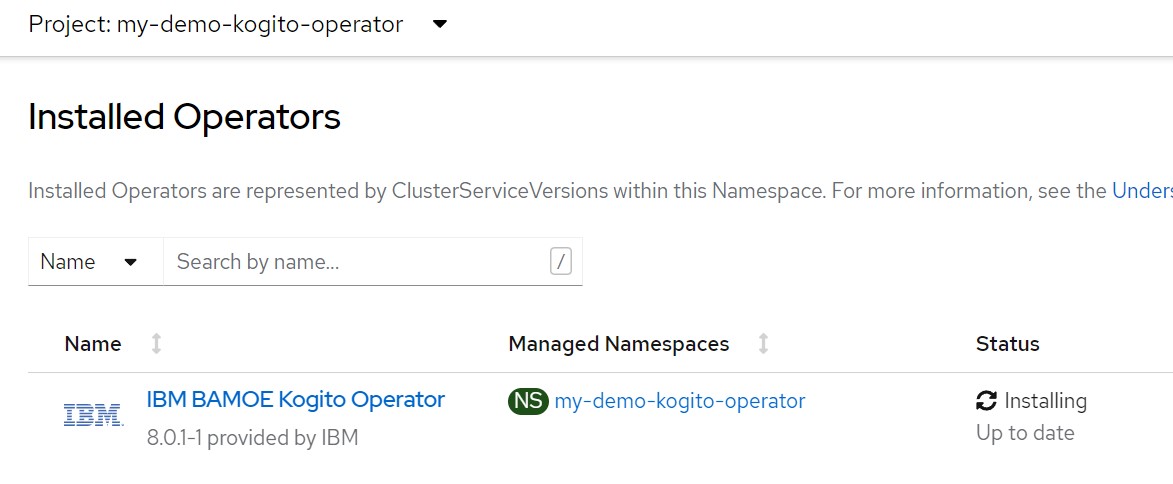
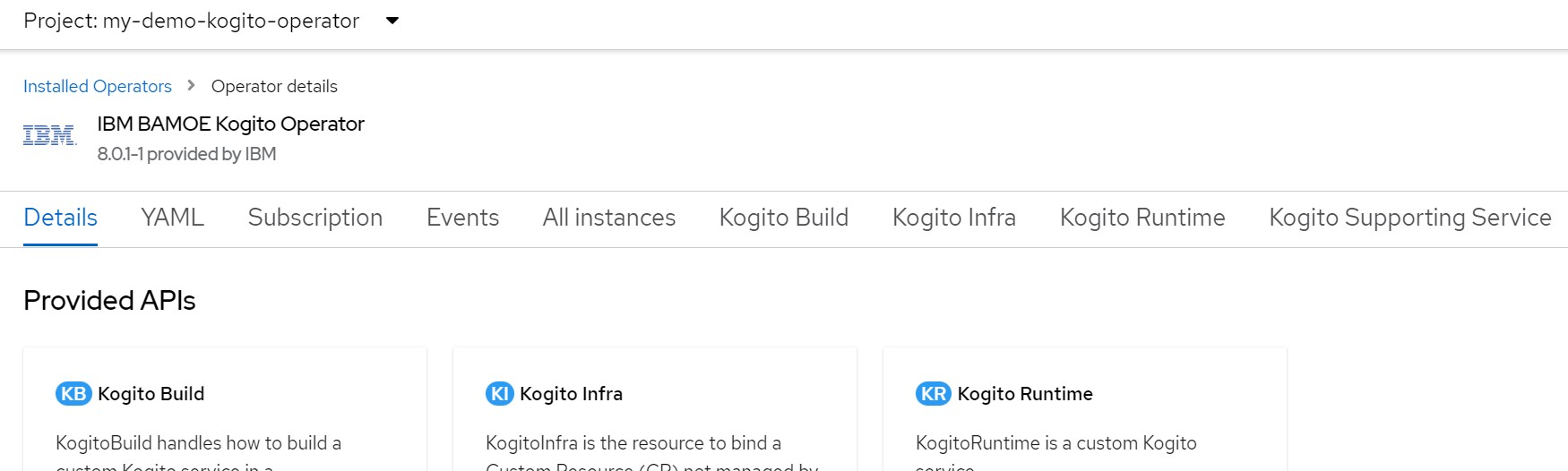 OPERATOR_NAME=bamoe-kogito-operatorCSV_VER="8.0.1-1"echo "apiVersion: operators.coreos.com/v1alpha1kind: Subscriptionmetadata: name: ${OPERATOR_NAME} namespace: ${TNS}spec: channel: 8.x installPlanApproval: Automatic name: bamoe-kogito-operator source: redhat-operators sourceNamespace: openshift-marketplace startingCSV: bamoe-kogito-operator.${CSV_VER}" | oc apply -f -
OPERATOR_NAME=bamoe-kogito-operatorCSV_VER="8.0.1-1"echo "apiVersion: operators.coreos.com/v1alpha1kind: Subscriptionmetadata: name: ${OPERATOR_NAME} namespace: ${TNS}spec: channel: 8.x installPlanApproval: Automatic name: bamoe-kogito-operator source: redhat-operators sourceNamespace: openshift-marketplace startingCSV: bamoe-kogito-operator.${CSV_VER}" | oc apply -f -We verify the presence of the resource
oc get subscriptions.operators.coreos.com -o yamlFor further information and to check further new versions, refer to the links
IBM Business Automation Manager Open Editions 8.0 download documenthttps://www.ibm.com/support/pages/node/6596913IBM Business Automation Manager 8 - Kogito Operatoribm-bamoe/bamoe-kogito-rhel8-operatorhttps://catalog.redhat.com/software/containers/ibm-bamoe/bamoe-kogito-rhel8-operator/62d668813273d8696f48a10e?_ga=2.95087518.360948437.1667402606-142034002.16674026065. KogitoBuild for DM applicationNow let's create the build configuration (KogitoBuild) which will automatically create the containerized image of our application.
The resources necessary for the build phase will be automatically created by the operator.
If you have web access to the OpenShift cluster console go to "Operators> Installed Operators> Kogito Build" and you will soon see the new build configuration named "my-kogito-demo-dm"
APP_NAME=my-kogito-demo-dmecho "kind: KogitoBuildapiVersion: rhpam.kiegroup.org/v1metadata: name: ${APP_NAME} namespace: ${TNS}spec: gitSource: uri: 'https://github.com/marcoantonioni/MyKogitoDemoDm' type: RemoteSource" | oc apply -f -oc get kogitobuilds.rhpam.kiegroup.org -o yamloc get bcoc get buildoc get is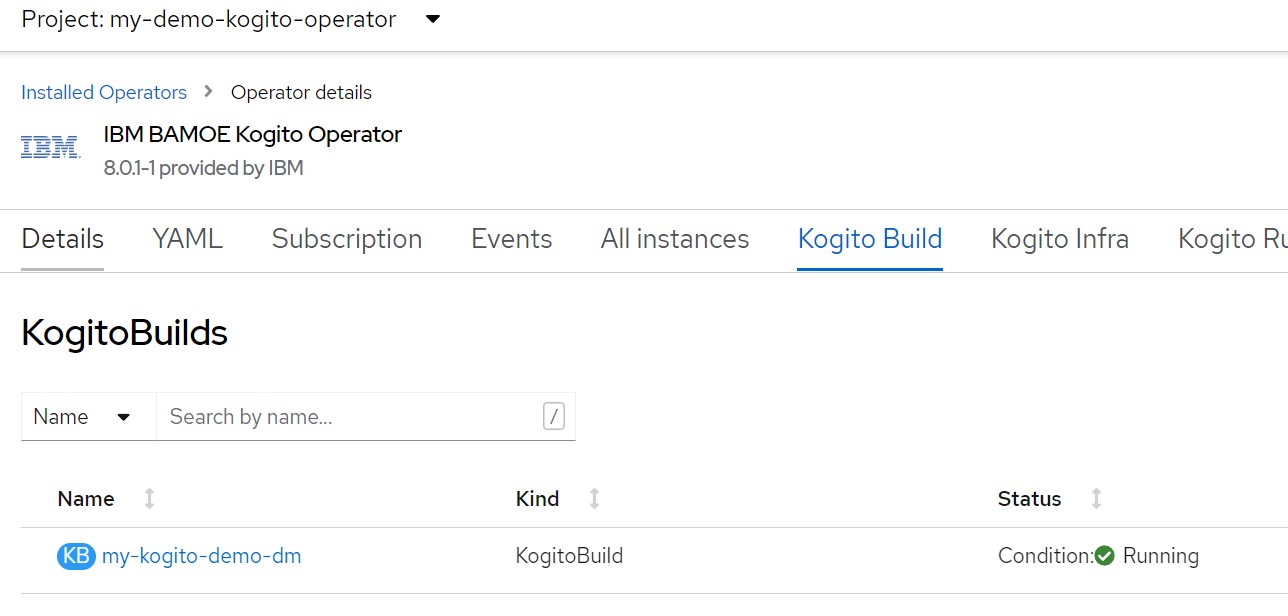
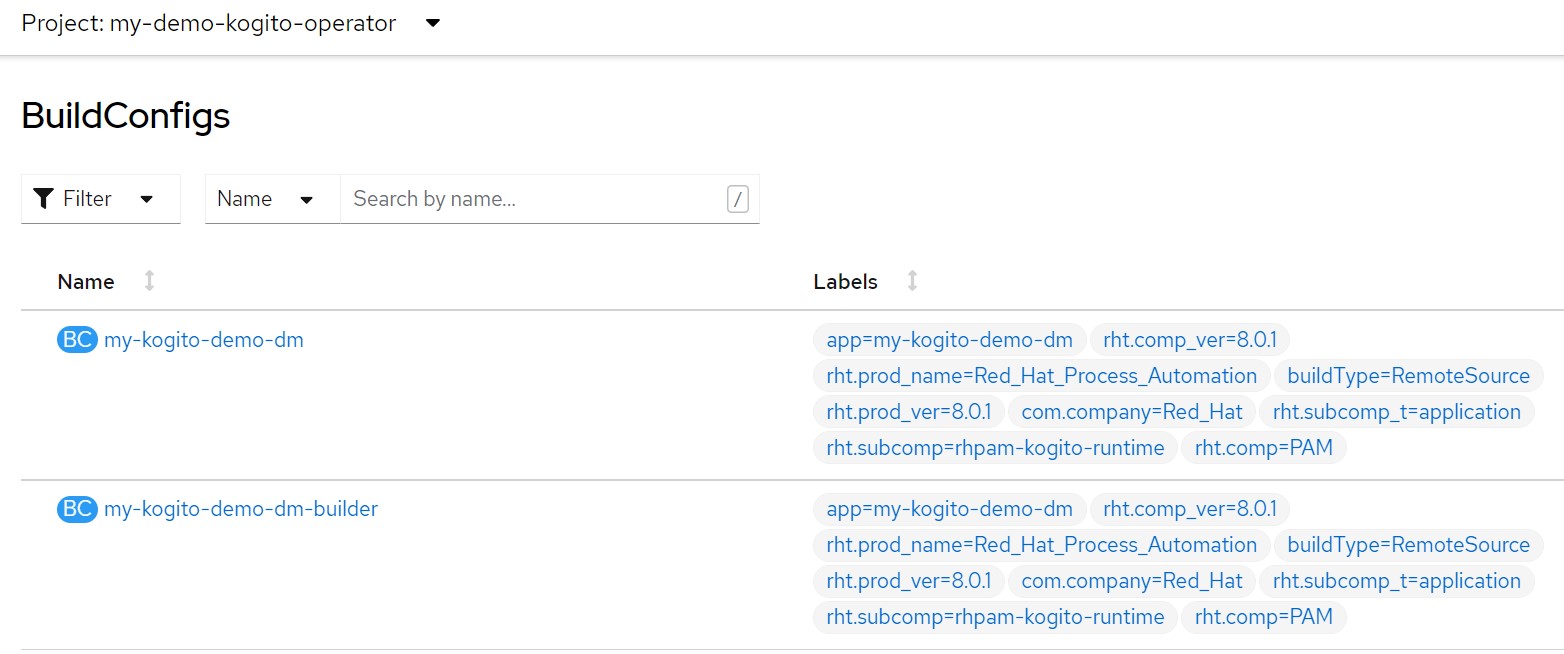
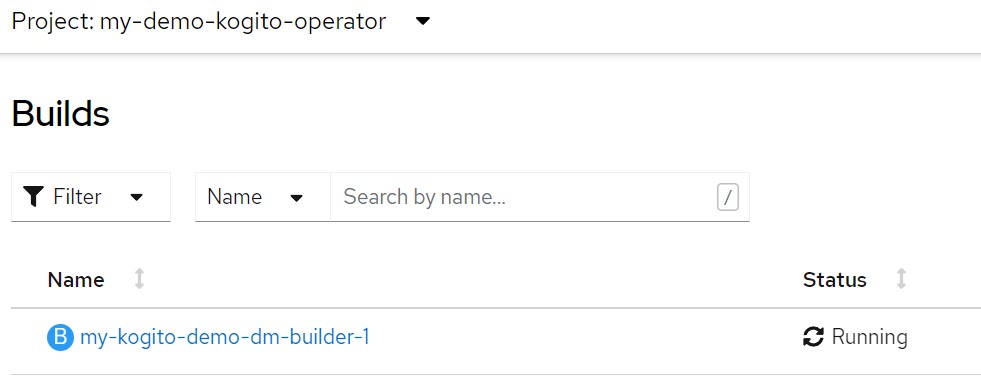
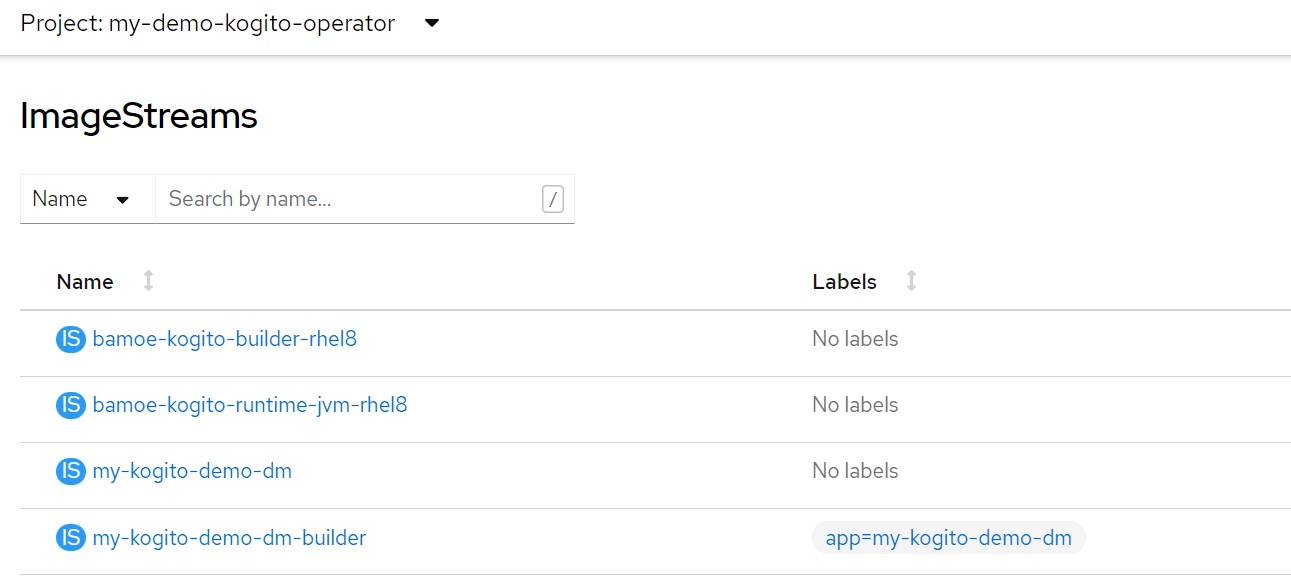
and finally the builder log
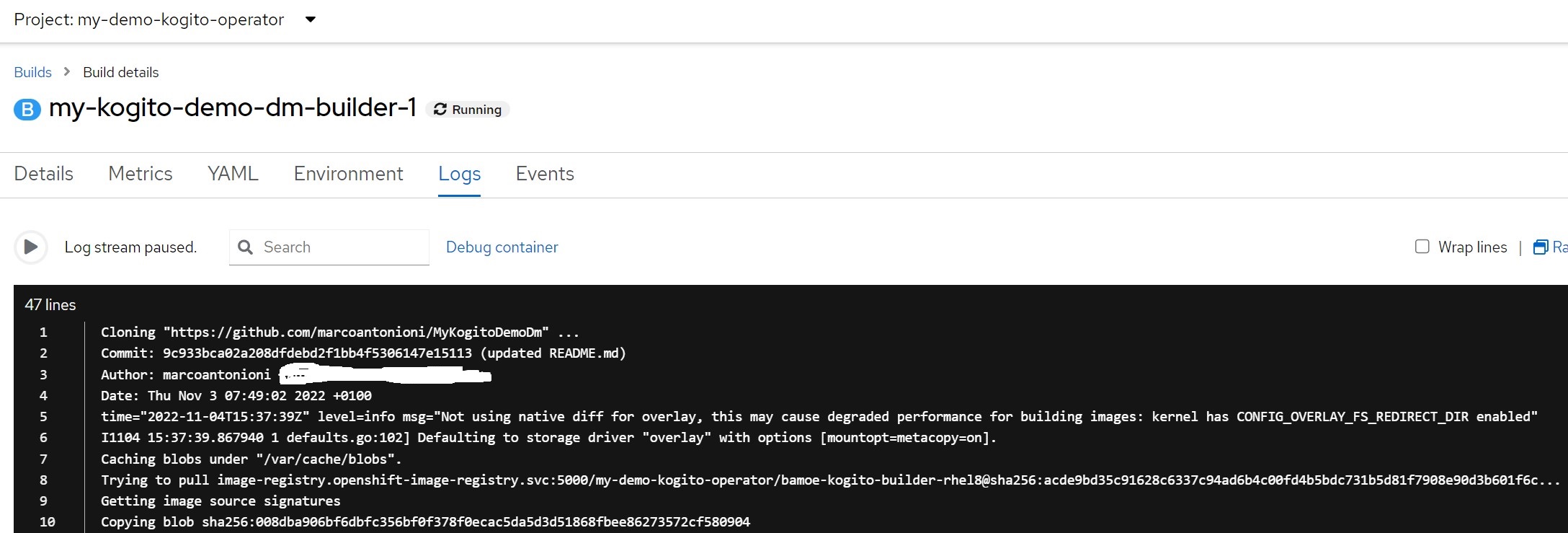 oc get is ${APP_NAME} -o yamloc get pod | grep ${APP_NAME}-builder# log of builder podoc logs -f $(oc get pod | grep ${APP_NAME}-builder | awk '{print $1}')
oc get is ${APP_NAME} -o yamloc get pod | grep ${APP_NAME}-builder# log of builder podoc logs -f $(oc get pod | grep ${APP_NAME}-builder | awk '{print $1}')Wait for the creation of the "builder" image.
It may take a few minutes to complete the creation of the image
The containerized image of our application is now available
oc get ImageStream ${APP_NAME}oc get ImageStreamTag ${APP_NAME}:latest6. KogitoRuntime for DM applicationLet's now create the runtime configuration of our Quarkus based application
If you have web access to the OpenShift cluster console go to "Operators> Installed Operators> Kogito Runtime" and you will soon see the new runtime configuration named "my-kogito-demo-dm"
echo "apiVersion: rhpam.kiegroup.org/v1kind: KogitoRuntimemetadata: name: ${APP_NAME} namespace: ${TNS}spec: replicas: 1 image: >- image-registry.openshift-image-registry.svc:5000/${TNS}/${APP_NAME} runtime: quarkus" | oc apply -f -oc get kogitoruntimes.rhpam.kiegroup.org -o yaml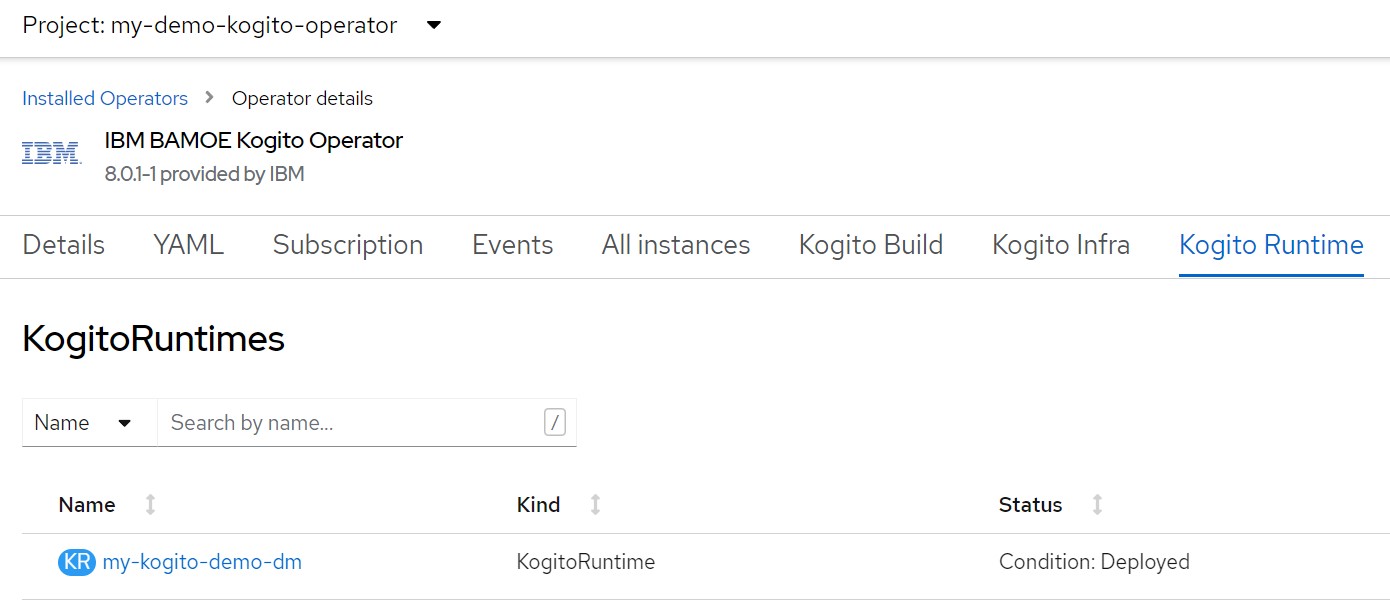
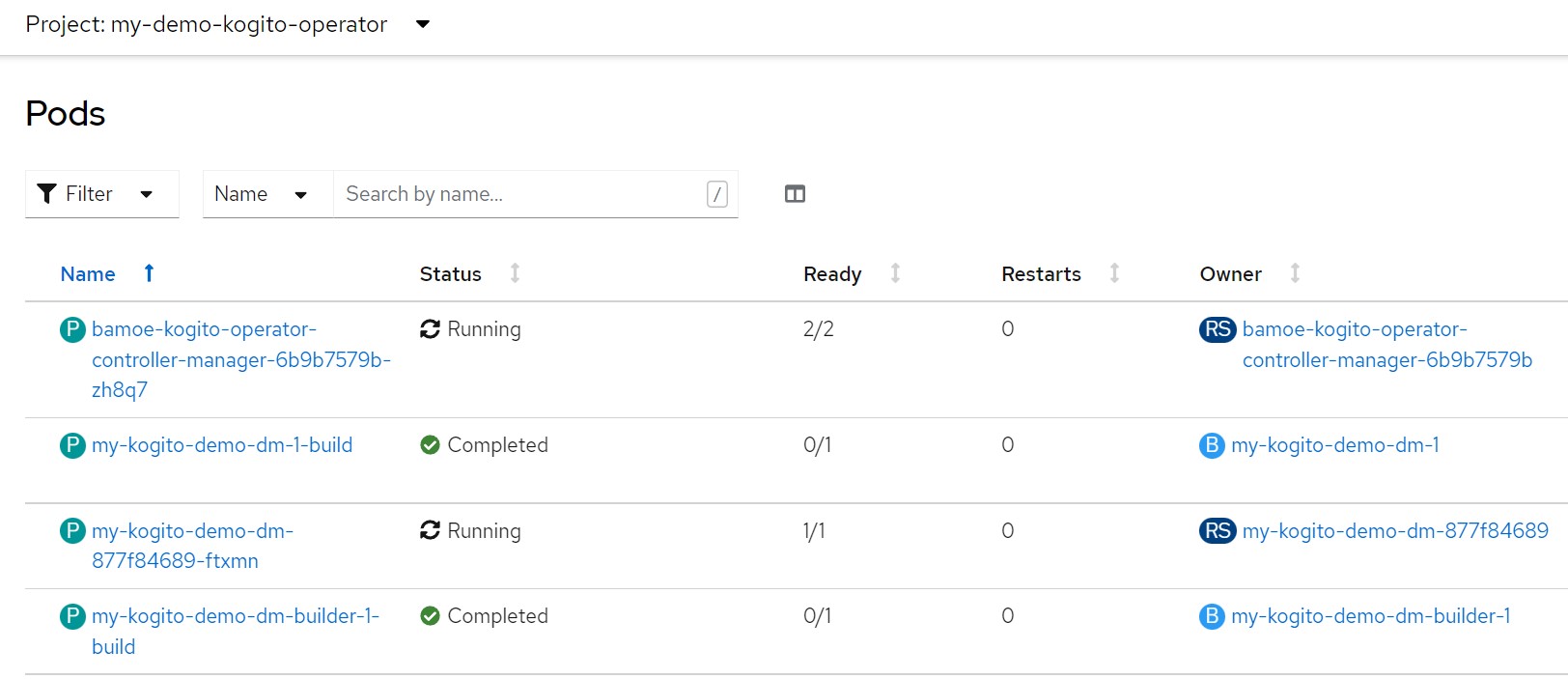
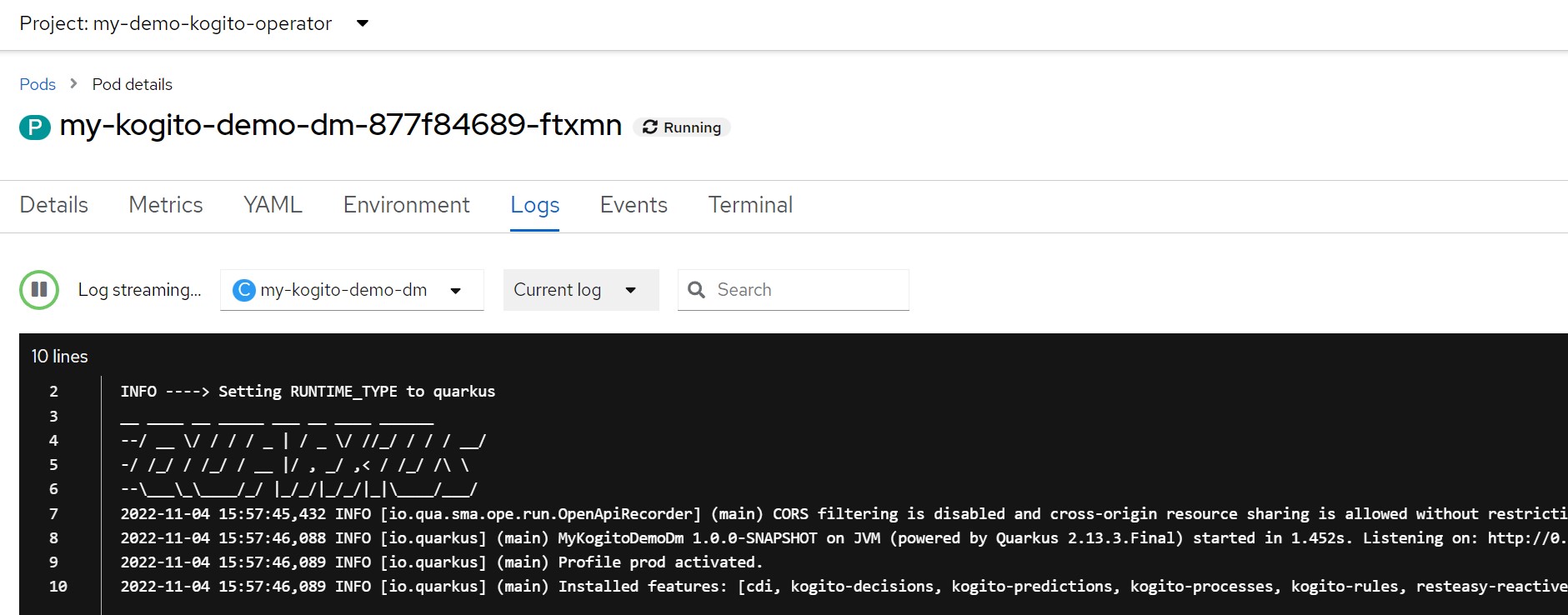
The runtime configuration automatically creates also the 'Service' resource and the 'Route' resource
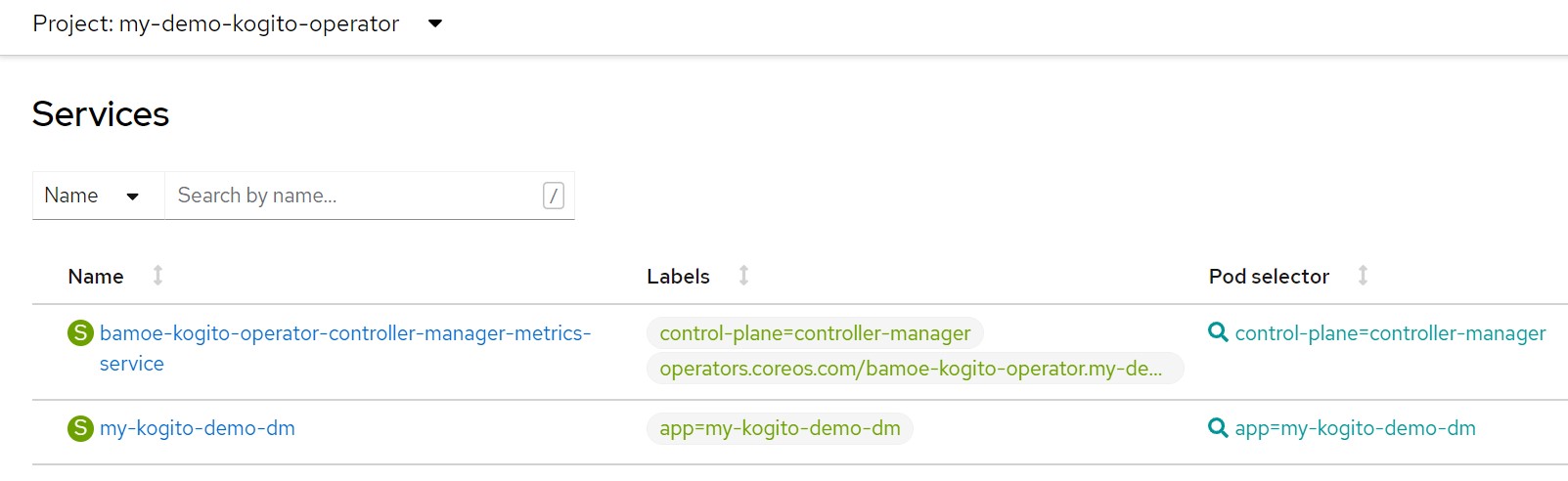
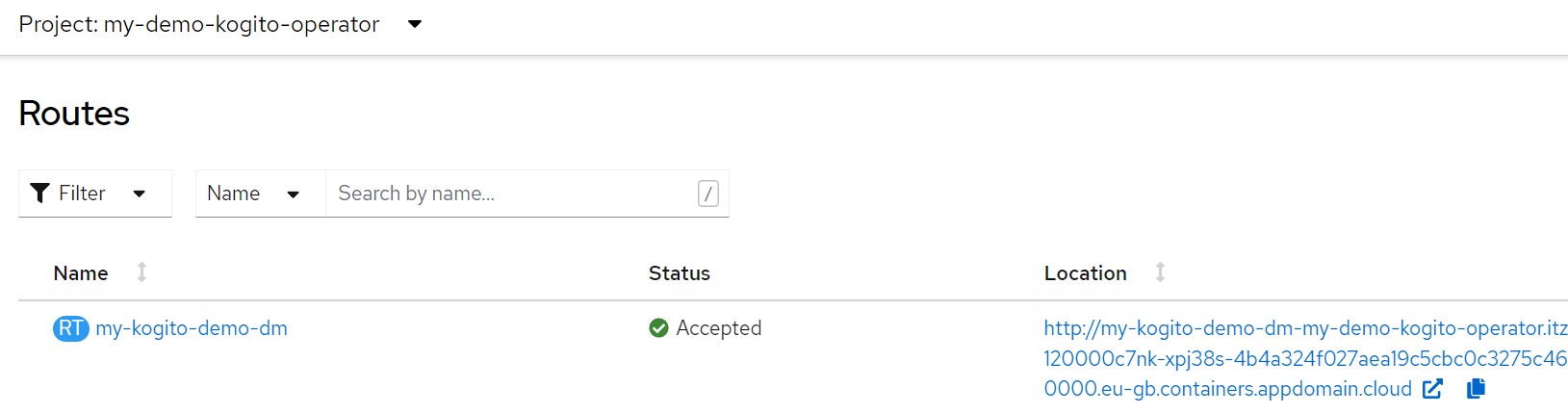
We store the url to access the service
URL=$(oc get route ${APP_NAME} -o jsonpath='{.spec.host}')7. Tests DMIn a different shell set env var to follow the logs using 'oc logs' command
APP_NAME=my-kogito-demo-dmoc logs -f $(oc get pod | grep Running | grep ${APP_NAME} | awk '{print $1}')Then run the following commands
# health checkscurl -X GET ${URL}/q/health -H 'accept: application/json'curl -X GET ${URL}/q/health/live -H 'accept: application/json'curl -X GET ${URL}/q/health/ready -H 'accept: application/json'curl -X GET ${URL}/q/health/group -H 'accept: application/json'curl -X GET ${URL}/q/health/group/* -H 'accept: application/json'curl -X GET ${URL}/q/health/well -H 'accept: application/json'curl -X GET ${URL}/q/health/started -H 'accept: application/json'# pingcurl -s -w"\n" -X GET ${URL}/ping# set the service name (in this example the DMN rule service)SERVICE_NAME=ValidateRequest# get the rule modelcurl -s -X GET -H 'accept: application/xml' ${URL}/${SERVICE_NAME}# run a request with requestor values that will be acceptedcurl -s -X POST ${URL}/${SERVICE_NAME} -H 'accept: application/json' -H 'Content-Type: application/json' -d '{ "RequestData": { "requestorName": "Marco", "requestorAge": 50, "amount": 10000 } }' | jq .# run a request with requestor values that will be rejectedcurl -s -X POST ${URL}/${SERVICE_NAME} -H 'accept: application/json' -H 'Content-Type: application/json' -d '{ "RequestData": { "requestorName": "baby", "requestorAge": 10, "amount": 10000 } }' | jq .8. KogitoBuild for BPM applicationNow let's create the build configuration (KogitoBuild) which will automatically create the containerized image of our application.
The resources necessary for the build phase will be automatically created by the operator.
If you have web access to the OpenShift cluster console go to "Operators> Installed Operators> Kogito Build" and you will soon see the new build configuration named "my-kogito-demo-pam"
APP_NAME=my-kogito-demo-pamecho "kind: KogitoBuildapiVersion: rhpam.kiegroup.org/v1metadata: name: ${APP_NAME} namespace: ${TNS}spec: gitSource: uri: 'https://github.com/marcoantonioni/MyKogitoDemoPam' type: RemoteSource" | oc apply -f -oc get kogitobuilds.rhpam.kiegroup.org -o yamloc get bcoc get buildoc get isoc get is ${APP_NAME} -o yamloc get pod | grep ${APP_NAME}-builder# log of builder podoc logs -f $(oc get pod | grep ${APP_NAME}-builder | awk '{print $1}')Wait for the creation of the "builder" image.
It may take a few minutes to complete the creation of the image
The containerized image of our application is now available
oc get ImageStream ${APP_NAME}oc get ImageStreamTag ${APP_NAME}:latest9. KogitoRuntime for BPM applicationLet's now create the runtime configuration of our Quarkus based application
If you have web access to the OpenShift cluster console go to "Operators> Installed Operators> Kogito Runtime" and you will soon see the new runtime configuration named "my-kogito-demo-pam"
echo "apiVersion: rhpam.kiegroup.org/v1kind: KogitoRuntimemetadata: name: ${APP_NAME} namespace: ${TNS}spec: replicas: 1 image: >- image-registry.openshift-image-registry.svc:5000/${TNS}/${APP_NAME} runtime: quarkus" | oc apply -f -oc get kogitoruntimes.rhpam.kiegroup.org -o yamlThe runtime configuration automatically creates also the 'Service' resource and the 'Route' resource
URL=$(oc get route ${APP_NAME} -o jsonpath='{.spec.host}')10. Tests BPMIn a different shell set env var to follow the logs using 'oc logs' command
APP_NAME=my-kogito-demo-pamoc logs -f $(oc get pod | grep Running | grep ${APP_NAME} | awk '{print $1}')Then run the following commands
# health checkscurl -X GET ${URL}/q/health -H 'accept: application/json'curl -X GET ${URL}/q/health/live -H 'accept: application/json'curl -X GET ${URL}/q/health/ready -H 'accept: application/json'curl -X GET ${URL}/q/health/group -H 'accept: application/json'curl -X GET ${URL}/q/health/group/* -H 'accept: application/json'curl -X GET ${URL}/q/health/well -H 'accept: application/json'curl -X GET ${URL}/q/health/started -H 'accept: application/json'# pingcurl -s -w"\n" -X GET ${URL}/pingNow we start two process instances, the first will end automatically because the requested amount and the applicant's age meet the criteria of the rule for automatic acceptance; the second instance will stop waiting for the human task (also in this case we will simulate the interaction with a call from tool curl)
Set the name of the process we will interact with
SERVICE_NAME=RequestProcessLet's start the two instances
curl -s -X POST -H 'accept: application/json' -H 'Content-Type: application/json' ${URL}/${SERVICE_NAME} -d '{ "amount": 70000, "requestorAge": 58, "requestorName": "Marco" }' | jq .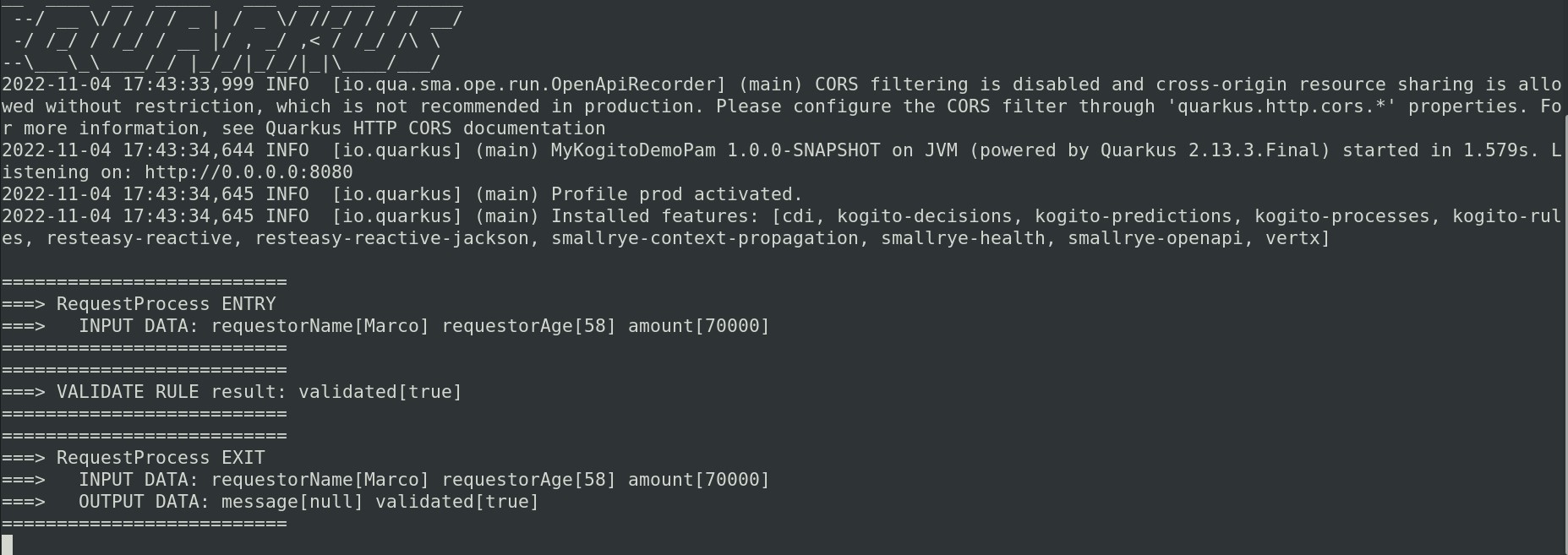
then the second instance
curl -s -X POST -H 'accept: application/json' -H 'Content-Type: application/json' ${URL}/${SERVICE_NAME} -d '{ "amount": 6000, "requestorAge": 12, "requestorName": "Baby" }' | jq .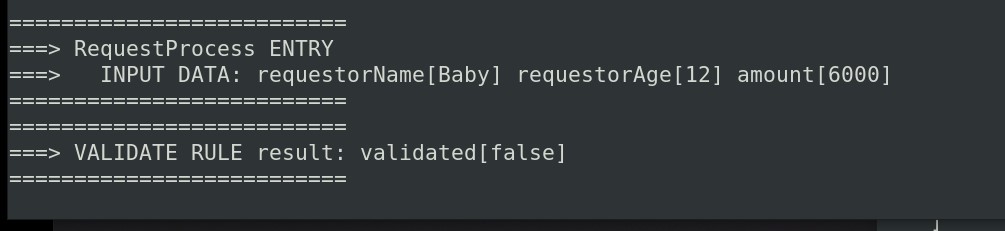
The process instance is routed to human task step.
Let's read the list of active processes.
curl -s -X GET -H 'accept: application/json' -H 'Content-Type: application/json' ${URL}/${SERVICE_NAME} | jq .Let's read the list of active tasks for the ongoing process
Set the process ID env var then query for the running task
PROC_INST_ID="<...your-process-instance-id...>"curl -s -X GET -H 'accept: application/json' -H 'Content-Type: application/json' ${URL}/${SERVICE_NAME}/${PROC_INST_ID}/tasks | jq .Set the task NAME and the task instance ID env var then complete the running task
TASK_NAME="VerifyRequest"TASK_INST_ID="<...your-process-instance-id...>"TASK_PHASE="complete"curl -s -X POST -H 'accept: application/json' -H 'Content-Type: application/json' "${URL}/${SERVICE_NAME}/${PROC_INST_ID}/${TASK_NAME}/${TASK_INST_ID}?phase=${TASK_PHASE}" -d '{ "validated": true }' | jq .The process instance is now completed
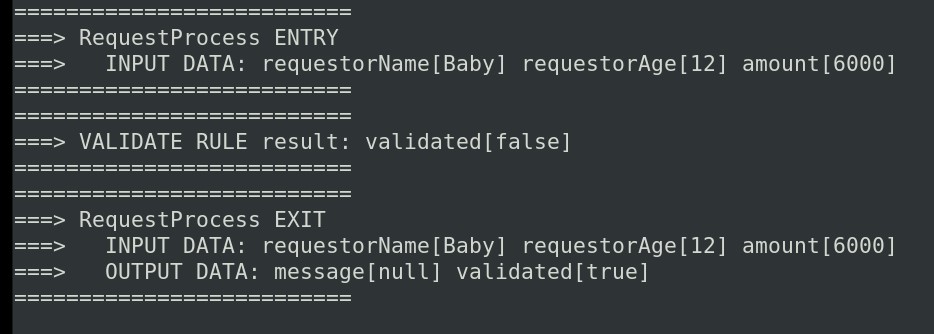
Query for running instances
curl -s -X GET -H 'accept: application/json' -H 'Content-Type: application/json' ${URL}/${SERVICE_NAME} | jq .11. ConclusionsAll very simple and intuitive, with the necessary parameterization of each single CR it is possible to create DevOps pipelines that help you simplify repetitive activities.
References
IBM Process Automation Manager Open Editions Documentation
https://www.ibm.com/docs/en/ibamoe
IBM Business Automation Manager Open Editions Software Support Lifecycle Addendum
https://www.ibm.com/support/pages/node/6596913
KieGroup
https://github.com/kiegroup/kogito-operator/releases
https://raw.githubusercontent.com/kiegroup/kogito-images/main/kogito-imagestream.yaml
Kogito
https://kogito.kie.org/
https://kogito.kie.org/get-started/
Quarkus
https://quarkus.io
https://quarkus.io/get-started/
Previous posts related to this topicSetup IBM Process Automation Manager Open Edition (PAM/DM) using docker images
https://community.ibm.com/community/user/automation/blogs/marco-antonioni/2022/09/24/setup-ibm-process-automation-manager-open-edition
Setup IBM Process Automation Manager Open Edition (PAM/DM) in OpenShift
https://community.ibm.com/community/user/automation/blogs/marco-antonioni/2022/09/28/setup-ibm-process-automation-manager-open-edition
Use OpenShift CLI to setup IBM PAM Open Editions
https://community.ibm.com/community/user/automation/blogs/marco-antonioni/2022/10/09/use-openshift-cli-to-setup-ibm-pam-open-editions
Deploy IBM PAM/DM applications built with Kogito and Quarkus on OpenShift
https://community.ibm.com/community/user/automation/blogs/marco-antonioni/2022/10/16/deploy-ibm-pamdm-applications-built-with-kogito-an
One shot installation of IBM Business Automation Manager Open Editions on your laptop
https://community.ibm.com/community/user/automation/blogs/marco-antonioni/2022/10/18/one-shot-installation-of-ibm-business-automation-m
How to apply fixes to IBM Business Automation Manager Open Editions
https://community.ibm.com/community/user/automation/blogs/marco-antonioni/2022/10/30/how-to-apply-fixes-to-ibm-business-automation-mana