Hi Kyle,
Waterfalls are a bit confusing, as they are one of the few items that can be updated by an end user. (As opposed to reports which can only be edited by a TBMA in Dev).
As a TBMA, you'll edit waterfall properties like the tables, size and columns in DEV.
The piece that is confusing here is the Environment property. This applies to the 'Explanation" column of a waterfall (see below) .This can be set to either Dev, Stage or Prod, allowing the Explanation column to be populated in the selected environment.
Some examples of when you might want to use the different Environment settings:
- If you want to allow you end users to edit the Explanation, set it to Prod.
- If you want your Super Users or QA to edit Explanation, set the property to Stage.
- If you want the TBMA to be the only one who edits Explanation, set it to Dev.
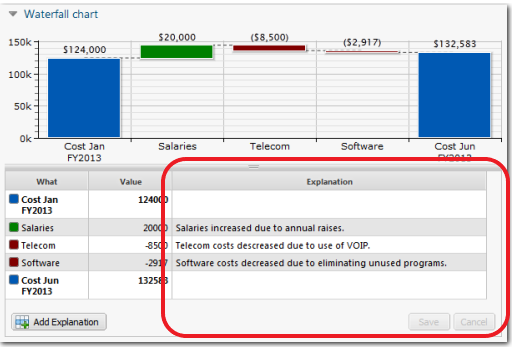
Thanks
...Bob