Okay, makes a bit more sense now!
In order to do that we'll have to take a couple of steps:
1) In the transform of the first object, add a new field which combines Cost Center and Project
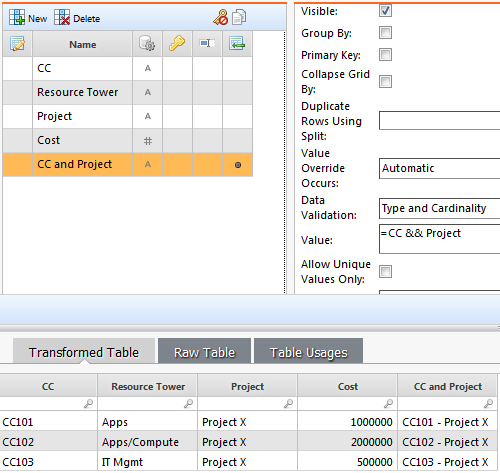
2) Create a transform of this object (required in order to use the =UniqueValue() function, to avoid the self-reference check). Create a new column to pull the unique resource towers by Cost Center and Project:
=UniqueValues(Forum Example Raw:Resource Tower[CC and Project = CC and Project])
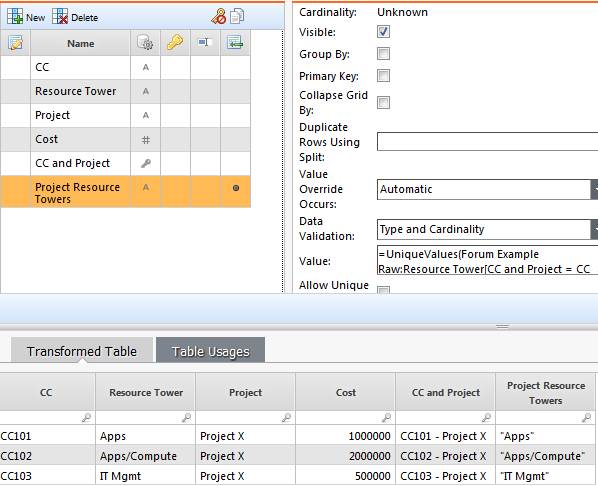
3) In the 2nd file, increase the granularity of the data set by using a lookupex() to pull over the Cost Center and Project breakout data:
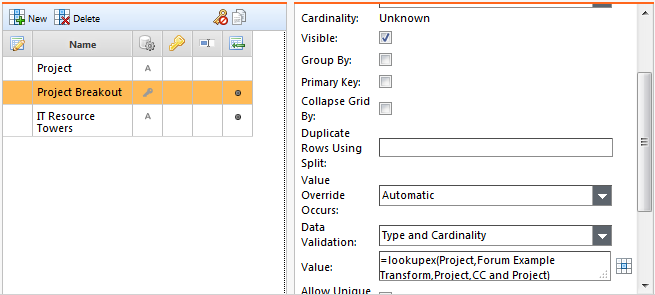
4) Next, add another column with a regular lookup() to pull over the unique IT Resource Towers
=lookup(Project Breakout, Forum Example Transform, CC and Project, Project Resource Towers)
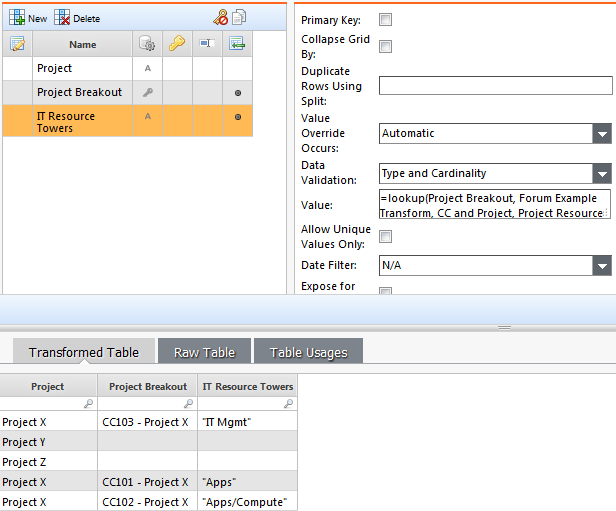
5) Make sure you've set the granularity of the 2nd object to the "Project Breakout" field (if you're using a standard object then you can simply map the "Project Breakout" field as the "Unique ID"), then set the Cost Center and Project breakout field as a key in both data sets, and link the two objects together.
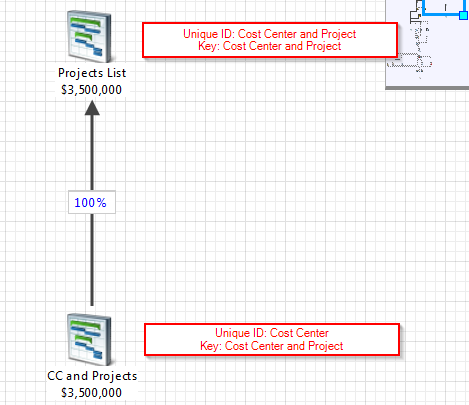
6) In the reporting surface you should now be able to see reporting at the level desired!
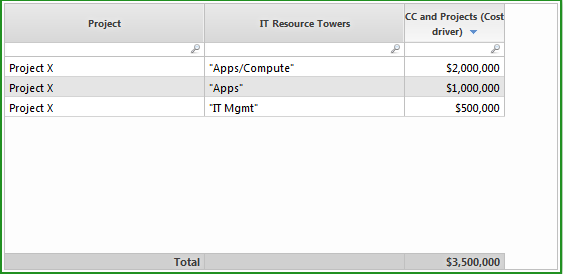
Let me know if that works as you were thinking!