IBM SPSS Statistics Subscription includes unique capabilities including easy updates to the latest features, easy user management, easy downloads, and does it all without license keys. A more subtle yet powerful feature is the easy ability to change from one machine to another. Here's a quick walkthrough on how that's done.
To change your Subscription from one machine to another:
1. Log on to
My IBM Products and Services using your IBMID. Locate your SPSS Statistics Subscription tile and select the "Manage" button.
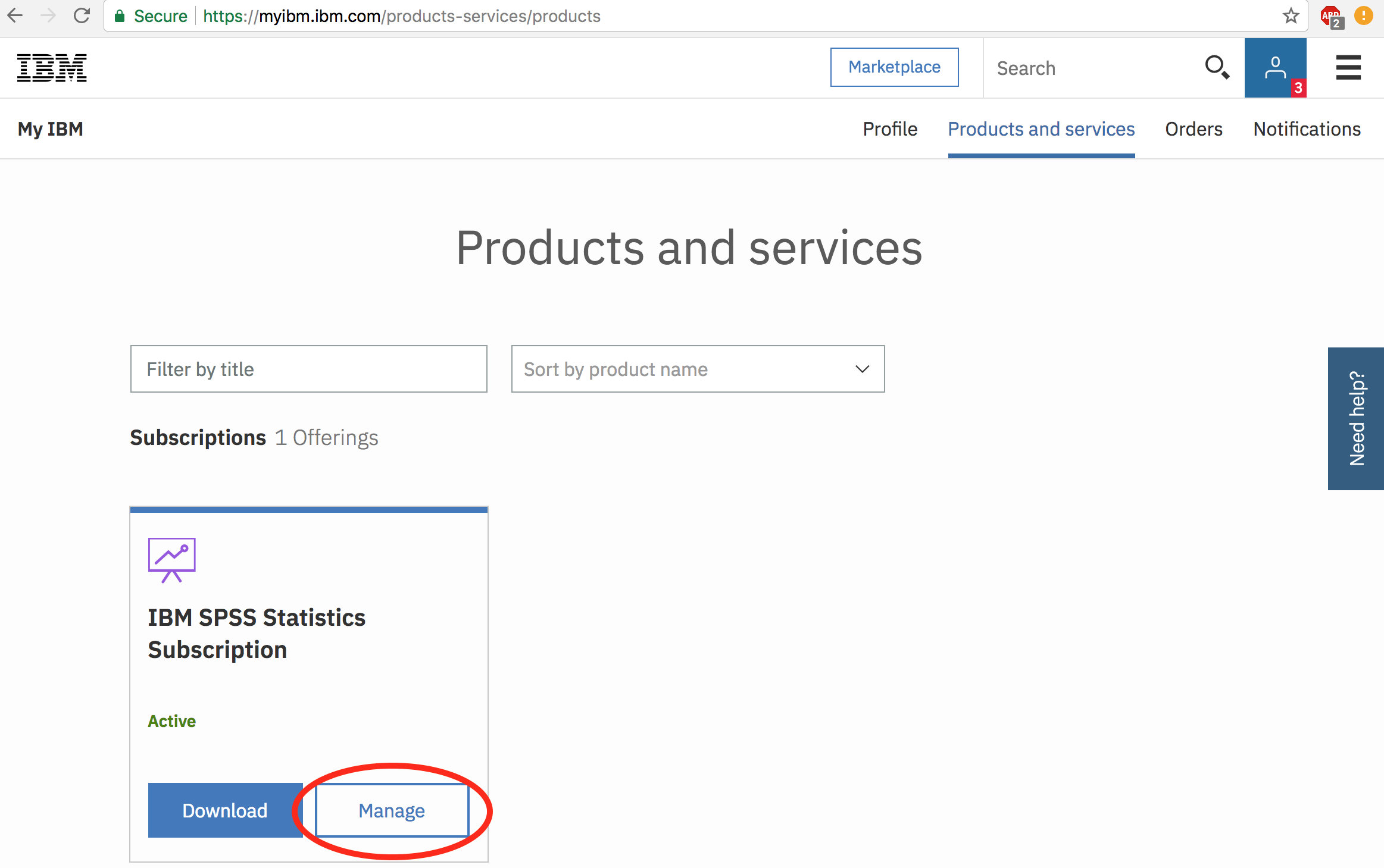
2. Next, click on the "Manage devices" button on the left hand side of the screen. Then, select the "Deactivate" button on the right. This will deactivate the install on your original machine. You can easily reactivate it by signing back in if you relaunch SPSS Statistics Subscription.
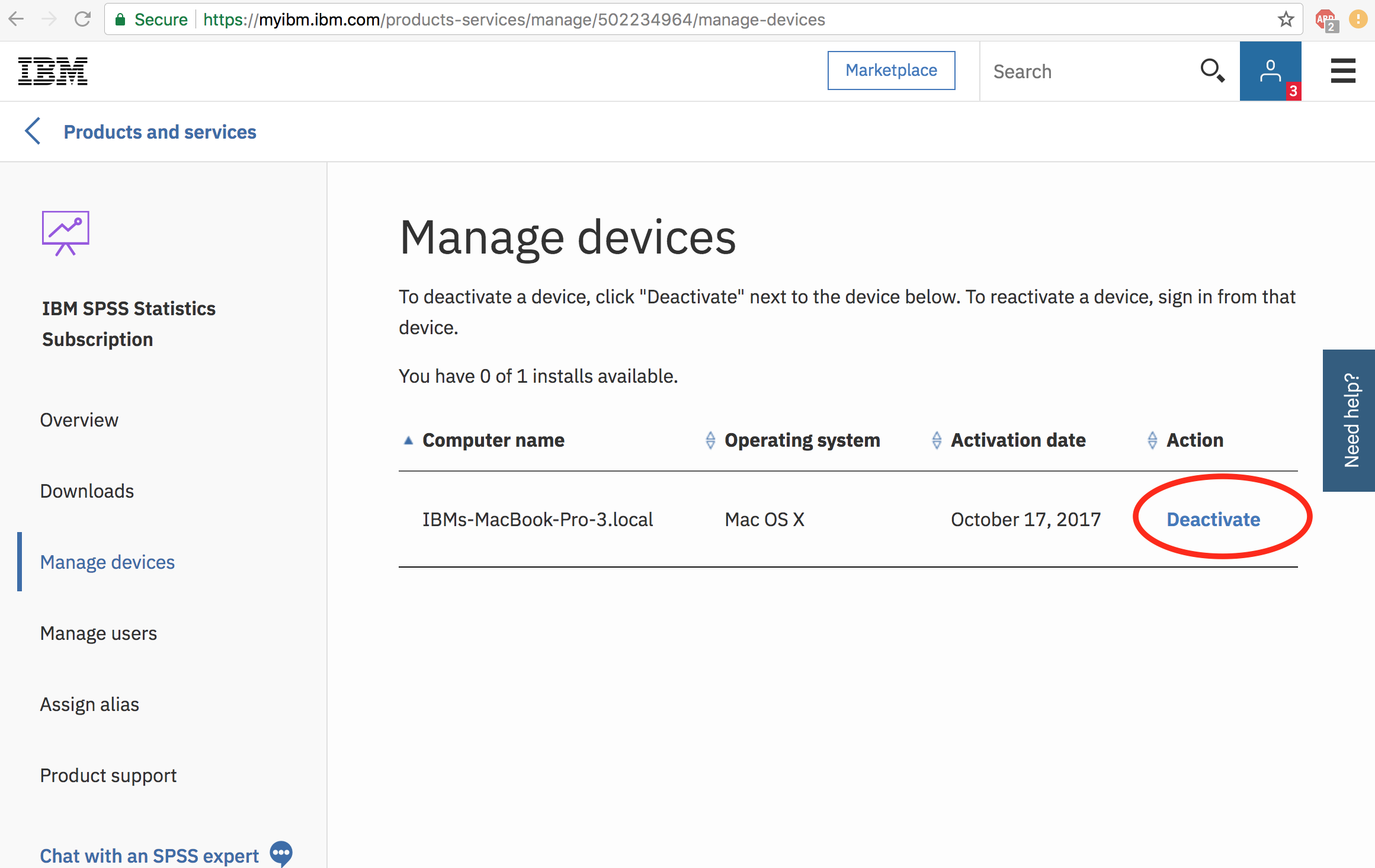
3. On your new machine, return to
My IBM Products & Services. Click on the "Download" button and download and install on your new machine. Then, sign in to the product using your same IBMID.
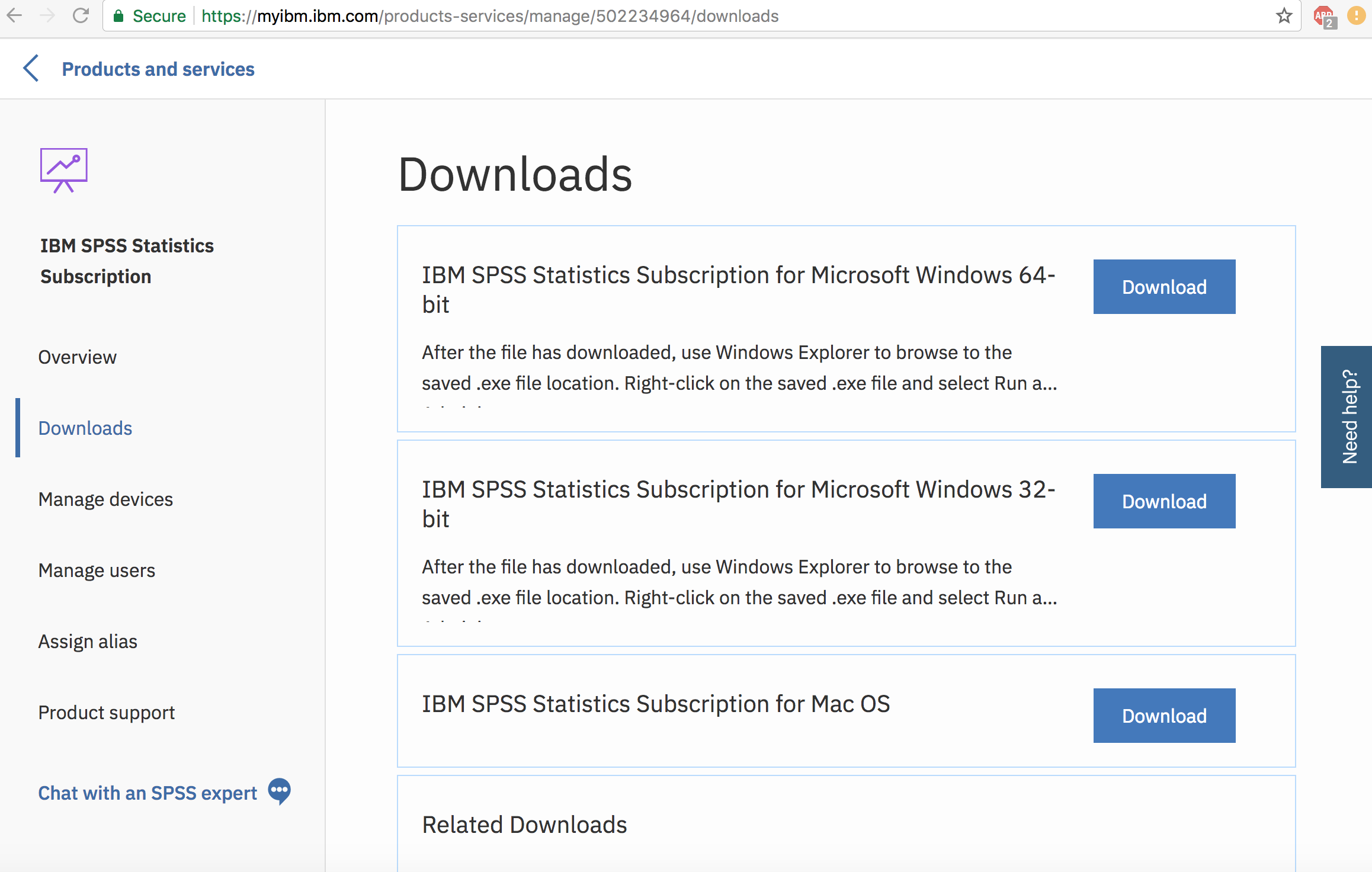
And that's it. You have successfully switched your installation from one machine to another. Note it does not matter if one machine is a Mac and the other is a Windows PC. The exchange happens just as easily.
Here's one last powerful tip:
If you often switch from one machine to another, use the in-product menu to sign out of your local installation. This eliminates the need to use Products and Services to deactivate the machine. Go to "File" -> "Sign Out and Quit". Then, simply sign-in on the new machine. It is that easy!
 #SPSSStatistics#SPSSSupport
#SPSSStatistics#SPSSSupport