OVERVIEW TAB- A BIRD’S-EYE VIEW OF YOUR DATA
SPSS Statistics- Version 29.0.1, brings a host of new features, UX / UI enhancements, new models for analysis and a lot more. These additions and enrichments are incorporated into the programme to improve the user experience. This blog will provide an insight into all that is new to SPSS Statistics like the OVERVIEW Tab, which is an important enhancement of this release apart from the other 'addons' that are bundled with this version.
Data that is exhaustive, is a storehouse of information, based on which, a lot of detailed analysis can be done. A thorough knowledge of your data is vital prior to starting off any kind of analysis. A correct and complete data ensures that the analysis and reports are meaningful. The new Overview tab provides a picture of your data, on a panel, prior to any analysis.
Know your data better and what is in it with the new OVERVIEW TAB that comes along with the SPSS Statistics version 29.0.1.
The new Overview tab gives a perspective of the data, first across the dataset and second by individual variables. On opening a dataset, the Overview tab initially shows the file name, number of variables and cases and the kinds of variables, that are contained in that file.
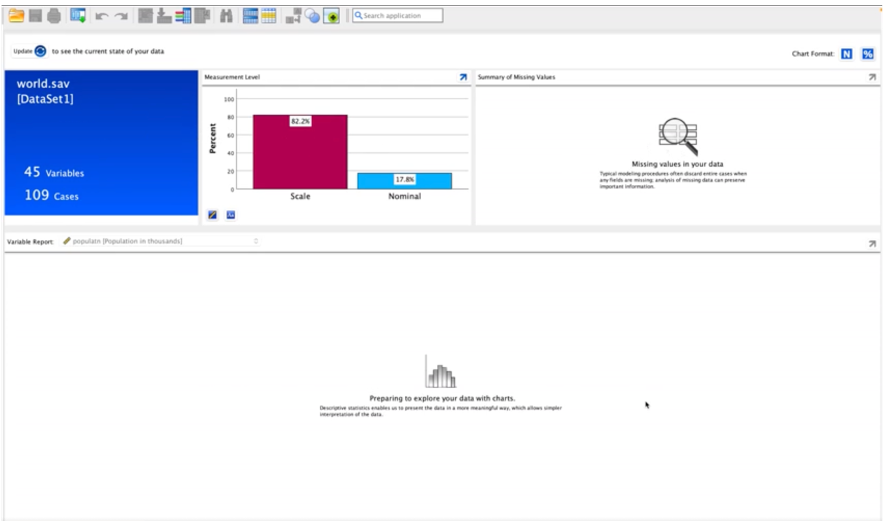
The chart on the variables, is based either on the measurement level - scale, ordinal or nominal, or the format type - string, numeric or date. Clicking on the arrow to the top right side of the chart, takes you to the Variable View tab.
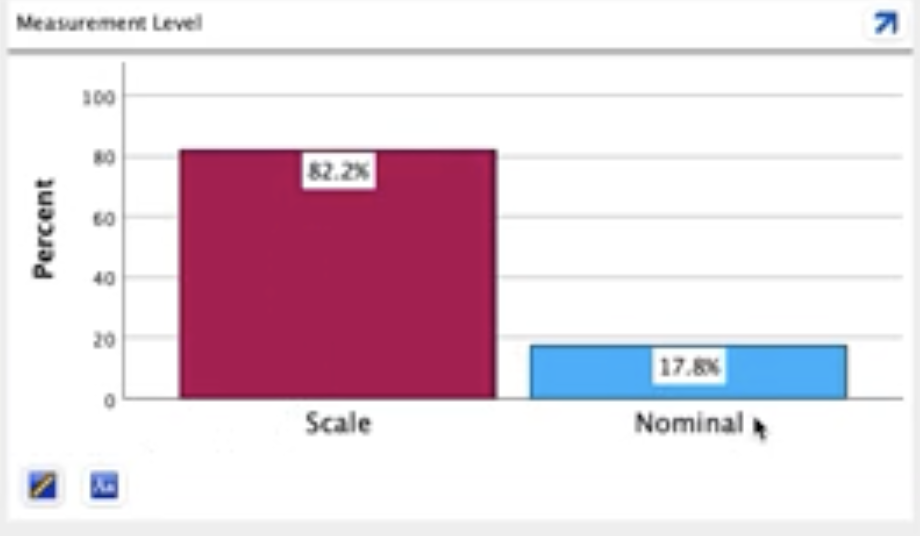
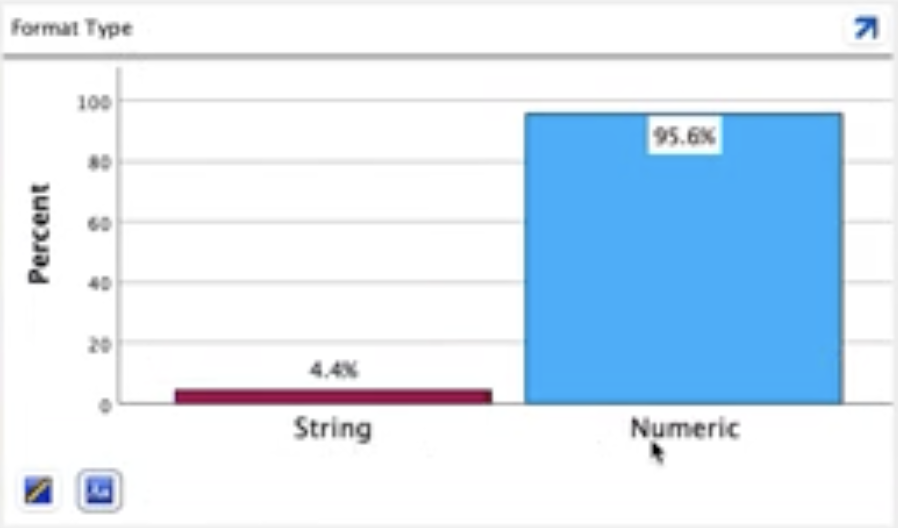
The update button on the topmost left corner, when clicked, reloads the updated information on the Overview tab.
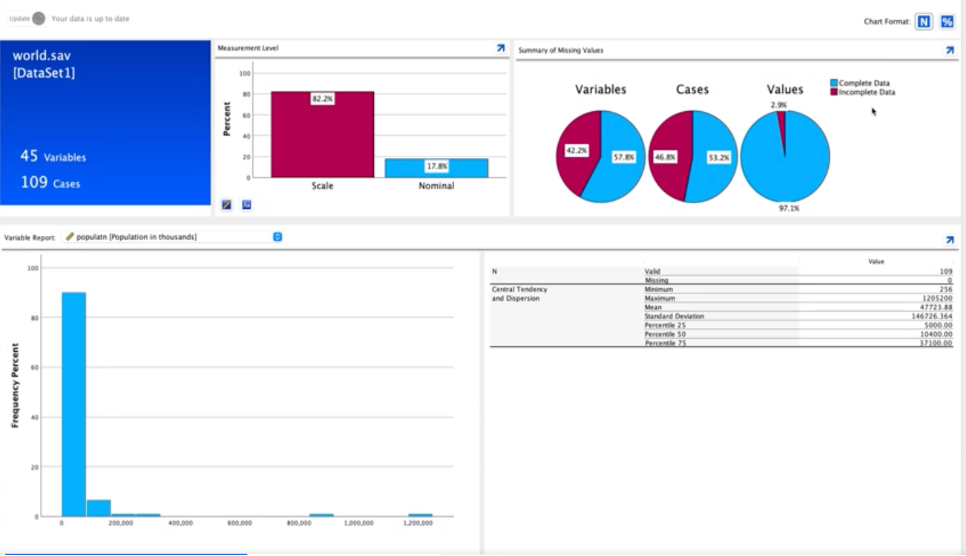
On the right side of the top panel, is a pie-chart giving a summary of the values missing by variables, cases and values. These missing values impact the analysis done on the data and hence must be dealt with before beginning the analysis. A provision to do the same is available on the new Overview tab. If the Missing Values option is licensed, an arrow is displayed, and a click on that, opens up the dialog box to impute the missing data values.
The icons on the top right corner provides an option to view the data in the charts, either as absolute values or percentages.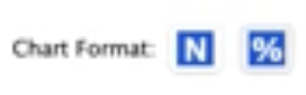
In the lower part of the panel, you can view the variables as graphic or numeric. The graphical display for a selected variable, features as a histogram by default. The icons below give a choice to view the same as a pie-chart as well as a histogram.
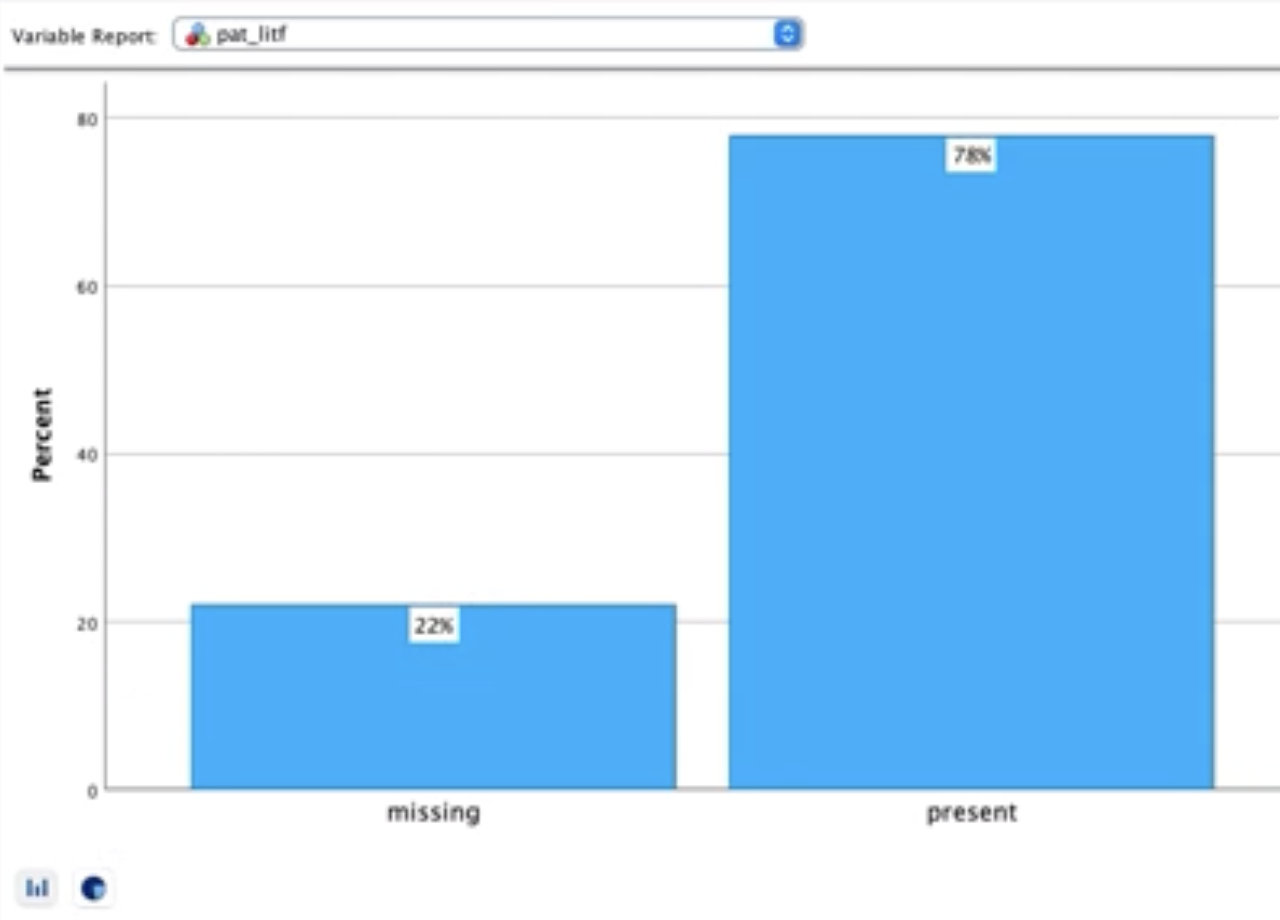
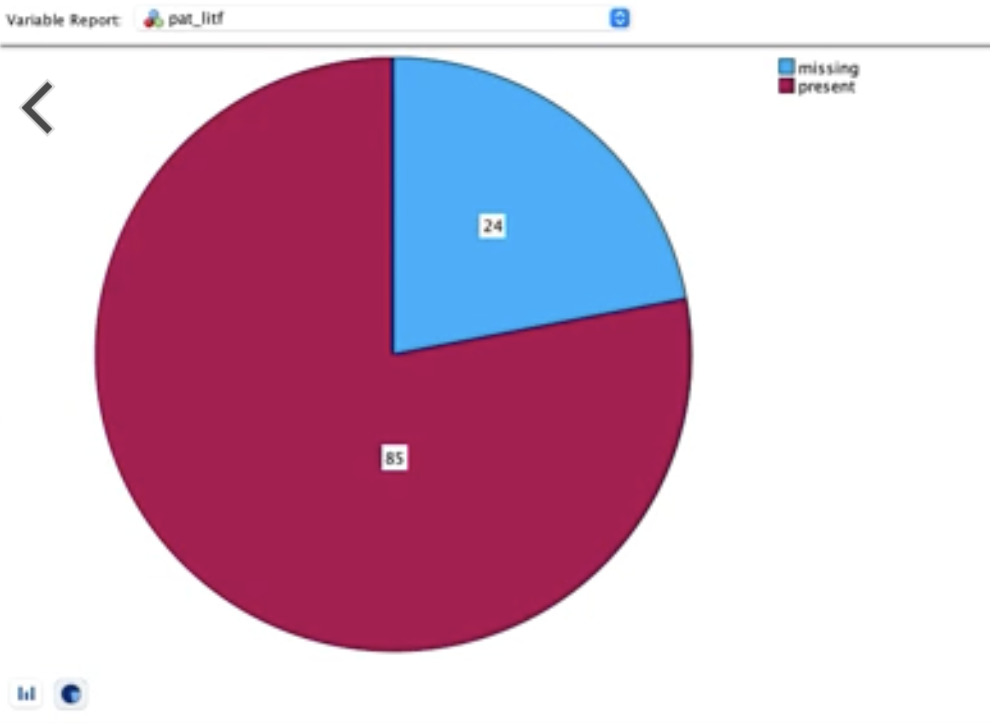
You can see the numeric view of the selected variable on the lower right side of the panel. The numeric display again depends on the type of the variable that is selected. The arrow in the top right corner of the report takes you to the Frequencies dialog, in case a nominal variable is selected. The Explore dialog opens up if the selection is a scale variable. Reports can be generated for the selected variable from the frequencies / explore dialog boxes.
With all these features on one pane, the Overview tab, instantaneously provides an idea of what information exists within a particular file and how complete is it. Based on that report, the user can decide on the remedial steps to be taken before initiating a detailed study and analysis.
The other aspect of the release is the set of enhancements that are made to the dialog box functionality which include-
- A Selection criteria check box to access SELECTIONkeyword statistics and an Options button to specify the TOLERANCE keyword level for the CRITERIA subcommand for handling variables exhibiting near collinearity.
- And, a redesigned dialog box that now allows specification/computations of multiple time-dependent covariates for Cox regression models.
- An interface that allows you to choose the specific percentiles desired. The details of this change follows-
PERCENTILES
The previous version of SPSS statistics, the dialog box had just a single check box. That resulted in a fixed set of percentiles for the default method of estimation. The version 29.0.1, provides an interface that allows you to choose the specific percentiles desired. You can proceed with some standard options available with no or only a single click or specify custom options. There is also a provision to choose among the five methods offered by the procedure, that can be used in estimation. The new presentation within the Explore Statistics sub-dialog looks like
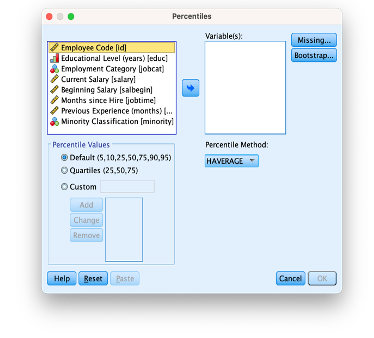
The new dialog has the source variable list, Missing button and sub-dialog, and Bootstrapping button and dialog in order to create a more direct interface to percentiles, so you won't have to go looking for them. In addition to finding more extensive options there, you can get to the Percentile dialog box either by
clicking Analyze > Descriptive Statistics > Percentiles to access a new dialog box featuring full access to all percentiles functionality in the EXAMINE procedure, including specification of quartiles or custom percentiles, using any of the five available estimation methods, and bootstrapped confidence intervals.
or by
clicking Analyze > Descriptive Statistics > Explore, then the Statistics button to have full access to the same functionality as the standalone Percentiles dialog box.
There are quite a few new additions to the Analyze procedures which include -
- The introduction of Parametric Shared Frailty Models to estimate parametric survival models for recurrent events data by incorporating a shared frailty term.
- The predicted residual sum of squares (PRESS) statistic (in linear regression), which is a popular cross-validation-type statistic for assessing linear regression models.
- Youden's Index for ROC Curves, which is a popular single-number summary of sensitivity and specificity for each cut point.
- Export random effects predictions (EBLUPs) to datasets or files when estimating mixed models(In version 29.0.1, this procedure is provided for linear mixed and general linear mixed models).
General Enhancements
- Output Modify enhancements provide Right-click Modify Output shortcuts in the output pivot tables to quickly access several common features like transpose, sort column, hide column, and highlight cells in column.
- Enhancements to the Search dialog include searching for variables, searching the IBM SPSS Community, searching the IBM SPSS YouTube channel, and more.
Click here to know in detail, all that is new in 29.0.1.
If you are unable to view the contents properly, click here to view the PDF version.
#Highlights-home