When you create a histogram in SPSS Statistics, the Histogram Summary frame is automatically added to the right-side of the chart. This frame contains the mean, standard deviation, and number of cases (N).
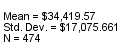
If you don't want this frame you can edit the chart and delete it, but it can be tricky to select just the right thing in order to delete this frame.
If you never want to see this frame, you can remove it from the default chart template. To do this, follow these steps:
- Navigate to the installation directory in your file explorer.
- Navigate to the template directory.
- Copy the chart_style.sgt file from this directory to another directory on your disk. Here I put it in the c:\temp directory.
- Modify the properties of this file so it is no longer read only. On Windows you can right-click on the file, select "Properties", and de-select the "Read-only" checkbox.
- Open the file in a text editor. I don't recommend Notebook or Microsoft Word, but Wordpad should be fine, along with many other text editing applications.
- Look for the line that contains this command: <addHistogramSummaryFrame/>. In my file it exists on line 282.
- Delete this line and save the changes.
- In the syntax editor, run the following command, changing the path to wherever you saved this template: set _stemplate="c:\temp\chart_style.sgt".
Note that the set _stemplate command is not persisted across sessions, so you will have to re-run this syntax at the start of every session where you don't want to see this frame.
If you find you do want to see this frame again, you can run the
"set _stemplate=none." command, to restore it to the original location.
#charttemplates#datavisualization#histogram#SPSSStatistics#Visualization