The SPSS Community website has a wealth of resources for users of SPSS Statistics and other SPSS products. In particular, there are many extension commands you can download and use for free. Extension commands typically consist of a dialog box interface, traditional SPSS syntax, and an implementation in Python or R. Once installed, they are nearly indistinguishable from built-in functionality. The biggest problem we hear about with these is that people (1) don't know they exist, or (2) can't find one they are looking for. The newly released Statistics version 22 has a solution.
In Statistics 22, you can use Utilities > Extension Bundles > Download and Install Extension Bundles to do exactly that without visiting the website. That menu item goes to the Extension Commands collection on the website, finds everything available, and displays a list of the available items. This is a portion of what you might see
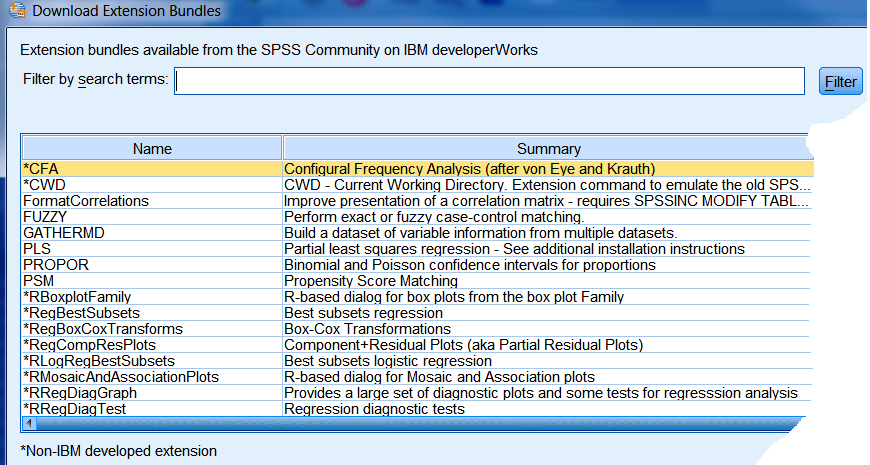
At this writing, there are 85 items in the list. You can sort this list by clicking on any heading, and you can search for keywords and text by using the box at the top. Items not developed by IBM are marked with an asterisk. (See the SPSS Community home page on how you can contribute your own items.)
On the right side of the dialog, the version number of the item on the website and, if it is installed, the installed version number are shown along with a selection checkbox. The Prerequisites column shows whether you already have any required plugins installed or not and meet the minimum version requirement.
 You can check the boxes for the updates or new items you want. Clicking Select all updates checks the boxes for any installed item that is not the latest version.
You can check the boxes for the updates or new items you want. Clicking Select all updates checks the boxes for any installed item that is not the latest version.
Version numbers have three parts. The first part is incremented for a major change, the second for a minor change, and the third for a bug fix.
The last step is to choose whether to download and install the selected items or just download them. If you are doing the installing or updating for a computer that does not have Internet access or a user who does not have enough permissions to update or to keep a shared collection of extensions, choose the Download but do not install button and later use Utility > Extension Bundles > Install Local Extension Bundle on the target computer.
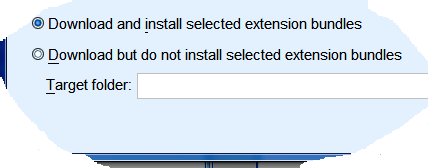
If you are installing an R-based extension that requires packages beyond what is installed with Base R, the installer will attempt to download and install those packages at the same time. If it cannot because of insufficient permissions or other problems, you will need to install those packages manually later even if the extension command install is successful. You can see a list of any required packages for an installed extension via Utilities > Extension Bundles > View Installed Extension Bundles and clicking on the descriptive text. If the summary line in the Downloads dialog indicates that there are additional installation requirements, look for a file with installation instructions in the directory where the extension is installed.
This new mechanism for extension commands makes it much easier to find and maintain items from the SPSS Community (www.ibm.com/developerworks/spssdevcentral) Extension Commands collection. All of these items, however, continue to be available directly from the website.
#extensions#SPSSStatistics