You have assigned Cost Center Owners to a specific plan, opened it, and they have all received the email notification that the plan is available for viewing and adding actuals. Now you are receiving multiple emails from your Cost Center Owners informing you that they do not have permission to view the Spend Management page! Another email states “I could see Spend Management before but now the page won’t load and I get the infinite pinwheel of death”.
Why?
Spend Management is viewed in one month sections of the entire year for a plan. If you have created a plan called “FY2017 Budget” for the 2017 fiscal year, you will need to have 2017 selected to view the data in Spend Management (see below):
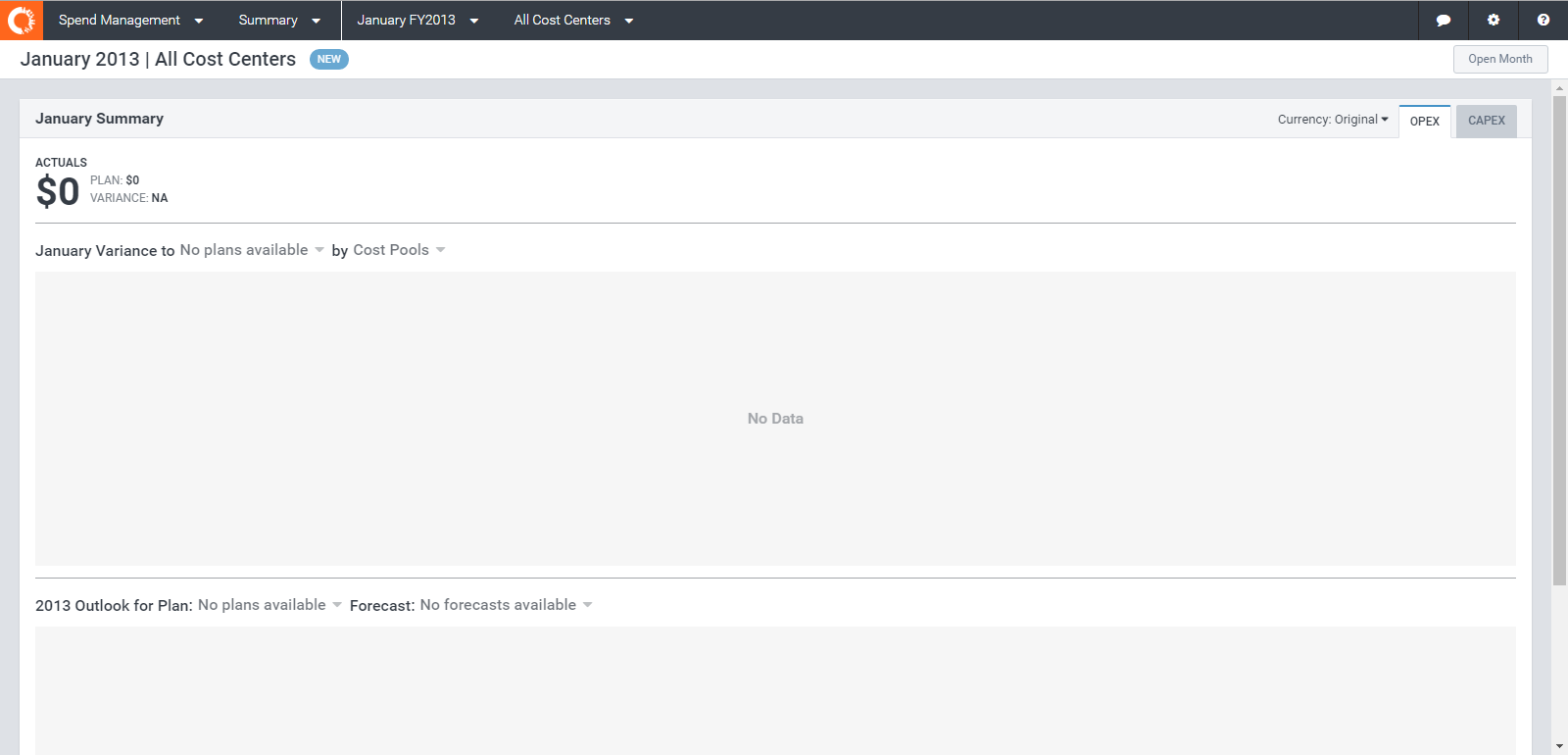
No data since selected year is 2013
Use the title bar menu to select the correct year:
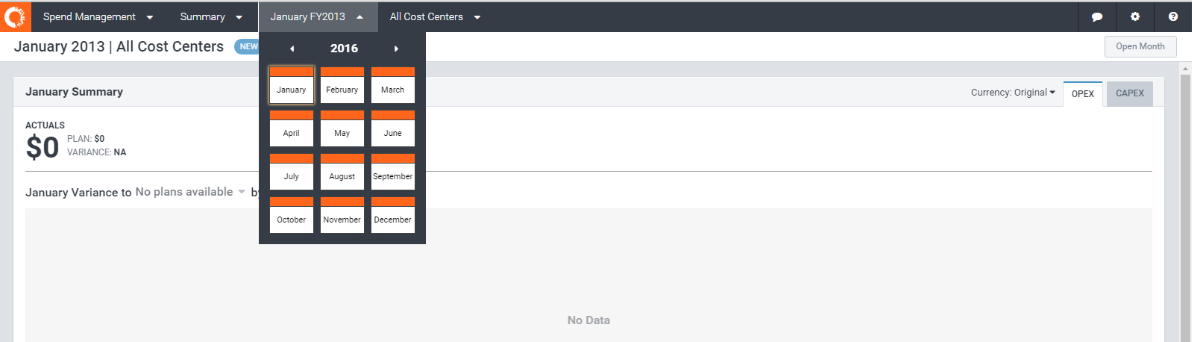
Here’s what your Cost Center Owners are seeing if they have not selected the year of the plan or they have not navigated to the Cost Center that they are assigned to:

Here is what your Cost Center Owners will see if they had previously viewed the correct year in Spend Management but have since navigated to a year that does not have a plan that uses their username:

Instruct Cost Center Owners to select the correct year and navigate to their Cost Center:
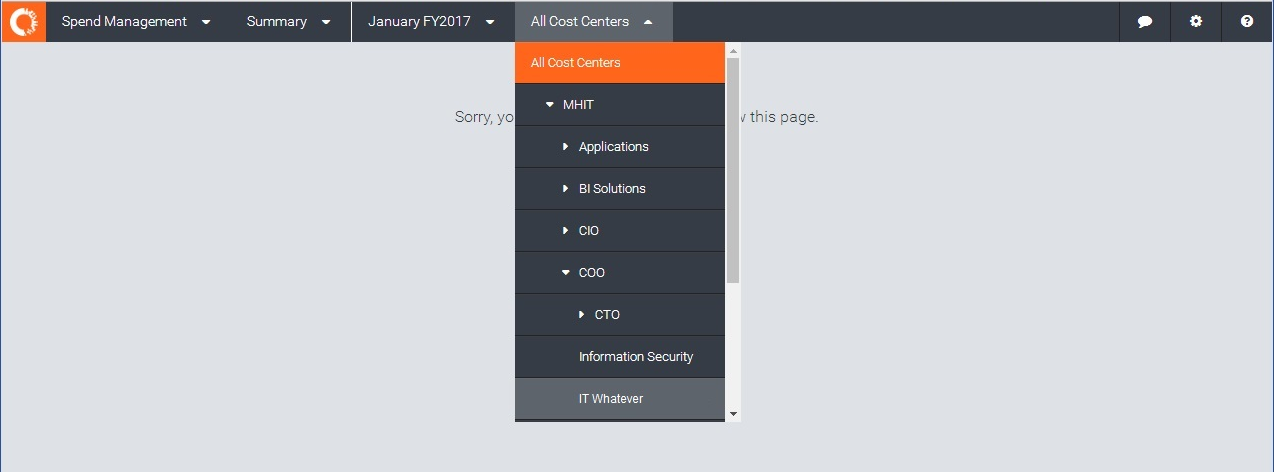
This will cure the problem if:
1. The Cost Center Owners have been assigned to the Cost Center
2. The Cost Center Owners have been granted access to your ITPF Prod in your Users Administration site