Standard towers have been defined for the benchmark data provided by the Apptio Benchmarking Infrastructure application. To light up the Benchmarking reports, you must map your towers to the application towers.
- To map the towers, click the Map icon in the Benchmarking Infrastructure report navigation toolbar, and then click the Towers tab.
The standard towers are:
- Application
- Communication
- Compute
- Delivery
- End User
- IT Mgmt (Management)
- Network
- Output
- Security & Compliance
- Storage
When you created the Cost Transparency project, you defined the towers in your IT infrastructure. If you accepted the default tower definitions, these will match the standard towers defined in the benchmark data. Where possible, you should match the towers in the benchmark data to the towers in your IT infrastructure. Complete tower mapping will give the most complete benchmarking data in the reports. You map the towers using the display shown below.
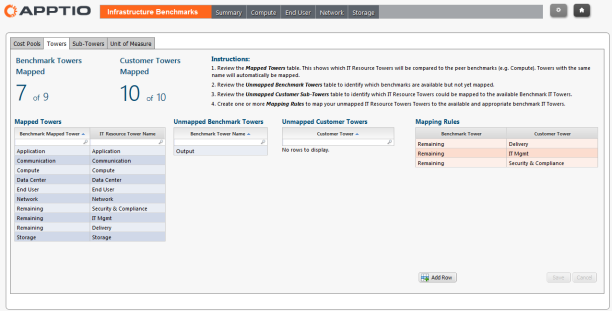
In the Towers tab shown in Figure A above, Remaining is a tower that has been mapped to Delivery, IT Mgmt, and Security & Compliance. These are not mapped out-of-the-box, but are recommended rules.
Prerequisites
Before you can map the sub-towers and cost pools, you must have:
- Imported the AIB benchmarking data (How?).
- Installed the CTF-Benchmarking component (How?).
- Appended the AIB benchmarking data to the Benchmarking master data sets (How?).
To map the towers
- Click the Reporting tab.
- On the Home page, click Benchmarking.
In the Benchmarking navigation toolbar, click the Map icon highlighted below.

- Click the Towers tab.
Follow the instructions on the Mapping screen.
NOTE You can map a benchmark tower to one or more customer towers, but you cannot map multiple benchmark towers to the same customer tower.
- If you mapped a benchmark tower to many customer towers, you must modify the Benchmark model
To modify the Benchmark model
- Navigate to the Benchmark model.
- Click the allocation line between the Cost Source and IT Resource Tower objects.
- On the Selected Allocation tab, click the Automatically create many to many relationship option.
This topic is open for your feedback. At the bottom of this screen click Add a comment.