♦ Applies to: Apptio TBM Studio R12.7 and later
In this article:
Overview
When you create a report component with the Ad Hoc Query Configuration pane, as you add rows, the rows are automatically added to the Group By data path component. When one or two fields only are added to the rows, it will not significantly impact system performance; however, as the Group By component becomes more complex, it can greatly impact system performance. More importantly, the Group By data path is calculated on the fly whenever a report is accessed. As a result, a component that is grouped by many fields and accessed frequently might have a noticeable impact on the overall performance of an instance. To help mitigate this potential performance impact, the Apptio platform will switch to using Object Identifiers in the Group By data path, rather than the individual fields, when more than 15 fields are specified. You can help manage performance by creating columns in the backing data that limit the number of required columns to be grouped on.
Check the fields
You can check the number of fields in the Group By component and then create a colum to limit the number of columns being grouped.
- Count the field names in the !GROUPBY element of the data path.

- Create a column that helps to limit the number of columns being grouped on in the report component.
- Review the data path of the component to determine which columns come from the same backing data set.
In this example, the columns all come from Cost Source Master Data. Because this is a master dataset, create the new column in the appended data. One of the columns includes a lookup formula in the append configuration. Be sure to include this lookup formula in the new column.
Append column to master dataset
With the new column added to the backing data set, you can append the column to the master dataset:
- Check-out the master dataset.
- Navigate to the Append step.
- Click Edit for the dataset that was updated.
- Click Select additional source columns.
- Select the new column for grouping.
- Click OK.
- Click Save.

Remove fields
To remove fields from the grouping:
- After the new column is added, click the Reporting tab, then edit the component with the large grouping.
- Click the arrow next to the field name in the Ad Hoc Query Configuration pane, then select Ungroup; or, you can manage the grouping from the Group button in the report editing ribbon.

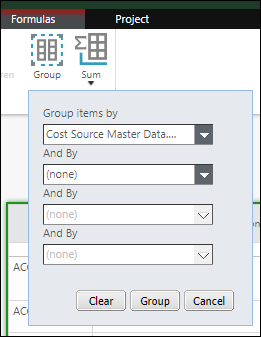
- Add the new field to the Rows, then click Hide to make it not visible.

- Verify that the update is complete by reviewing the !GROUPBY element in the data path again.

This configuration process works in drills too. Follow these steps, however, make the configuration changes on both the starting and destination tables in the drill.

NOTE This is most beneficial for large tables with a lot of columns in the Group By data path component. It is good to perform this type of configuration tuning for tables that take a long time to load in a production instance.
This article is open for your feedback. At the bottom of this screen, click Add a comment.