◆ Applies to: IT Financial Management (ITFM) Foundation (Learn more) on Version 12.7.1+
 | Apptio Uplifted Content This topic was contributed by Apptio expert and Sr. Consulting Manager @Bill Baroniunas. |
This guide helps administrators, consultants and analysts to configure the IT Financial Management Foundation solution.
TIP To download this guide as a PDF file, click Actions at upper-right, then select View as PDF.
In this guide:
How it works
Apptio IT Financial Management (ITFM) Foundation allows for the granular analysis and entry of data that is required by IT, while allowing a simple extract back to your corporate finance system with a rolled-up ledger view. This guide describes how to set up an ITFM Foundation solution.
Environment overview
When you first log in to Apptio, you see environment choices. Choices vary based on which Apptio products are currently licensed:

(Click to enlarge)
| Apptio product | Description |
|---|
| IT Planning (ITP) | Link directs you to your Budgeting and Forecasting solution. |
| TBM Studio | Link directs you to the data management portal where you will load, manage and maintain all of the data relevant to your Apptio product suite. |
| Cost Transparency (CT) | After the ITFM Foundation setup process, a link directs you to your Cost Transparency project that provides the models and reports as part of your solution. |
(Back to top)
Configure IT Planning
There are several reference data sets that must be consistent in order for all of the reporting features to function properly.
Current data gaps
The IT Planning (ITP) and Cost Transparency (CT) data formats do not match exactly. Before continuing, consider the following data differences:
| Table | What to look for |
|---|
| Accounts | The standard ITP Account data set does not include the following columns: - Account Group
- Account Subgroup
- Fixed/Variable
- Discretionary / Non-Discretionary.
These fields appear in several reports in ITFM Foundation Financial Analysis. You must acquire these fields in addition to the standard Chart of Account information. |
| Departments | The standard ITP Department data set does not include the following columns: These fields appear in several reports in ITFM Foundation Financial Analysis. You must acquire these fields in addition to the standard Department listing information. |
(Back to top)
Configure Cost Transparency
First, create the Cost Transparency project. The Cost Transparency application creates the standard metrics, calculation models, and reports.
To create a Cost Transparency project:
- Log in to Frontdoor.
- Click on TBM Studio.
- Click Settings > New Project.

- In the New Project dialog, use the project name Cost Transparency even if it is being used only for ITFM Foundation configuration.
The Cost Transparency project will be leveraged to further develop your solution if you expand your Apptio solution. - Select ITFMF for the project type.
Click OK
Components installed:
Cost Source
Labor
Apptio ITPF Integration
Apptio ITPF Vendor
AVE
CT Quality
Data and Model object install ONLY:
Vendors
Projects
- Set project time settings as appropriate.
- Click the Project tab.
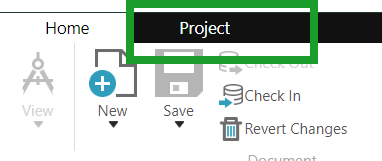
Click Time Settings.

Set Start of Project
Set End of Project
NOTE: If the Starting Month of Fiscal Year does not match between the Cost Transparency project and the IT Planning project you run the risk of the integration being broken. When you create your IT Planning project, make sure you have the months set the same as your CT project.

Click Configure Time.
Check-in Project Settings. NOTE: It may take a little while for it to calculate
The following table describes all reference data sets required to support ITP and ITFM Foundation. Each data set has a unique template that must be used to map data from your raw source files into the master.
| Data set | Description |
|---|
ITP Account Master | This data set is typically derived from the Chart of Accounts. Will lead to the discussion of Cost Pools and other required mappings for financial reporting. |
| ITP Cost Center Master | This data set is typically derived from the hierarchical structure of your business. It can be the same as the department list. |
| ITP Department Master | This data set is typically derived from the hierarchical structure of your business. |
| ITP Location Master | This optional data set is a list of locations in which the company operates. It can be office locations, geographical regions, etc. It will be needed to enhance the labor planning capabilities. |
| ITP Vendor Master | This optional data set is a list of vendors which your company contracts with to provide services or supplies. It is typically a normalized list. It will be needed to enhance the labor planning and contract planning capabilities. |
| ITP Asset Class Master | This data set is used for Asset planning and contains the information needed to determine depreciation types, calculation methods and mappings between asset class and OpEx or CapEx accounts. NOTE If you want to load the asset class master, create and load it manually. |
| ITP Contract Type Master | This data set is used for Contract planning and contains the information needed to determine mappings between contract types and OpEx or CapEx accounts. NOTE If you want to load contract type master, create and load it manually. |
| ITP Labor Role Master | This data set is used for Labor planning and contains the information of each unique labor role. |
| ITP Labor Rate Master | This data set is used for Labor planning and contains the information needed to determine mappings between labor roles and compensation rates. |
| Labor Allocation Rules | This data set identifies the allocation rules needed for both internal and external employees to determine their all up cost to the business. I.E FICA/Bonuses. This data set is updated in ITP only. |
| ITP Actuals Master | This data is used for budgeting and forecasting and translates your General Ledger actuals into the correct template for ITFMF. |
| ITP Transfer Account Type Master | This data is used to determine the correct allocation of money for consuming or supporting various departments or labor pools. |
| ITP Cost Objects permissions Master | This data set is used to determine which users can view, edit or approve a cost object. Cost Objects can include Departments (in ITFMF), Services and Business Units (when Service Demand Planning is enabled; Learn more), and Projects (when Project Financial Planning is enabled; Learn more). This data set can only be updated in ITP. |
(Back to top)
Configure Data Integration
In ITP you will need to set up the data integration with Cost Transparency. You do this by clicking on the cog in the top right hand corner of the screen and choosing Cost Transparency Integration.
Select Authentication Method: There are two methods of authentication that can be used for integrating IT Planning with Cost Transparency. For R12, use the "Token authentication (R12+)" method. This uses the same login details to access Cost Transparency that were used to login to Frontdoor. Users will need the Admin role or a role with ManagePlans and ApiCanReadData permissions to publish plans and import data from Cost Transparency. For R11, continue to use the "Service account" option.
Select Instance and Project Domain: These are the URLs for your Cost Transparency instance and the domain used for the project. The project name is set in each integration section.
Features: Select which features you want to integrate with Cost Transparency.

Plan Integration Export Format: Select the Export Format on the Plan Integration pane, for example,
"Publish Months for all Fiscal Years as individual rows". This provides one column for the period and another for the amount. Then, in Cost Transparency, use a row date filter to filter the amounts into the correct periods.

Publish data
Consider carefully the correct cadence for publishing data between the ITP and CT portions of the solution when deploying ITFM Foundation.
Base the configuration of the integration utility on the naming conventions for your solution. Note: If the names of the tables change it can break the integration so it is important to keep the naming conventions in place. Configure the integration (How?) early in the process and revisit it often to help ensure that the information is current.

SEE ALSO
Integrate with Cost Transparency
(Back to top)
Configure Data Sets
Actuals data
Actuals are configured based on the standard approach for loading General Ledger (GL) Actuals for Cost Transparency using Apptio best practices.
Use the Map columns step to add the GL Actuals data to the Cost Source Master with the appropriate mappings.

Plan data
The budget and forecast files are automatically installed in the application when the components are installed.
To ensure the Budget and forecast datasets have the correct fields in them so they can be mapped to the Cost Source Master data. The following formulas should be added to the ITPF Budget Transform and ITPF Forecast Transform Data sets:
| Field Name | Value |
|---|
| Cost Center Owner | =Lookup(Cost Object, ITP Department Master, Code, Cost Center Owner) |
| Owner | =Lookup(Cost Object, ITP Department Master, Code, Owner) |
| Cost Sub Pool | =Lookup(Account,Chart of Accounts Master Data,Account,Cost Sub Pool) |
| Is Labor | =if(Cost Pool IN ("Internal Labor","External Labor"),"Yes","No") |
| Is Depr | =if(Cost Sub Pool = "Depreciation & Amortization","Yes","No") |
| Is Project | =if(Project Name ="","No","Yes") |
| Is Vendor | =If(Vendor="","No","Yes" |
| Fixed Variable | =Lookup(Account,Chart of Accounts, Account, {Fixed/Variable}) |
| Account Group | =Lookup(Account, Chart of Accounts, Account, Account Group) |
| Account Subgroup | =Lookup(Account, Chart of Accounts, Account, Account Subgroup) |
Use the Map Columns step to add the ITPF Budget Transform and the ITPF Forecast Transform to the Cost Source Master Data

Required data mappings
| Master Data Field | Value |
|---|
| Account | =Account |
| Account Description | =Account Description |
| Account Group | =Account Group |
| Account Subgroup | =Account Subgroup |
| Amount | =Value |
| Cost Center | =Cost Center |
| Cost Center Name | =Cost Center Description |
| Cost Center Owner | =Cost Center Owner |
| Cost Pool | =Cost Pool |
| Cost Sub Pool | =Cost Sub Pool |
| Discretionary/Non-Discretionary | =Discretionary/Non-Discretionary |
| Department Code | = Cost Object |
| Department Description | =Cost Object Name |
| Expense Type | =Expense Type |
| Fixed Variable | =Fixed Variable |
| Is Labor | =Is Labor |
| Is Depr | = Is Depr |
| Is Project | =Is Project |
| Is Vendor | =Is Vendor |
| Journal ID | |
| Journal Line | =Description |
| Journal Line ID | |
| Owner | =Owner |
| Project ID | =Project ID |
| Project Name | =Project Name |
| Vendor ID | =Vendor ID |
| Vendor Name | =Vendor |
NOTE: Some of the additional data like Project and Vendor might not exist if it is not in IT Planning.
After you have mapped all three datasets to the Cost Source Master data you will now see this:

Date Partition the Plan data
Depending on the version deployed, there may be an error in the ITPF Budget Transform that causes the Date Partition step to fail. The transform is generated with both Date Partition items checked. To correct this, modify the Date Partition step so that it reflects the correct formatting of the plan data, that is, either ROW or COLUMN filtering.

Labor Plan data
When installing the Apptio ITPF Integration component, a series of ITPF Integration transforms are installed by default. This section describes the ITPF data that is required to set up ITFM Foundation.
The following table provides the mappings and formulas required as part of mapping to the Labor Master Data. These steps address:
- ITPF Labor Budget
- ITPF Labor Forecast
NOTE There may be additional mappings required as part of the solution that can be performed depending on the data available.
There are several taxonomy differences between ITP and CT, and the most important is the translation between a Cost Center and Cost Object. For example, in IT Planning, a Cost Object is used to define either a department, project, service or business unit.
NOTE The translation from Cost Objects to Cost Center must be completed for ITFM Foundation to function correctly.
TIP See definitions for italicized terms in the Glossary.
ITP Labor Budget and Forecast data
You must add several formulas to translate the data between the two systems. Complete the following mapping:
- In the ITPF Labor Budget table, add a formula step in the location between the Date Partition and Table steps.

- Update the ITP Labor Budget table with the following formula columns:
| Field Name | Value |
|---|
| Cost Center Owner | =lookup(Cost Object, ITP Department Master, Code, Cost Center Owner) |
| Owner | =lookup(Cost Object, ITP Department Master, Code, Owner) |
| Cost Pool | =IF(Employee Type=”Internal”, ”Internal Labor”, “External Labor”) |
| Planned Headcount | =IF(Is Existing Employee="false",Quantity,0) |
3. Use the map columns step to map the ITP Labor Budget and ITP Labor Forecast to the Labor Master Data
Required data mappings
| Master Data Field | Value |
|---|
| Cost Center | =Cost Center |
| Cost Center Name | =Cost Center Name |
| Cost Center Owner | =Cost Center Owner |
| Cost Pool | =Cost Pool |
| Cost Center Owner | =Cost Center Owner |
| Cost Sub Pool | =”Expense” |
| Employee Type | =Employee Type |
| Labor Name | =Employee Name |
| Location | =Location |
| Planned Headcount | =Planned Headcount |
| Role Type | =Role |
| Region | =Location |
| Title | =Role |
| Vendor Name | =Vendor |
| Weighting Factor | =1 |
| Labor ID | =Employee Name |
| Position | =Role |
| Labor Headcount | = Quantity |
In order for the OOTB reports to work with Map columns we need to manually map the following in addition to the above. This can be done using the add custom column button and filling in the options
| Name | Source |
|---|
| Employee Name | =Employee Name |
| Role | =Role |
| Vendor | =Vendor |
| Quantity | = Quantity |
(Back to top)
Configure Master Data Sets
Cost Source Master data
Append Plan Data to Cost Source Master
When installing the Apptio ITPF Integration component, a series of ITPF Integration transforms are installed by default. This section describes the ITPF data that is required to set up ITFM Foundation.
A budget or forecast is considered a financial “Plan”. Each plan type must be Mapped to the Cost Source Master Data set for ITFM Foundation to function properly.

Plan data mappings
The following table provides the mappings and formulas required to append to the Cost Source Master. These steps allow you to:
- Map the ITPF Budget Transform
- Map the ITPF Forecast Transform
See above for instructions
Labor Master data
The following table provides the mappings and formulas required as part of appending to the Labor Master Data. These steps allow you to:
- Map the ITPF Labor Budget to Labor Master data
- Map the ITPF Labor Forecast to Labor Master data

See above for instructions
NOTE There may be additional mappings required as part of the solution that can be performed depending on the data available.
Configure the Labor model
You must configure the Labor Cost, Budget, and Forecast models so that labor plan and spend will be allocated from Cost Source to Labor, weighted by head count.

After you configure the model, the labor dollars should be allocated 100% from Cost Source to Labor.

(Back to top)
This article is open for your feedback. At the bottom of this screen, click Add a comment.