Applies to: IT Financial Management Foundation, IT Planning Foundation, Project Financial Planning, and/or Service Demand Planning as noted below.
Release date: Nov 23, 2020 - Dec 4, 2020
Column Renaming
Admins can now change the column names users see during budget line item entry. Prior to this release, it was only possible to change column names for custom Dimensions or List columns; now it is possible to do so for System dimensions as well.
To rename columns, simply edit the desired Line Item Table definition in Reference Data. The table editor now supports renaming of all columns of type Lookup and String.
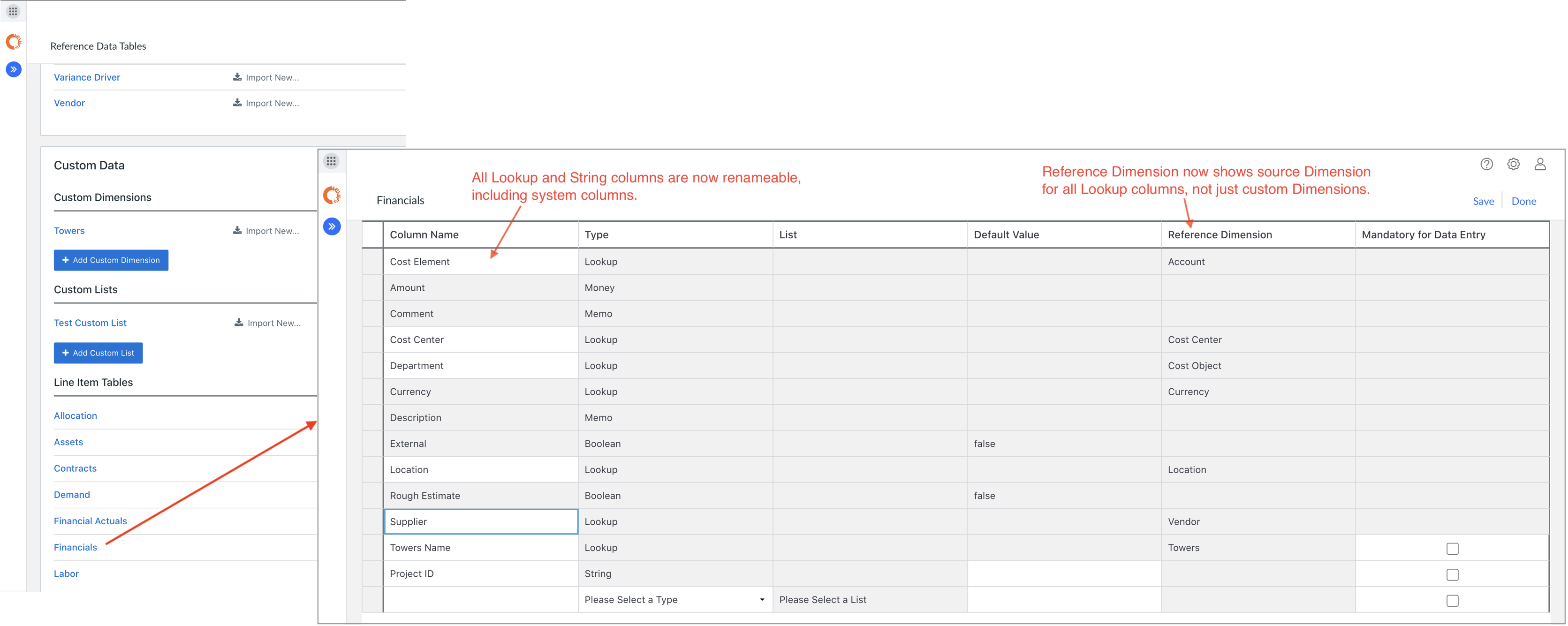
Figure 1: Editing Line Item Table column definitions in Reference Data.
Renaming columns does not require an Update Reference operation in order for a plan to pick up the change. Once renamed, users will see the new name in line item table column headers.
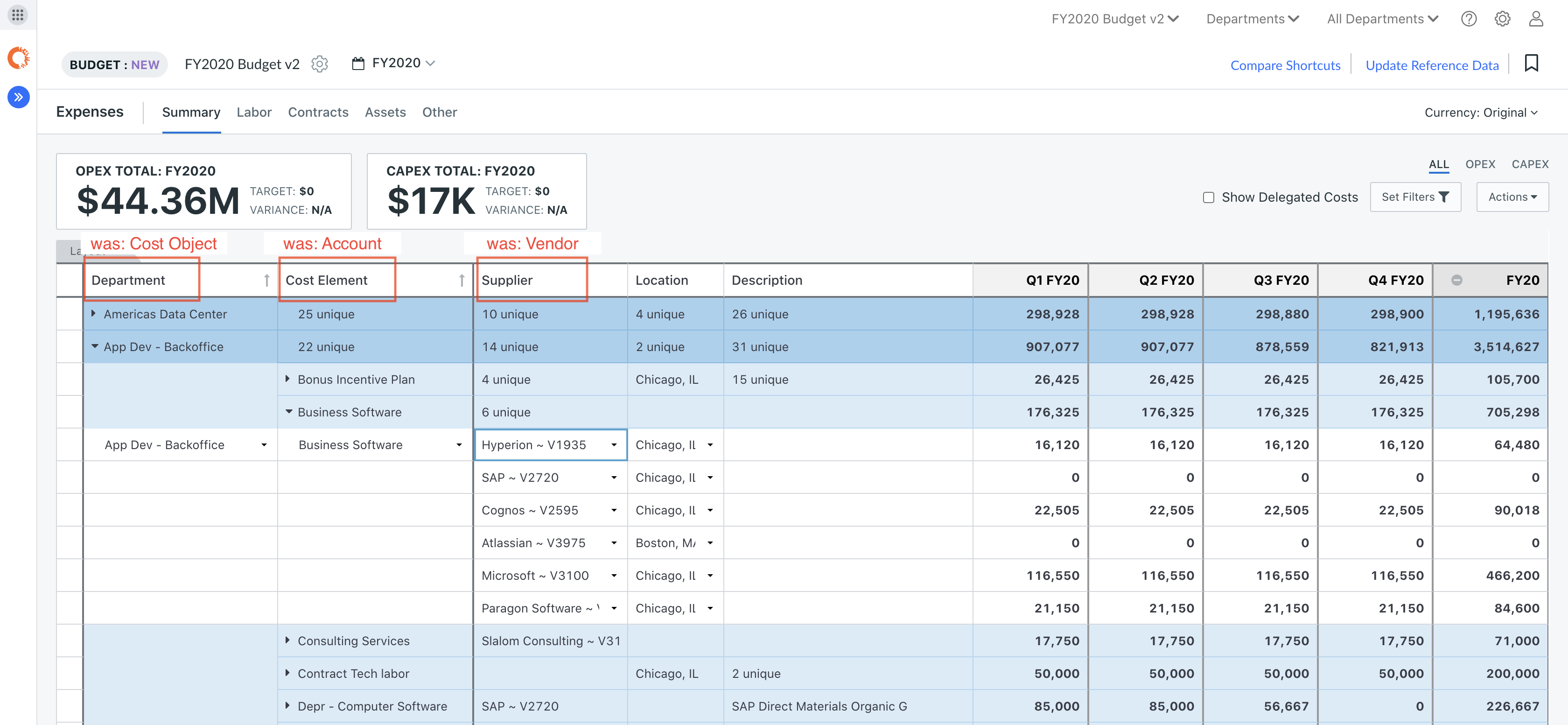
Figure 2: Renamed system columns in Line Item Table.
Note: Renaming a column simply changes the display name used in the line item table, show/hide columns dialog, filter dialog, and grouping selectors in Summary page analytics. It does not change the underlying "code name" used in Import/Export or CTI operations.
Manual Contract Amortization
We now support the ability to manually import, enter and edit the per period amortized expense amounts for a contract. To facilitate this, we've added a Manual amortization method and the ability to change (override) the amortization method defined by the Contract Type. As before, selecting a Contract Type will automatically fill in Contract Amortization field with the method defined in the Contract Type, but this field can now be changed. If the amortization method is set to Manual, the generated expense amounts become editable.
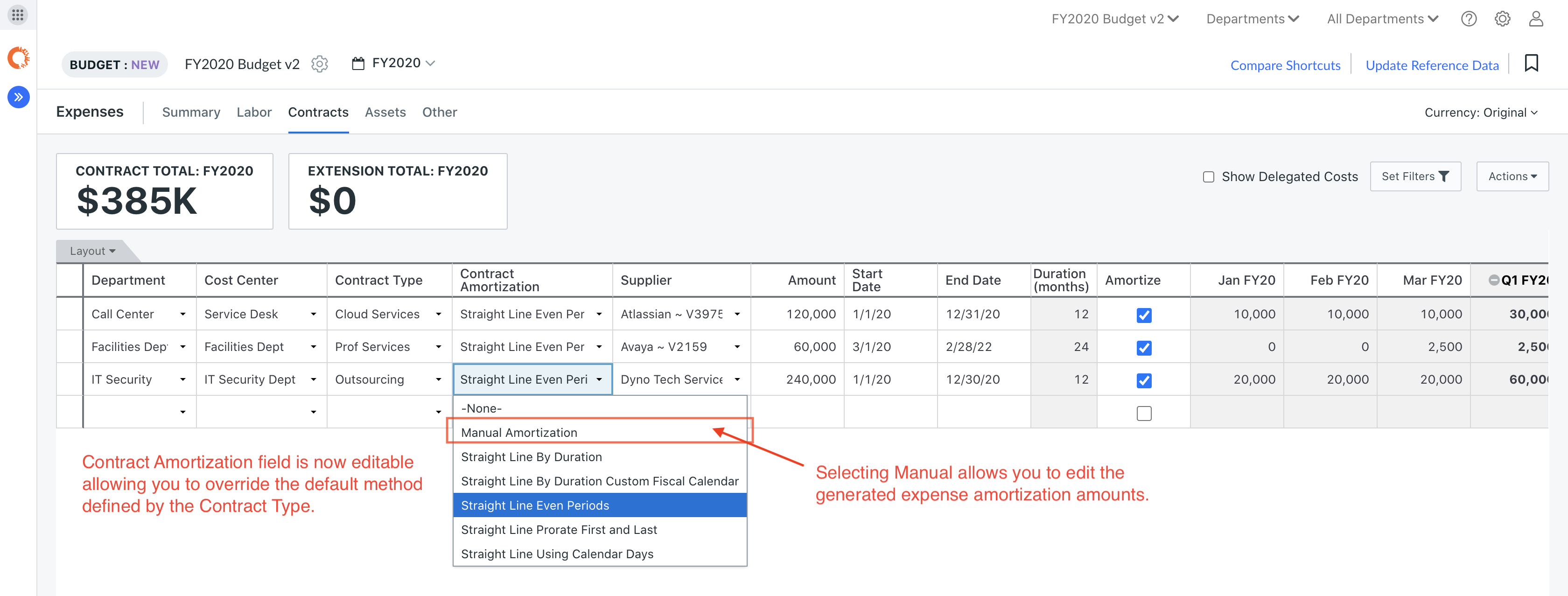
Figure 3: Overriding Contract Type default amortization method.
A 'swirly' icon will appear when the default Contract Type amortization method is modified; clicking on it will revert to the method defined by the Contract Type and will force a re-calculation of the expense amortization amounts based upon the current contract Amount, Start/End Date and other relevant fields (Amortize, Extend, etc.).
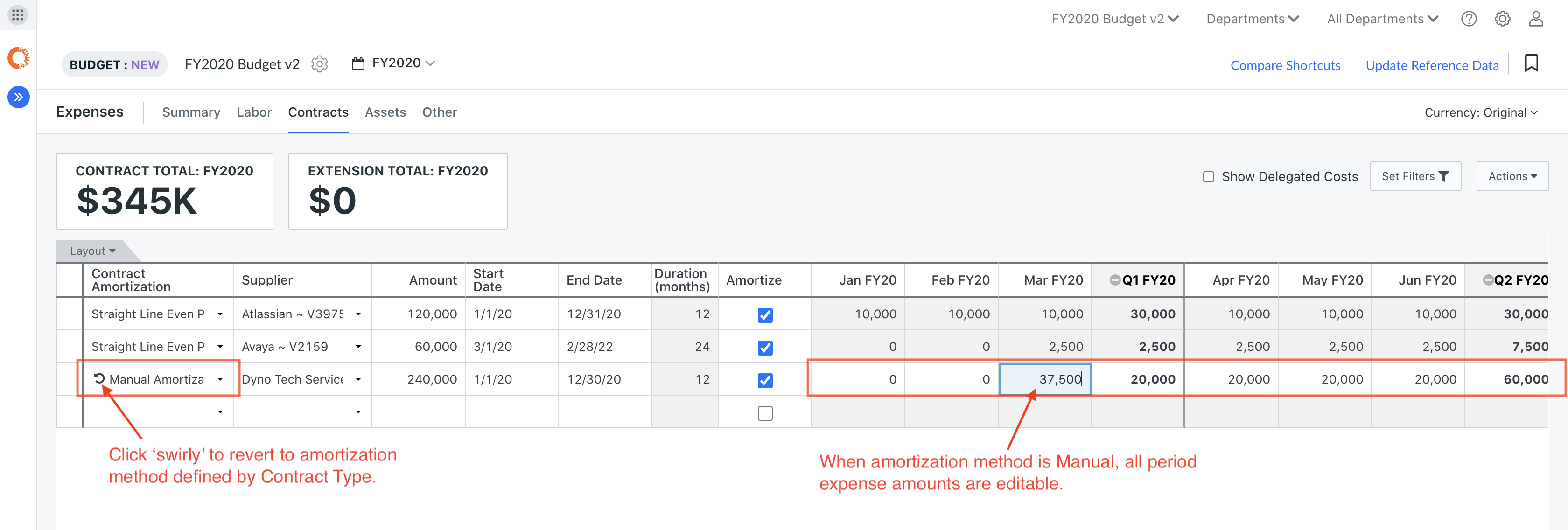
Figure 4: Manual amortization method allows direct modification of expense amounts.
NOTE: while in Manual amortization mode, any edits made to contract parameters (like Amount, Start/End Date, Extend, etc) have no impact on the per period expense amounts.
It is also possible now to import contract line items with per period expense amounts instead of having IT Planning calculate the amounts for you. To do so, one must import the line items with the Contract Amortization Method set to Manual Amortization. If the Contract Type is using a different amortization method, then the Default Contract Amortization Method Overridden field must be set to TRUE.

Figure 5: Manual amortization method can be used to directly import contract expense amounts (per period).
Finally, it is now possible to import contract line items as external line items. External line items are treated as sourced from an external system and read-only within IT Planning. Use this in conjunction with manual contract amortization to bring in periodic contract expense amounts that have been calculated by another system.
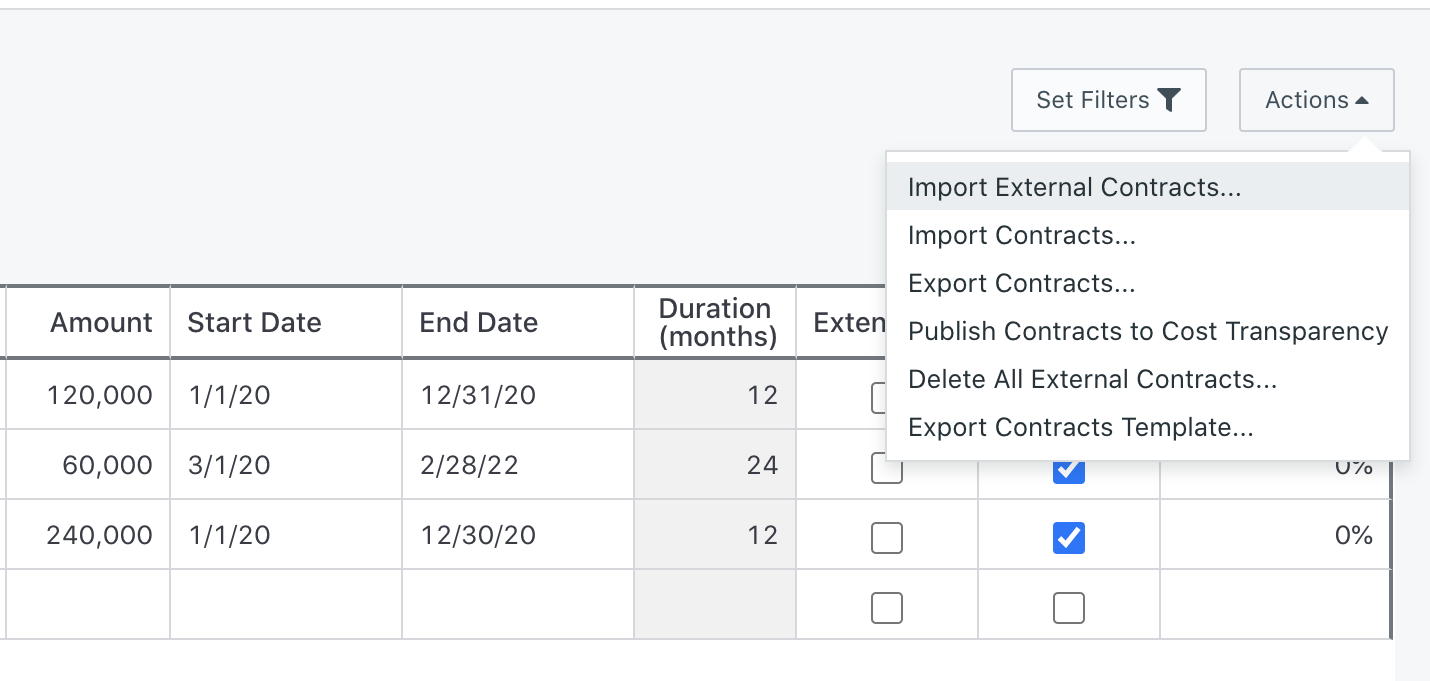
Figure 6: Importing external contract line items.
Dimension Grouping and Descriptions in Self-Service Reporting (SSR)
You can now view the list of dimensions grouped by the dimension type when configuring visualizations. In addition, you can hover over the help icon next to the dimension name to view a description of the dimension.
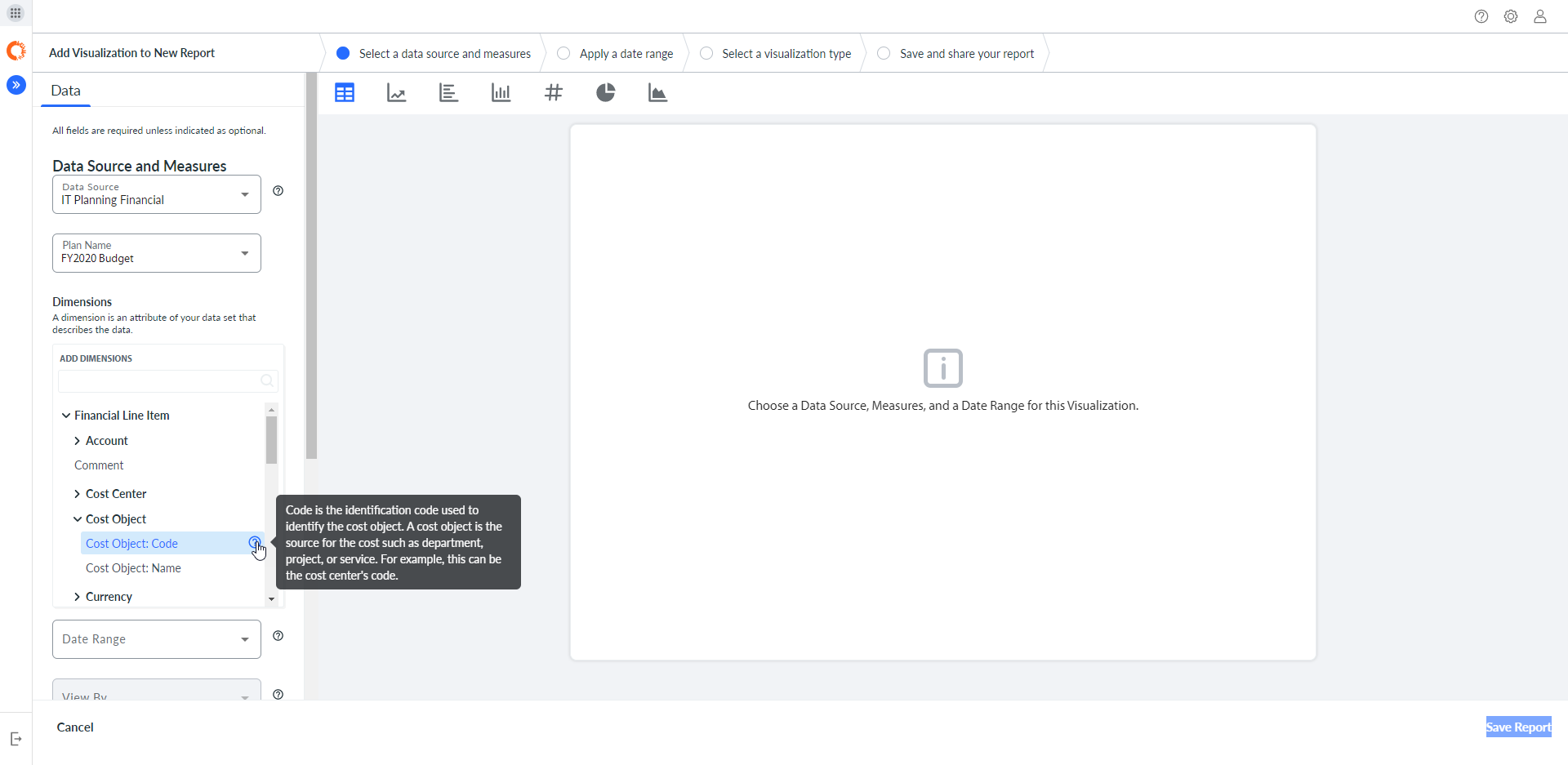
Figure 7: Grouping of dimensions in SSR
SEE ALSO:
TIPS:
This topic is open for your feedback. At the bottom of this screen, click Add a comment.