Applies to: IT Financial Management Foundation, IT Planning Foundation, Project Financial Planning, and/or Service Demand Planning as noted below.
Release date: Oct 19, 2020
In this release:
Hide Sensitive Labor Data from Users
You can now identify sensitive labor columns and hide those sensitive labor data from users in IT Planning. First, the administrator will identify the columns in the Labor expense tab that are sensitive and need to be hidden from users. Then the users who should not have access to sensitive labor data can be revoked access to those sensitive labor data. By default, the users will have access to the sensitive labor data.
NOTE: After upgrading your IT Planning tenant, existing users will continue to have access to sensitive labor data. To revoke certain users from access to the sensitive labor data, revoke the user's access directly from Cost Object Permissions.

Figure 1: Configure sensitive labor data

Figure 2: Grant access to sensitive labor data
SEE ALSO:
Dependent Picklists
Dependent picklists give you the ability to filter the list of values displayed in a picklist based upon other values in the line item. For example, the list of Vendors can be filtered by the current Asset Class selection to show only Hardware or Software vendors. Dependent picklists make it easier for Admins to constrain the number of choices available to the user during line item data entry improving data quality while providing a better entry experience for users.
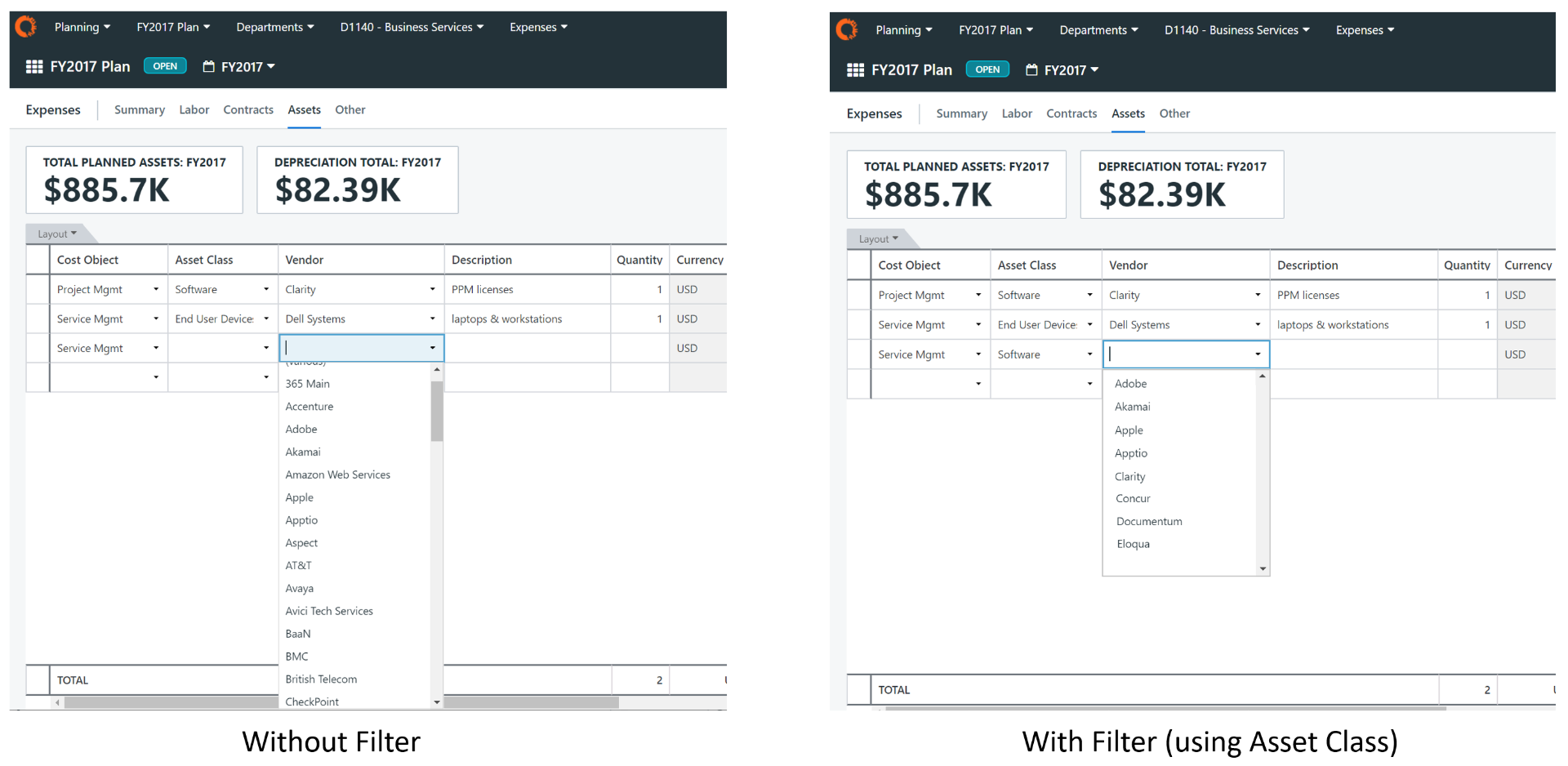
Figure 3: Table with dependent picklist (right) is used to filter results, making it easier to make choices
SEE ALSO:
Stay informed about product updates
To be notified when this page is updated, click the Actions (gear) menu in the upper right corner of this screen, and then click Follow. A link to the updated topic will appear in your Apptio Community Inbox. You can also see all historical product release details; see IT Planning and Financial Management: What's New (Cumulative) and Upcoming Releases.
MORE RESOURCES:
This topic is open for your feedback. At the bottom of this screen, click Add a comment.