This document will outline how customers can take advantage of Planning Analytics data within their Cognos Disclosure Management on Cloud (CDM) deployment including the configuration steps for data connections in CDM to Planning Analytics. This allows CDM users to add queries, insert queries to an object in a report, perform write-back to Planning Analytics using the query and generate refreshed report referencing Planning Analytics data automatically.
The following integration method will use a Planning Analytics non-interactive account to create data connections in CDM. Planning Analytics administrators should grant the necessary security access rights to data that is required in to read data in CDM and then apply CDM application security for access to data query creation and association to reports.
Accessing Planning Analytics data from CDM on Cloud
With both Planning Analytics and CDM residing in the IBM cloud, IBM cloud operations will be responsible for configuring the two products to inter-operate.
Step 1 (PA)
Planning Analytics customers must request cloud operations to turn on the Non-interactive account that will be leveraged in CDM to read data from Planning Analytics. The Welcome Kit will look like the following if it is turned off:
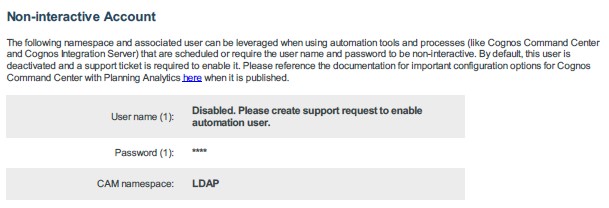
If an account is configured, the user name and password will be provided in the welcome kit in the same location.
For more information on the Non-interactive account, please review the Planning Analytics Getting Started Guide:
IBM Planning Analytics account and system information
By default, the non-interactive account has a different security profile and does not have access to any data. It is recommended to login once using this account in CDM (Step 2 below) to generate the user in the PA security tables and then come back to PA to define the required security for the non-interactive account.
Step 2 (CDM)
The steps below can be used to create data connections from CDM on Cloud to PA data. As mentioned in Step 1, appropriate PA security permissions must be set for the user to successfully retrieve data. It is recommended that only “Read” capabilities are allowed when no write back actions are required.
In the next steps, the document will outline necessary steps to create the data source connection and further pull queries into a CDM report.
1) Creating the data connection in CDM
a) Open CDM and login with your credentials. Make sure that this user has access to “External Data” under administration.
b) Navigate to administration and open External data - > Data source connectivity
c) From top left hand corner, click on “Add” and select TM1 data
d) In the pop up, populate the following fields:
• Name
• Description
• Expiration policy
• Provider: TM1
• Server: URL is provided in the Planning Analytics welcome kit
• Authentication Type: Cognos Access Manager
• User ID: provided in the Planning Analytics Welcome Kit under Non-Interactive account.
• Password: provided in the Planning Analytics Welcome Kit under Non-Interactive account.
• Namespace ID: LDAP
• TM1 Server: Choose from the drop down list
• Cube: Choose from the drop down list
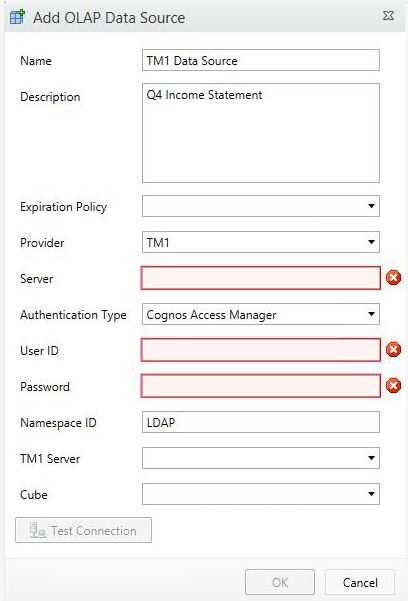
e) Test connection to ensure it is successful
2) Once the data connection has been created, privileged users or administrators can now create queries. Navigate to the “Data Queries” section and “Add” a “TM1 query”.
3) Users can now use these queries in reports by clicking on “Associate Queries with Reports”
Additional information on security permissions:
Controlling Access to TM1 ObjectsCDM permissionsCDM TM1 Connection Parameters#ExpertPost#GettingStarted#PlanningAnalyticswithWatson