Delivering the right experience to the right users is critical in any analytics environment. IBM® Cognos® Analytics has supported global customizations for some time, allowing administrators to apply themes, extensions, and custom views consistently across the platform.
With Cognos Analytics 12.1.0, we launched an all new full page accounts navigation that everyone loves! and the role customization experience has been refreshed with a modern Carbonized user interface. While the underlying functionality remains the same, the updated UI makes it simpler, more consistent, and easier to tailor Cognos Analytics for different groups of users.
This ensures that business users, report authors, data modelers, and administrators each get an experience aligned with their workflows — boosting usability, productivity, and governance.
From Global to Role-Based Customization
Earlier versions (like 11.0.4) allowed only global customizations, which worked well for branding and broad changes but lacked flexibility for specific groups.
Role customization in 12.1.0 goes beyond this by letting administrators:
-
Define role-specific home pages and landing views.
-
Control which features and UI elements are visible.
-
Assign custom folders, themes, and upload locations.
-
Set parameters and default sources per role.
-
Manage conflicts when users belong to multiple roles.
Customizations are managed through:- Navigate to Manage → Accounts and click a namespace and select a role or create a new Role Properties → Customization Tab
What You Can Customize at the Role Level
1. Home Page
Set a default home page for each role — whether it’s a dashboard, report, or a tailored landing page. For instance, executives can be directed to a KPI dashboard, while authors may go straight into the authoring environment. This ensures that when users with a specific role log in to IBM Cognos Analytics, they are immediately taken to the most relevant view.
2. Features
The Cognos Analytics interface is organized into perspectives such as Home, Authoring, Dashboard, and Modeling. From the Features tab, administrators can control which UI elements appear in each perspective. By default, all features are enabled, but you can selectively turn them on or off to match the needs of each role.
For example, you might hide the Modeling perspective for consumers while keeping it available for data modelers. You can also customize the Application Bar (top toolbar) and Navigation Bar (left toolbar) by drilling down into the available options. If needed, the Reset to defaults option lets you quickly restore IBM’s standard configuration.
3. Themes
Administrators can upload and assign custom themes (packaged as a .zip file containing a spec.json and image assets) for each role. Themes make it easy to apply corporate branding or departmental identity by customizing logos, colors, and banners. From the Themes dialog, you can then select which theme should be the default for all users within a specific role.
4. Custom Folders
In the Custom Folder dialog, you can assign a default content folder for each role. When users with that role log in, the designated folder appears directly in their navigation bar, giving them quick access to the most relevant resources. For example, Sales users might be directed to a Sales Reports folder, while Authors are taken to a Development folder
5. Default Upload Location
In the Default Upload Location dialog, you can specify a Team content folder as the default destination for file uploads. This ensures that users in a given role always upload to the correct location, preventing misplaced content and streamlining content management
6. Default Source
In the Default Source dialog, you can assign a default data source for the AI Assistant based on role. This ensures that users query the most relevant dataset by default. For example, Finance users might be directed to Financial Planning Data, while Sales users connect to a Sales Data Mart.
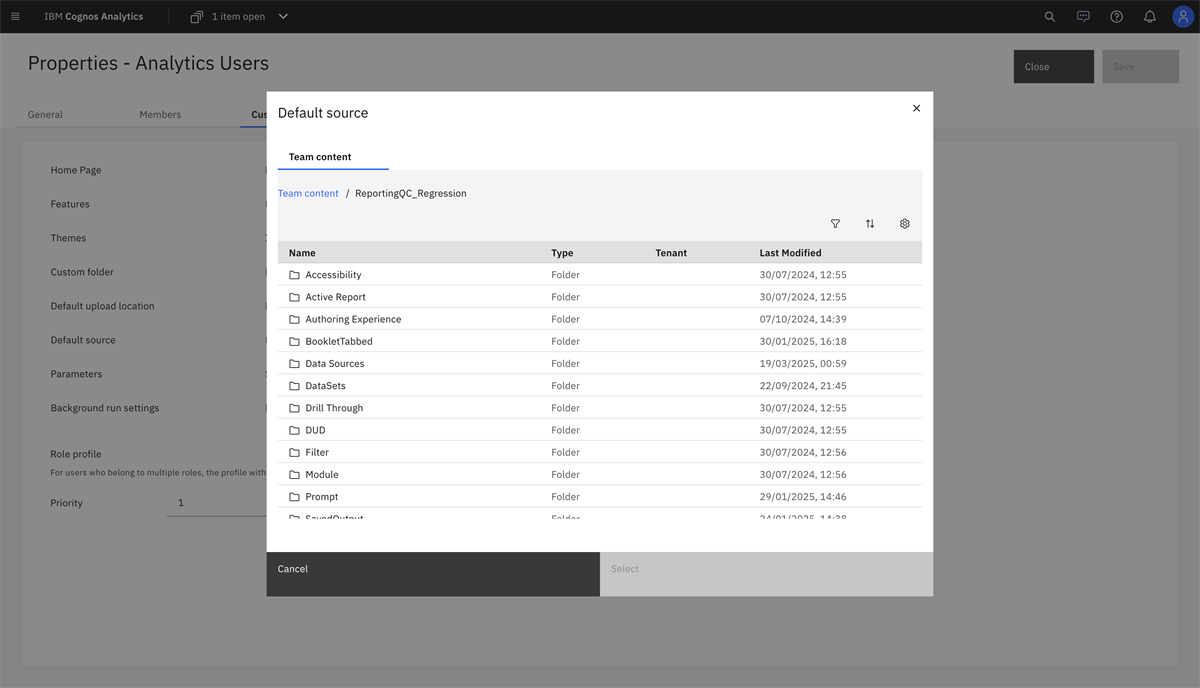
7. Parameters
In the Parameters dialog, you can configure role-specific parameter values to personalize dashboards and reports. This removes the need for manual filtering and ensures users see only what’s relevant. For example, a regional manager will automatically see data filtered to their assigned region.
8. Background Run Settings
Override or inherit background run settings at the role level, allowing administrators to control performance and server workload more effectively.
Resolving Role Conflicts
Because users may belong to multiple roles, Cognos Analytics uses a priority system:
-
Each role can be assigned a priority (0–10).
-
Higher-priority roles override lower ones.
-
The System Administrator role has a fixed priority of 1000, ensuring it always takes precedence.
This makes behavior predictable and conflict-free.
Please check this link for more details on Role customization.
Global vs. Role Customization
It’s important to distinguish between the two:
-
Global Extensions → Apply to all users (e.g., removing the Notifications icon).
-
Role Customization → Apply only to specific roles (e.g., enabling Modeling for authors but hiding it for consumers).
If both are applied, extensions override role-level customizations.
Best Practices for Administrators
-
Plan ahead: Decide which roles need tailored interfaces.
-
Use role priorities wisely: Avoid conflicts by defining a clear hierarchy.
-
Start with IBM samples: Use sample themes and extensions as a foundation.
-
Test thoroughly: Validate changes across roles before rollout.
-
Maintain branding consistency: Keep a unified corporate identity even with role-specific customizations.
Conclusion
With IBM Cognos Analytics 12.1.0, role customization empowers administrators to deliver tailored user experiences while maintaining enterprise-wide consistency.
By customizing home pages, themes, features, parameters, and more, organizations can ensure that each role interacts with Cognos Analytics in a way that supports their unique needs — now with a refreshed, Carbonized interface that makes managing these settings more intuitive than ever.
#CognosAnalytics
#RoleCustomization
#Administration
#CognosAnalyticswithWatson
#LearnCognosAnalytics