Did you know that the EGL Debugger can access VSAM files on VSE? Similar to remote VSAM access for z/OS, the EGL debugger can access VSAM files defined under VSE (via DDM) and VSE CICS (via CICS Transaction Gateway). This blog explains how to set up the debugger for accessing VSAM files under VSE.
First, for VSAM files accessed in Batch mode, you need to set up your VSE system for DDM. Details are provided here. For accessing VSAM files defined under CICS, ensure you have the latest version of the Rational Cobol Runtime For zVSE.
Extract the contents of "vsamwin.zip", which is located in the bin directory in your RBD installation (usually C:\Program Files\IBM\SDP\bin). Add the following directories to your path environment variable (adjust for your location of extracted files)
C:\EGLDFM
C:\EGLDFM\DLL
C:\EGLDFM\DLL2
C:\EGLDFM\EXE
Next, you need to define the host name and user credentials. Open a command prompt and run the following command. If the command is not recognized, check that your path environment variable has been set correctly.
VSEDDMLO <VSE Host Name> <UseID>
Follow the prompt to enter your password. This command will have created a file called vseddm.cfg in the EGLDFM directory. To complete the setup, create a new environment variable called VSEDDM_CFG with the value set to “C:\EGLDFM\vseddm.cfg” (adjust for your location of vseddm.cfg)
In RBD, you will need to configure the debugger to suit your VSE system. Open the EGL debugger preferences page (under Window->Preferences) and set the following:
- VSE Remote VSAM codepage set to the ASCII codepage configured in your VSE Connector Server.
- Character Encoding set to the EBCDIC codepage configured in your VSE Connector Server.
- Ensure that ctglient.jar (provided by CTG) is in the Class path order if you are debugging through CICS

For debugging, your debug build descriptor should have system set to win. In your resource association file, for each file you wish to access remotely, set the following:
Add a System of type win
Set the File Type to either vsam or ibmcobol
For files accessed under CICS, set the systemName to the following format
CTG:\\<CTG Host IP>:<CTG Port>\<CICS Region Defined In CTG>\<VSAM Data Set Name>
For files accessed in batch mode, set the systemName to the following format
VSE:\\<VSEHostName>\<VSAM Catalog ID>\<VSAM Data Set Name>
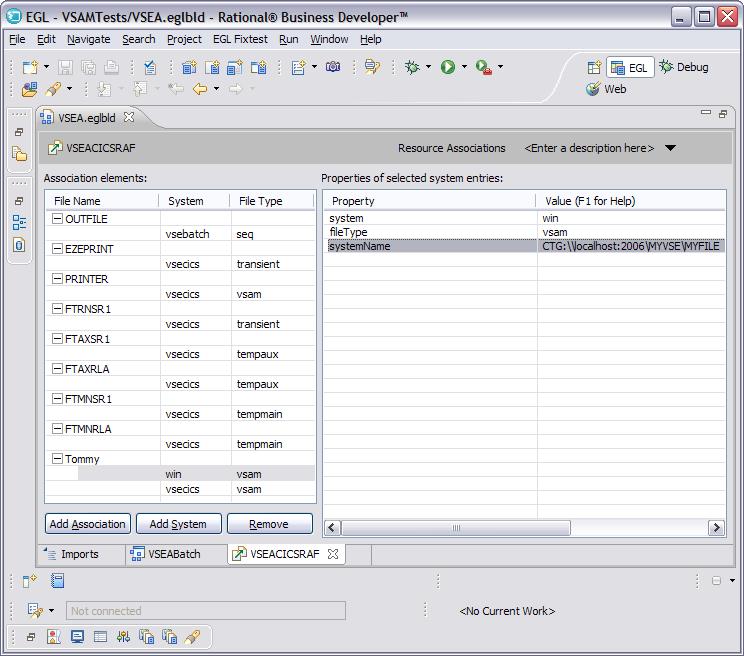
For VSAM files accessed through Batch mode, ensure that the file is not open under CICS.
For VSAM files accessed through CICS, ensure that the CICS file definition for each file has the following attributes.
LSrpoolid – none
STRings – 010 or higher
Also make sure that file is enabled under CICS. Use command CEMT INQ FILE(MYFILE) – make sure that you see attribute ENA instead of UNE.
For more details, refer to Remote VSAM Support For VSE
For more details on remotely accessing VSAM files under CICS, refer to Installing and configuring remote VSAM support for CICS