As a z/OS system administrator, have you ever had the pain point that it is difficult to deploy DB2 in your system? have you ever imagined that you can export/import "DB2" as a portable software instance? If yes, this article is quite suitable for you. z/OSMF Software Management task can help you finish these work easily.
Firstly, you need to add a new software instance to represent DB2 which has been already installed. To add a new software instance, you can refer to z/OSMF online help (Software>Software Management task>Defining your software to z/OSMF). When adding software instance DB2 finishes, you will see it in Software Instance page. From Software Instance page, you can run many operations on software instance DB2.

Here is a screenshot of View Products, Features, and FMIDs

For all these operations, you can refer to z/OSMF online help for more details (Software>Software Management task>Defining your software to z/OSMF, Software>Software Management task>Generating reports about your software).
Secondly, making deployment of an installed software is a basic function of Software Management from early versions.
Software deployment is the process of making software available to be used on a system by users and other programs. You might deploy software to create a backup copy of the software, to move the software to another system, or to create another SMP/E-serviceable copy for installing service or other products. To assist you with performing these tasks, the Software Management task provides the deployment capability.
Suppose currently DB2 is installed on system A. If you want to create a backup copy of DB2 on system B, you can use deployment function to assist you going through a checklist of steps to implement the backup process.

Here is the screenshot of deployment checklist:

After going through all the steps in the checklist, 'DB2' software will be copied onto the new system you specified. The deployment for 'DB2' is completed successfully. You can refer to z/OSMF online help for more details (Software>Software Management task>Deploying software).
Thirdly, Software Management also allows you to export 'DB2' as a portable software instance. Here is the screenshot of Export as portable software instance.

After exporting is completed, exported files will be seen in the UNIX directory you specified. The number of files might be different depending on data of source software. You can refer to z/OSMF online help for more details (Software>Software Management task>Defining your software to z/OSMF>Portable Software Instances page).
If you have another portable software instance files saved in your local workstation, you can upload them and import them into Software Management as a new portable software instance.
After export, Software Management also can help import a portable software instance from a z/OSMF system or from a download server. You can refer to z/OSMF online help for more details (Software>Software Management task>Defining your software to z/OSMF>Portable Software Instances page). After a portable software instance is imported into Software Management, you can make a deployment of it by specifying this portable software instance as source software. This means you can migrate data from files onto a z/OS system.
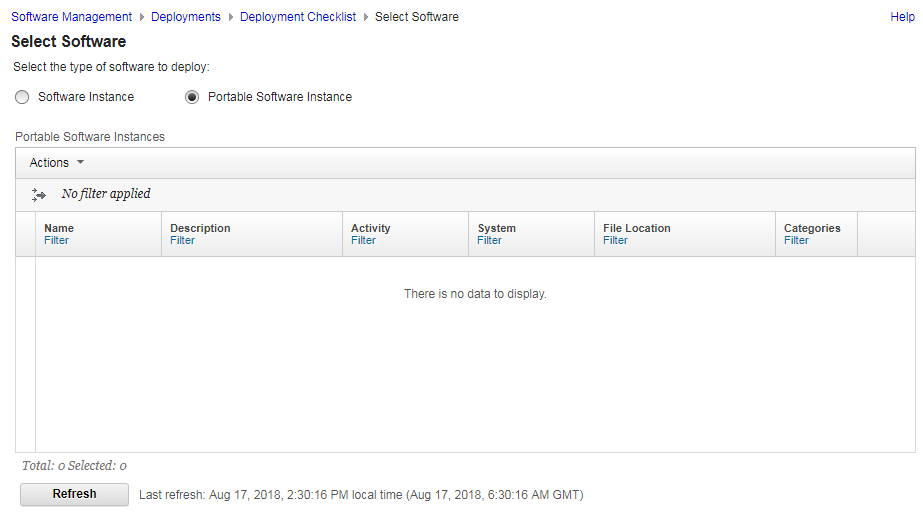
You can refer to z/OSMF online help for more details (Software>Software Management task>Deploying software>Deployments page>Deployment Checklist page>Select Software page).
References:
1. z/OSMF Marketplace:
https://www.ibm.com/us-en/marketplace/zos-management-facility
2. z/OSMF Knowledge Center:
https://www.ibm.com/support/knowledgecenter/en/SSLTBW_2.3.0/com.ibm.zos.v2r3.izua300/IZUHPINFO_OverviewMain.htm
3. The optional enhanced look and feel of z/OSMF on Youtube:
https://www.youtube.com/watch?v=9bI0G2ZKBds
4. z/OSMF One Stop Hub:
https://www.ibm.com/developerworks/community/blogs/e0c474f8-3aad-4f01-8bca-f2c12b576ac9/entry/z_OSMF_One_Stop_Hub?lang=en
5. z/OSMF Trial:
https://www.ibm.com/account/reg/us-en/signup?formid=urx-34578