Datadrop is the Apptio Secure File Transfer Protocol (SFTP) server. If you use an existing extract, transform, load (ETL) tool, you can push data files to Datadrop as shown in the following image.
NOTE: "Customer Data" in the following image may require multiple connections and data sources. Datadrop allows customers to control the data and the time the data is pushed externally.
The Apptio-hosted Datalink Agent pulls data files from Datadrop and transfers them to your Apptio instance. Datadrop uses public/private SSH keys for authentication.
To implement automated transport using SFTP using datadrop.apptio.com, you need to supply:
- An SSH encryption public key for authentication to datadrop.apptio.com. Datalink accepts the ssh-rsa key type.
Provision the Datadrop server
To use the Apptio Datadrop connector, it is mandatory to first provision the server. This can be done as follows.
Step 1. Open the Datalink homepage and click on the Settings tab from the left nav panel. Then click on ‘Datadrop’.
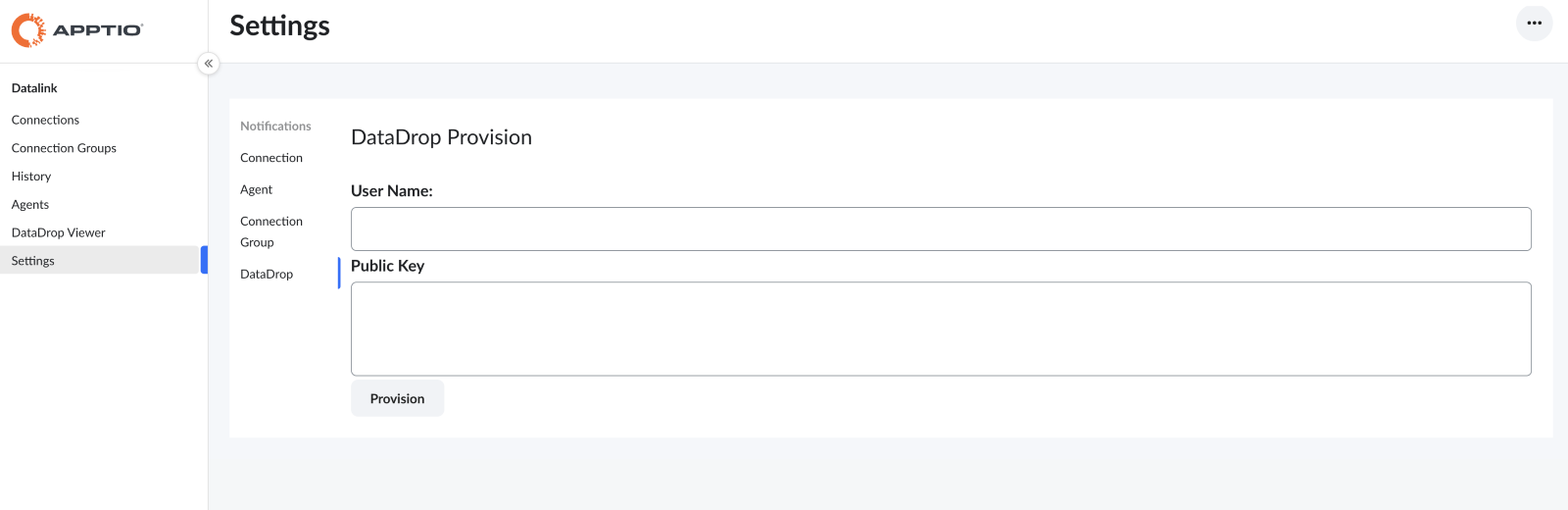
In order to provision a Datadrop server, you will need to generate a pair of public and private keys. You can refer to this link or to this link to find out how to generate your key pair.
Step 2. Copy over the public key and enter it in the space provided. Also provide a username of your choice.
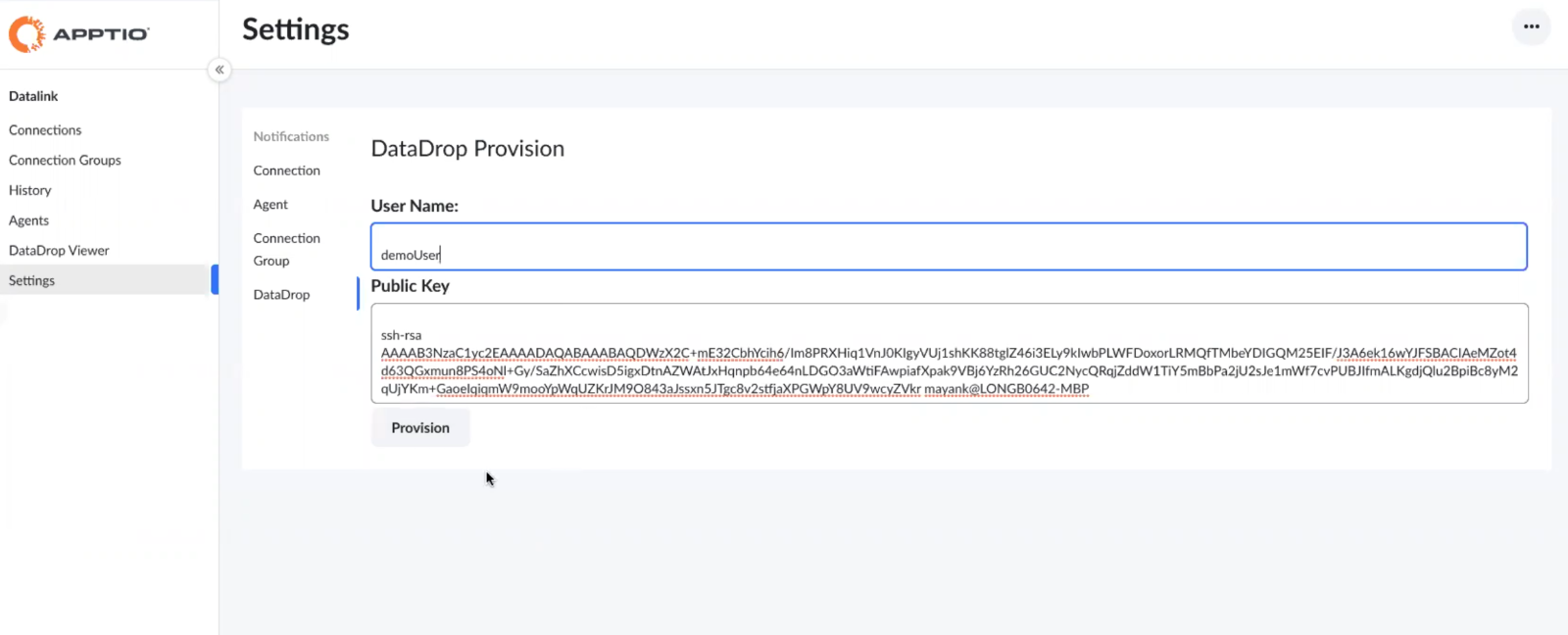
Step 3. Click on ‘Provision’ to set up the Datadrop server.
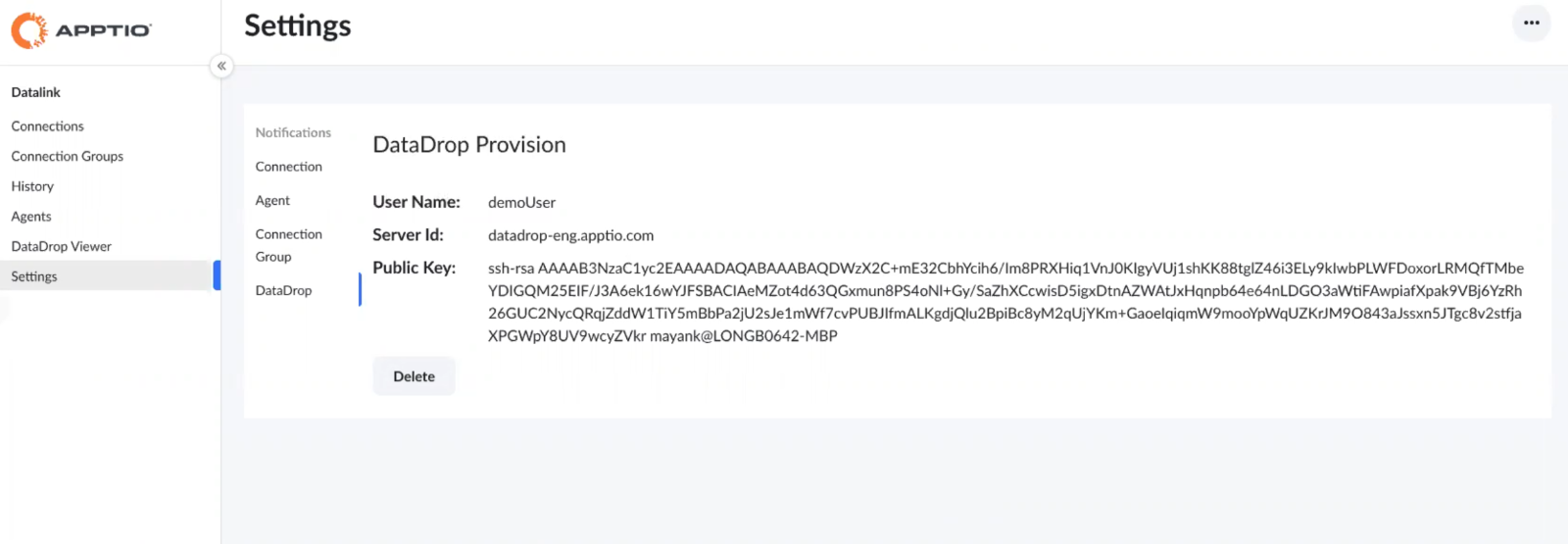
Transfer files to Datadrop using an SFTP client
In this example, we use FileZilla to transfer files to Datadrop. This application is neither endorsed nor supported by Apptio.
Step 1. Download and install an SFTP tool like FileZilla: https://filezilla-project.org/download.php?type=client FileZilla.
Step 2. Configure the following SFTP client settings:
- Protocol - SFTP
- Host - Server Id, from Step 3 above.
- Port - 22 (ensure you have firewall access to this port before attempting to connect to Datadrop)
- Logon type - Key file
- Username – Username chosen in Step 2 above.
- Key file location - Path to private key file
Step 3. Connect.
View files present in Datadrop server
Once you have setup the Datadrop server and transferred files using an SFTP client, you can view the uploaded files using the Datadrop viewer.
Step 1. On the Datalink homepage, click on the Datadrop Viewer from the left nav panel.
The Datadrop Viewer displays. You can:
- View folders and file lists present in the Datadrop account.
- Use the breadcrumbs links at the top of the page to navigate folders.
- Use the Search at the top of the page to search for specific data.
- Right-click on the icon next to the file name and select Copy path to clipboard to copy the file path.
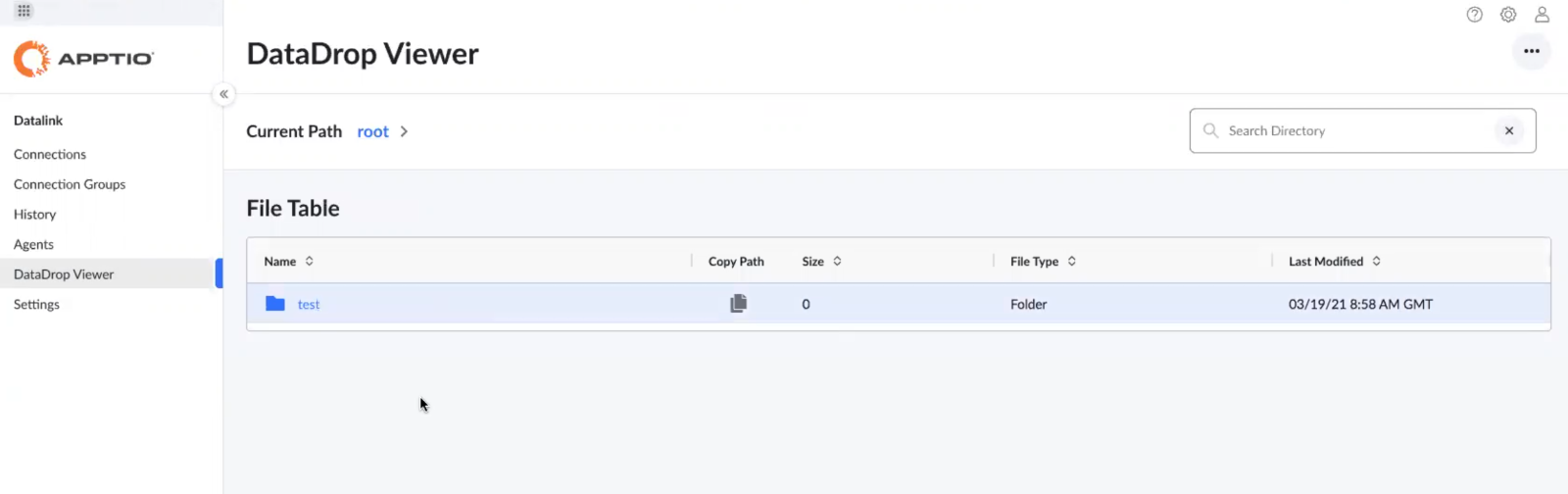
Use the Datadrop connector to move the uploaded files to Apptio system
Step 1. From the Datalink homepage, click on New Connection. Enter a name to identify your connection.
Step 2. Select Datadrop as the data type and click Next.
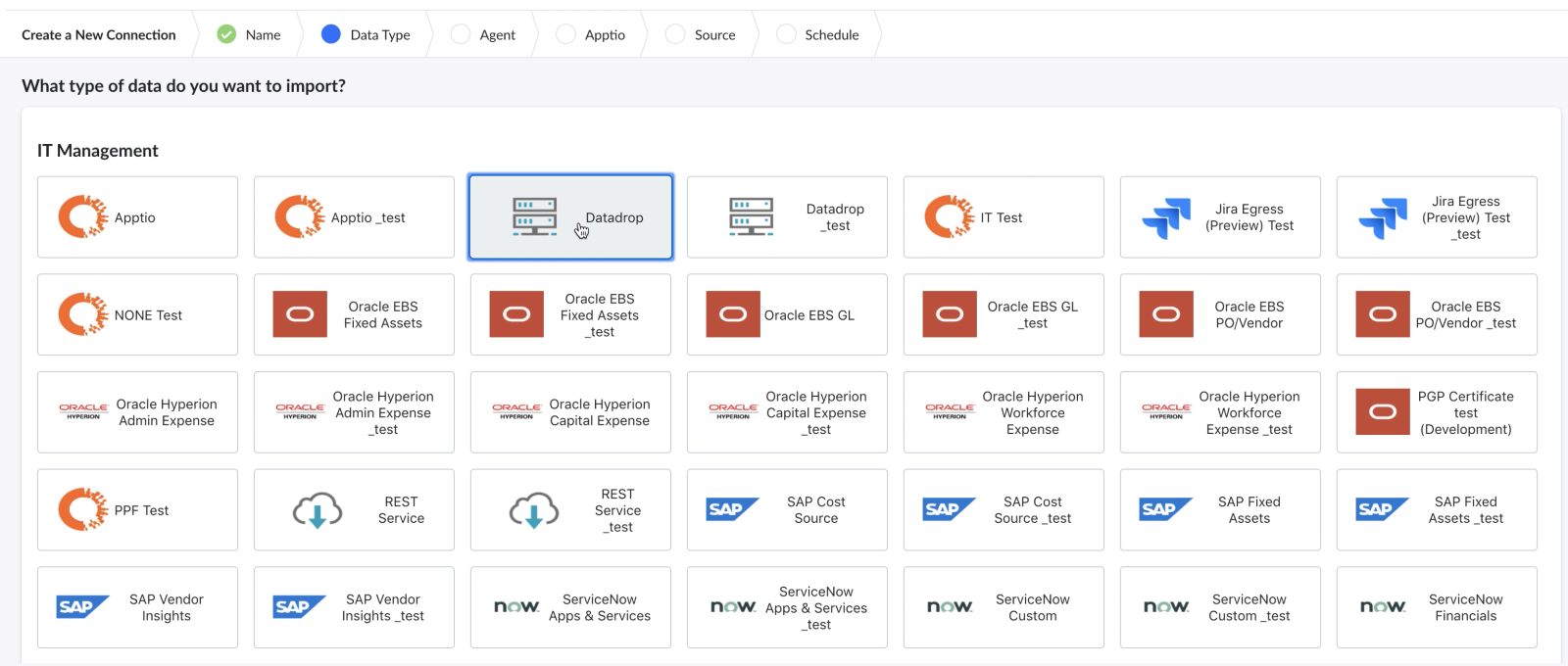
Step 3. Choose either an on-prem agent or a cloud-based default agent.
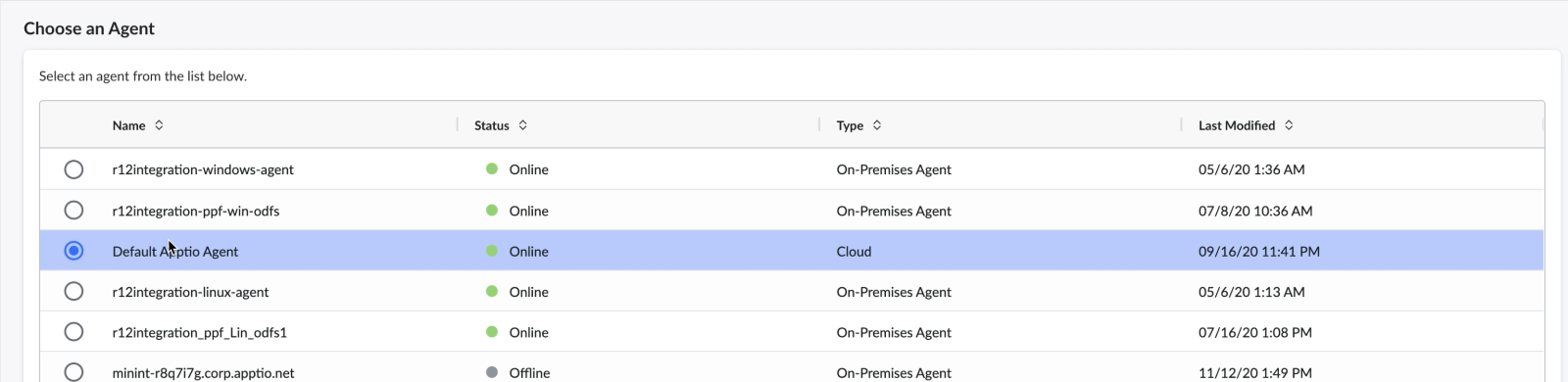
Step 4. Enter the destination settings. This is the location in Apptio where the data will be transferred to. Also choose the time period and click Next.
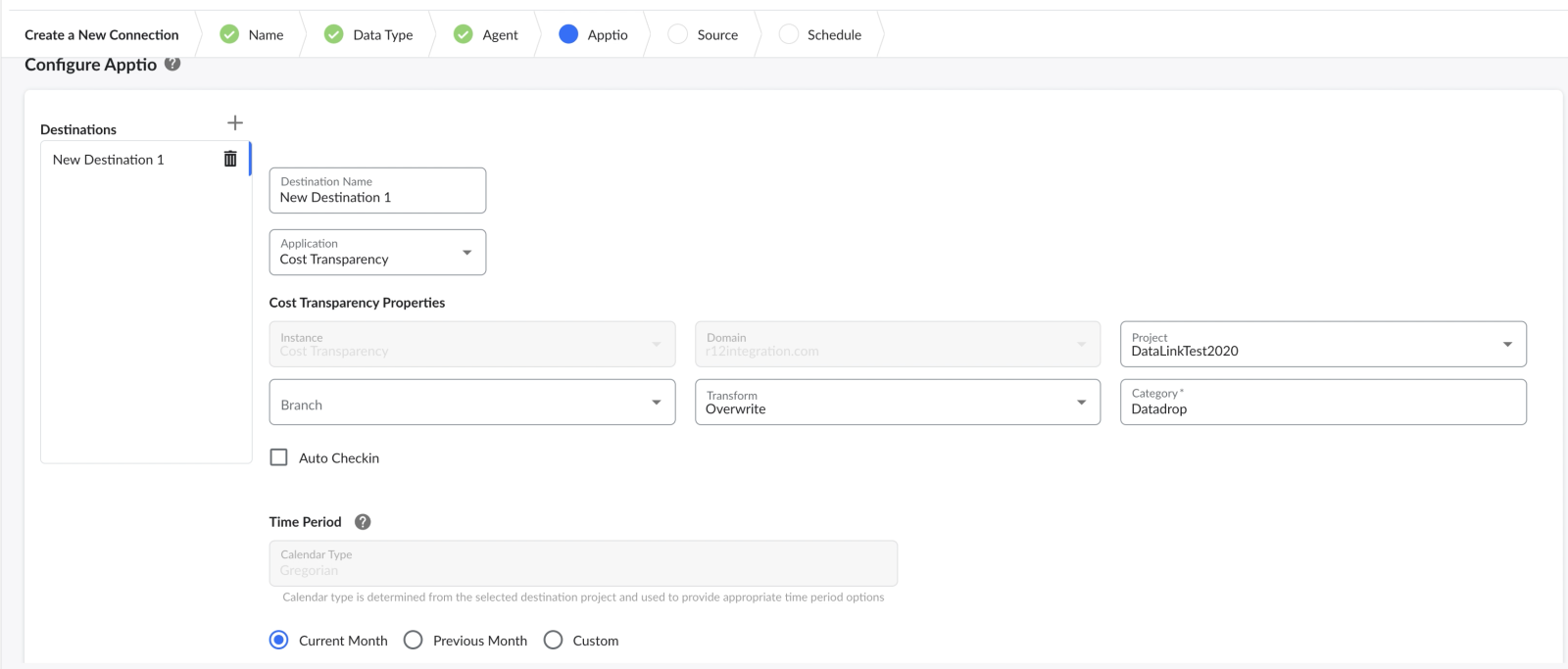
Step 5. In the Source section, provide the location of the file or folder.
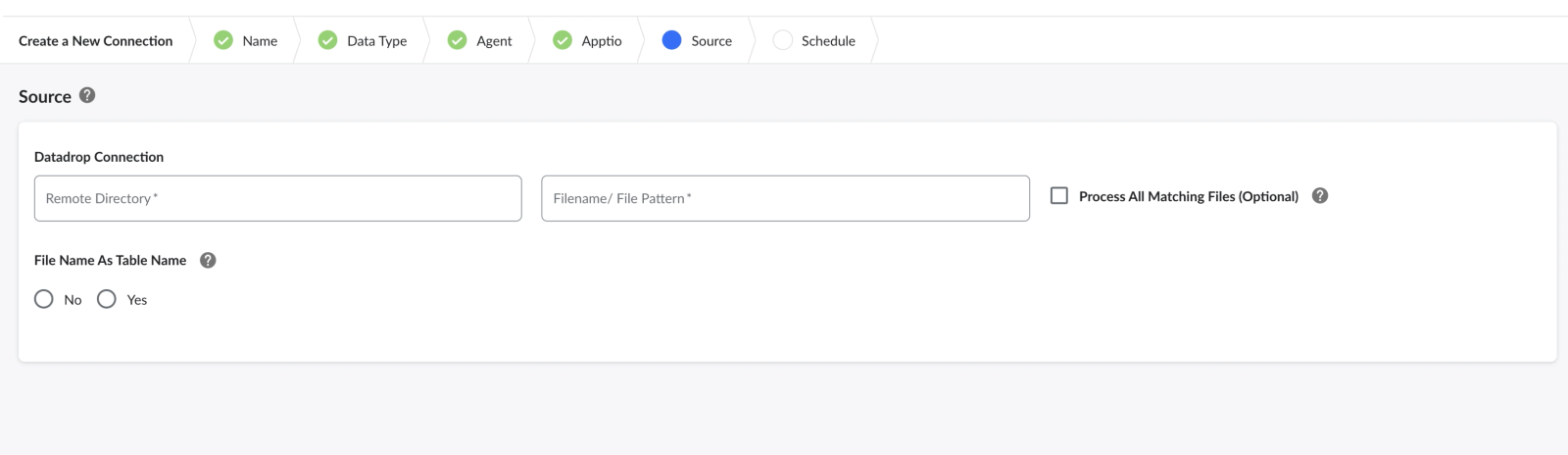
Step 6. Using the Datadrop viewer, copy the path to the file and enter in the space where it says ‘Remote Directory’. Please only enter the path to the file and not the file name.
Step 7. You can also enter a ‘Destination Table Name’ or choose to have the file name as the table name. Click Next.
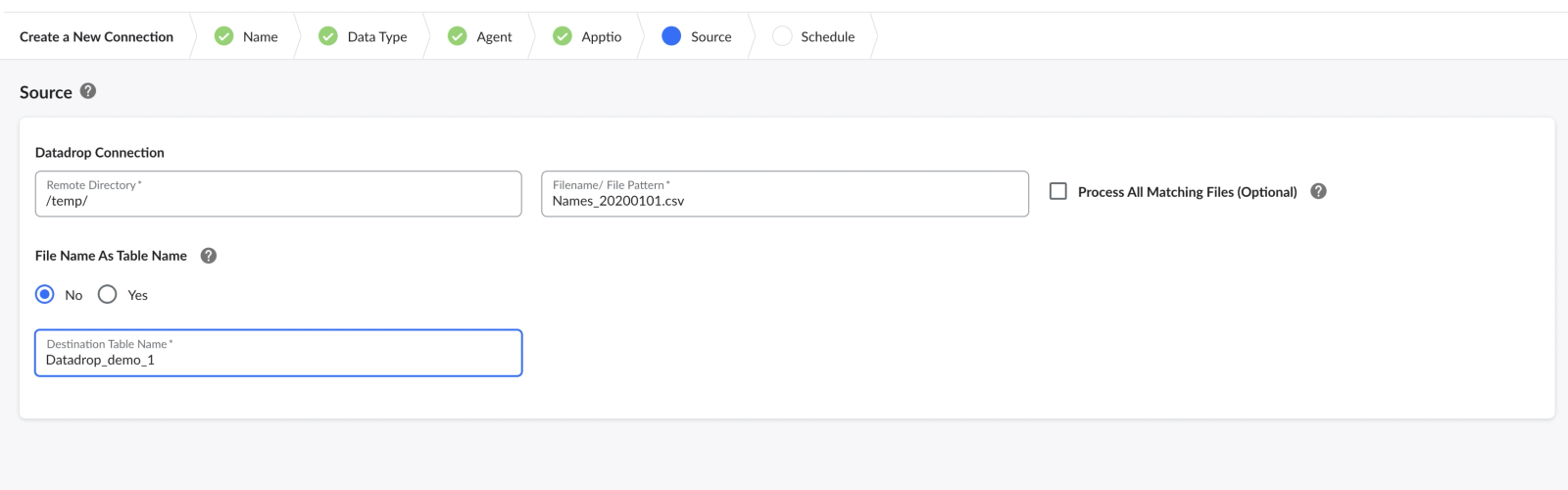
Step 8. You can setup the connector to run on schedule either based on time or some defined event. Please refer to this document to know more about connector chaining.
Step 9. Click on Complete to setup the Datadrop connector.
Step 10. You should see the new connector in the list of connections on the homepage. Click on ‘Run’ to execute the connector.
#Datalink