Following is a list of frequently asked questions about how IT Planning data can be used to create visualizations in Self-Service Reporting.
In this FAQ:
Q. What plans are visible in SSR?
A. Active plans listed in ITP's "Manage Plans" page under the "Active' tab.
Q. What data is available in SSR?
A. Department expense data from the Summary, Labor, Contracts, and Assets tabs will be available.
| Data Source listed in SSR | Associated ITP Expense Tab |
|---|
| IT Planning Financial | Summary |
| IT Planning Labor | Labor |
| IT Planning Contracts | Contracts |
| IT Planning Assets | Assets |
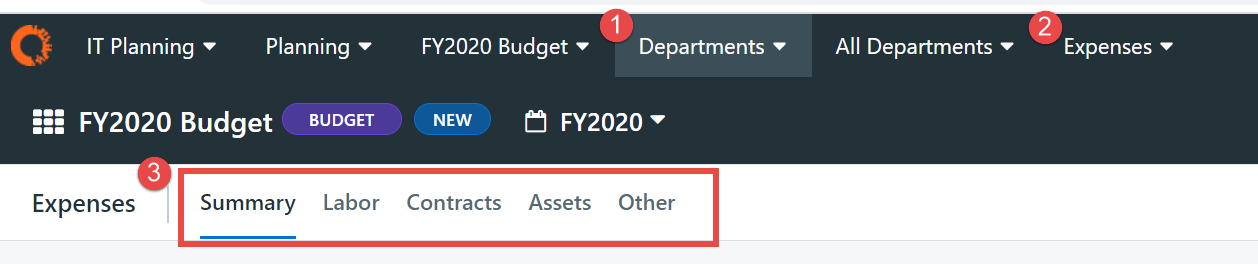
To view the data that is available in SSR, select the following from IT Planning:
1) Change from "All Plan Sections" to "Departments". Only the expenses from "Department" plan section is available currently.
2) Change from "Dashboard" to "Expenses". Only expense data are available.
3) Data from all the expenses are available in SSR. To view the data under the "Other" expense tab, select "IT Planning Financial" data source and filter for the line item type value of "Other".
From the "IT Planning Financial" data source, in order to filter the data for the data from the "OpEx" vs "CapEx" sub-tabs, filter for the "Account: Expense Type" dimension value of "OpEx" or "CapEx".
Q. What dimensions are available in SSR?
A. The dimensions available in the "Show/Hide Columns" dialog box from the department's expense tab will be available, including the custom dimensions. Dimensions associated with project and delegation expenses will not be available. Sensitive OOTB labor data like "Base Compensation" will also not be available.
Q. What is the list of dimensions that are available in SSR?
A. Refer to File download: IT Planning data exposed to Self-Service Reporting .
Q. What metrics are available in SSR?
A. The amount listed in each of the period will be available along with the labor headcount.
Q. What date ranges are supported?
A. All existing date ranges will be supported, in addition to the following date ranges:
Next Year, 2 Years Future, ... 7 Years Future
Q. For the date range, can you select last year or last 12 months? What will I see?
A. You can select the date range "Last Year" or "Year to Date". However, "Last 12 Months" is not available. Instead, you can create two visualizations where one visualization will use the date range of "Year to Date," and the other visualization will use the date range of "Last Year."
Q. Will multi-currency be supported?
A.Financial amount can be displayed in the user's default currency setting in SSR or in the selected currency configured in the visualization.
Q. What security is enforced in SSR?
A. THe same view permissions in IT Planning will be enforced in SSR. That includes the following:
Therefore, the cost center owner can view only the cost centers the user was given permission to.
To view SSR, the user will need permissions to view SSR (Self-Service Reporting Administrator Guide ).
Q. What limitations exist?
A. The following:
- SSR is not available for FedRamp and IRAP customers.
- "Compare To" functionality in SSR will not work with ITP data sources yet.
See also Self-Service Reporting Feature Capabilities by Data Source .
Q. What are the conditions for IT Planning to work on SSR?
A. The following must exist:
- SSR application must exist in the environment.
- SSR application must be visible in the environment.
- IT Planning must be registered as a data source to the SSR on the environment.
- IT Planning must have at least 1 active plan.
Q. How will SSR be available to ITP?
A. See the following:
If SSR already exist:
- At the time of the IT Planning upgrade to 2.76, upgrade script will register ITP as a data source to SSR.
- If ITP data sources do not appear in SSR, create a new plan in IT Planning. This will automatically register IT Planning as a data source to SSR so that the IT Planning data sources will appear in SSR. It may take up to 1 hour for the SSR cache to refresh.
- New IT Planning customers:
- When a new IT Planning tenant is created, an automated script will provision SSR to the environment.
- When a new plan is created in IT Planning, IT Planning will be registered as a data source in SSR so that the IT Planning data sources will appear in SSR. It may take up to 1 hour for the SSR cache to refresh.
- SSR is provisioned after IT Planning 2.76 upgrade:
- Per deployment schedule, SSR will be provisioned to customers. SSR will be provisioned but the Frontdoor visibility setting will be turned off initially.
- At the time of the IT Planning upgrade to 2.77, an upgrade script will register IT Planning as a data source to SSR. This will register registered IT Planning to newly provisioned SSR since the last IT Planning upgrade.
- At the end of the IT Planning 2.77 upgrade week (end of week of August 10), SSR application’s Frontdoor visibility is to be turned on (be made visible), as per SSR deployment schedule.
- Escalations:
Q. Where can I view the data from Spend Management?
A. See the following:
- To view the data from Spend Management, view the "IT Planning Financials" from the forecast. The forecast plan will bring in the actual spend from Spend Managemen" for the months in which the spend occurred.
- Another way to view the data from Spend Management is to directly retrieve the actual cost from Cost Transparency. To do so, select the "Cost Transparency" data source. For IT Financial Management customers, the data for Spend Management is retrieved from Cost Transparency into IT Planning.
Q. From the "IT Planning Contracts" data source, I see "Amount" as a dimension while I see "Amount" again as a metric. What is the difference?
A. See the following:
- The "Amount" listed as a dimension is the contract purchase price. This is the total price for the contract.
- The "Amount" listed as a metric is the amortized amount that will apply to the period. It is derived from the contract purchase price and calculated by the selected amortization method.
Q. From the "IT Planning Labor" data source, why can't I see "Amount" metric?
A. The labor amount can be viewed from the “IT Planning Financials” data source after filtering for the "Line Item Type" value of “Labor”. Once IT Planning’s Labor tab shows the labor amount, then “Amount” will be supported in SSR.
Q. From the "IT Planning Labor" data source, I get an error when I select a date range of "This Year," etc... Why do I get this error?
A. The "IT Planning Labor" data source supports only the "Monthly" View By option if the date range is longer than 1 period. Make sure that you have selected the "Monthly" View By option instead of "Yearly" or "Quarterly."
Q. From the "IT Planning Labor" data source, I get an error when I create a KPI. Why do I get this error?
A. "IT Planning Labor" data source supports KPIs for a date range of just one period in duration. The following date ranges are supported:
Q. What happens if the plan I used to create the visualization gets archived or deleted?
A. An error message will appear in the visualization that the plan is not available.
Q. If Project Financial Planning (PFP) is enabled, would SSR show the cost objects from PFP?
A. No. Data from PFP is not supported yet
Q. Can I group by column?
A. No. Grouping by columns within SSR is not supported. The data that appears from IT Planning on SSR is already aggregated by the selected dimensions.
Q. Why don't I see all the SSR configuration options for IT Planning data sources?
A. Not all SSR functionalities are supported by IT Planning. Below link provides more details of what is supported.
Self-Service Reporting Feature Capabilities by Data Source