Rapid growth, speed time to market, and fostering innovation are the needs for today's business. IBM Cloud Pak® solutions helps organisations meet these business demands by providing developers, data managers and administrators an open environment to quickly build new cloud-native applications, modernise existing applications, and extend the AI capabilities of IBM Watson into their business in a consistent manner across multiple clouds. To learn more about IBM Cloud Pak® visit IBM Cloud Pak® page.
IBM® Cloud Pak System is a system to help manage your resources in a cloud-computing environment.
IBM Cloud Pak System uses workload accelerators, also known as patterns, to create consistent, validated, and repeatable virtual applications within the cloud environment. Workload accelerators are solutions that enable the deployment of complex business applications in a cloud environment. When you use a workload pattern, you can focus on an application as opposed to the middleware infrastructure in which the application runs. Visit IBM® Cloud Pak System page to know more.
Red Hat® OpenShift Container Platform (hereafter referred as OCP) accelerator is one such powerful workload pattern developed for IBM® Cloud Pak System (Intel only). This accelerator provides consistent deployment of Red Hat® OpenShift Container Platform in IBM Cloud Pak System with choice of storage for application persistence between Red Hat® OpenShift Container Storage, now known as Red Hat® OpenShift® Data Foundation and NFS. Red Hat® OpenShift Container Platform accelerator deploys an Red Hat® OpenShift Container Storage cluster with Red Hat® OpenShift Container Storage in lesser than an hour's time expediting IBM® Cloud Paks' deployment process immensely.
This article walks you through easy steps and user experience for deploying any Cloud Pak® in IBM® Cloud Pak System leveraging Red Hat® OpenShift Container Platform accelerator bringing power of IBM® Cloud Paks and IBM® Cloud Pak System together.
Prerequisites- IBM Cloud Pak System 2.3.3.3 or later.
- IBM Cloud Pak System 2.3.3.3 default data (content) or later.
- IBM Cloud Pak System accelerator bundle for Red Hat® OpenShift V4.6.0.0 or later.
- Instance for Red Hat® OpenShift Container Platform with Red Hat® OpenShift Container Storage accelerator deployed with enough resources. For Red Hat® OpenShift Container Platform and Storage minimum hardware requirements, consult the accelerator page for Red Hat® OpenShift Container Platform and Red Hat® OpenShift Container Storage respectively. It is strongly recommended to plan for enough hardware based on business use case.
- IBM Entitlement key(s) for IBM Cloud Paks that you plan to install in IBM Cloud Pak System. Visit IBM Container software library to obtain the key.
IBM Cloud Pak(s) deployment
IBM Cloud Pak deployment can be broadly categorised in five steps:
1. Install Red Hat® OpenShift Container Platform cluster.
2. Setup storage for IBM Cloud Paks.
3. Adding IBM Catalog to the Red Hat® OpenShift Container Platform cluster.
4. Installing operator for IBM Cloud Pak that you wish to install.
5. Creating instance for the deployed IBM Cloud Pak operator.
By deploying an instance of Red Hat® OpenShift Container Platform with Red Hat® OpenShift Container Storage in IBM Cloud Pak System, you have completed first two steps within an hour. In the next section, we will see how to achieve other three steps in IBM Cloud Pak System.
Access Red Hat® OpenShift Container Platform console
- Navigate to the deployed accelerator instance as shown in Figure 1 from IBM Cloud Pak System -> Manage accelerator instances.
Figure 1
- Lookup your instance from listed instances on page "Manage accelerator instances" as shown in Figure 2. Click it to go to instance page.
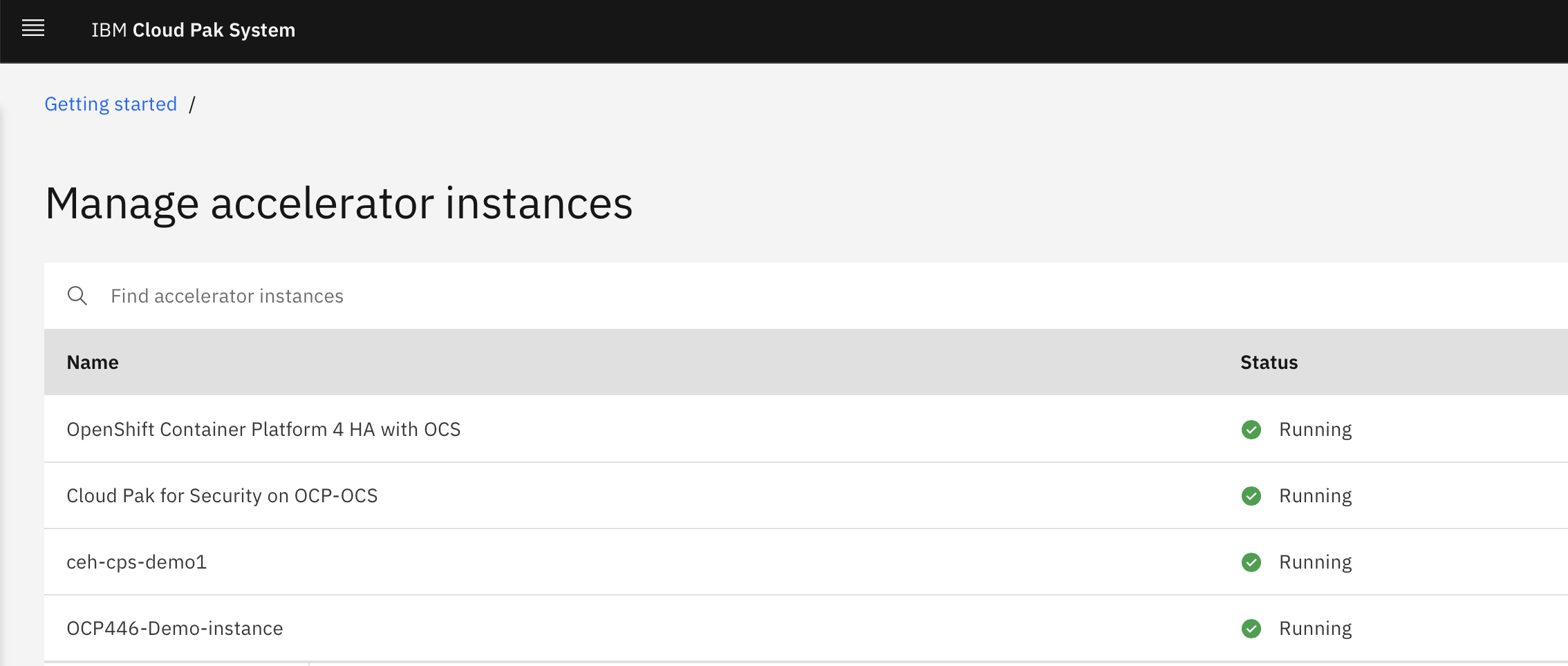
Figure 2
- Retrieve the kubeadmin password from the instance page by providing root user password for the Primary Helper virtual machine (VM) and by clicking Submit as shown in Figure 3.
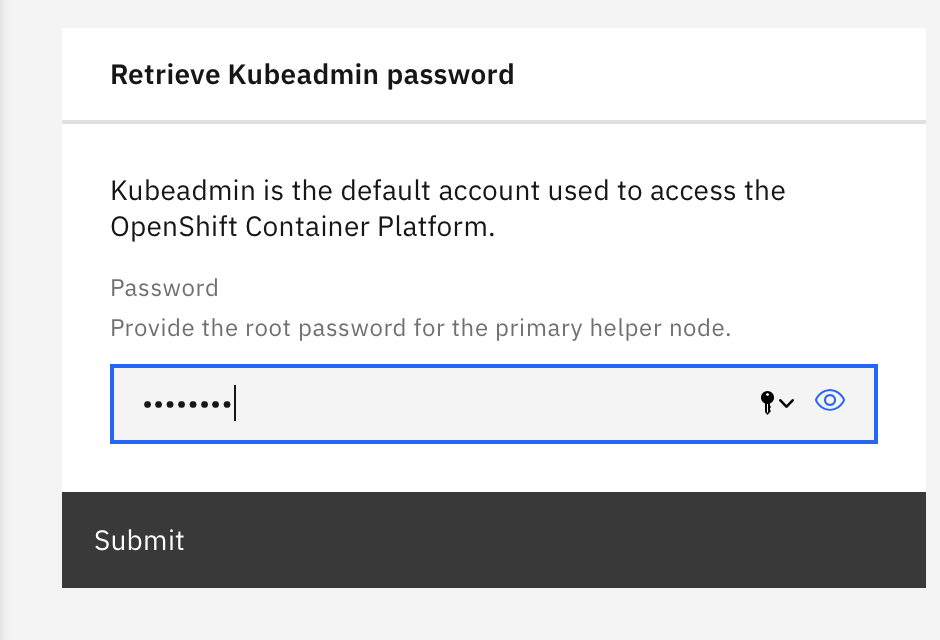
Figure 3
- Navigate to the Red Hat OpenShift Container Platform console from the Consoles section on the instance page as shown in Figure 4.
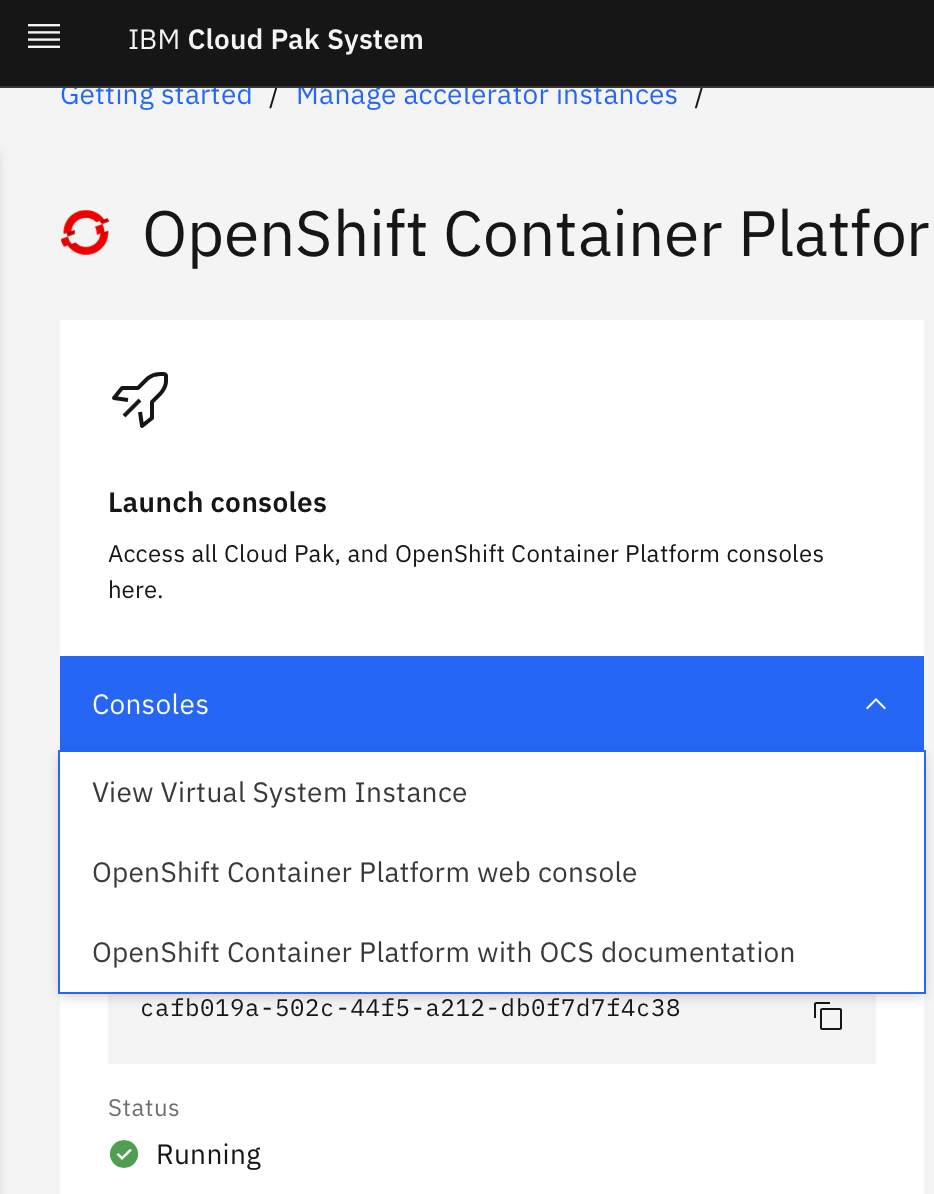
Figure 4
- Log in to the Red Hat® OpenShift Container Platform console by using kubeadmin as the user name and password that you retrieved in the earlier step as shown in Figure 5.
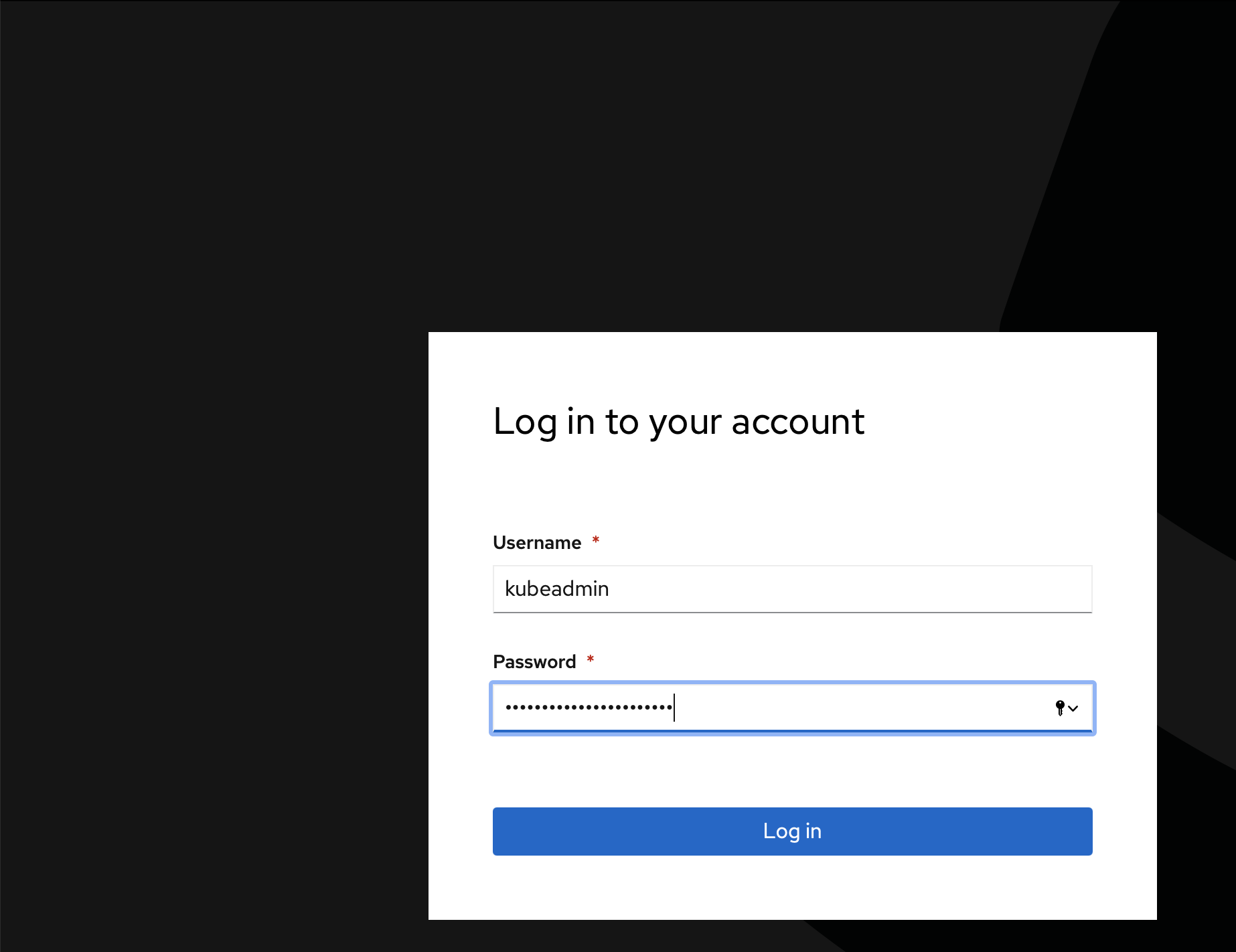
Figure 5
Add IBM Catalog to Red Hat® OpenShift Container Platform cluster
IBM Cloud Paks are part of IBM Catalog which can be added to Red Hat® OpenShift Container Platform with easy steps as described here.
- Click Import Yaml in the Red Hat® OpenShift Container Platform console as shown in Figure 6.

Figure 6
- Paste the following content for resource definition in the form that opens up and then click Create as shown in Figure 7.
apiVersion: operators.coreos.com/v1alpha1
kind: CatalogSource
metadata:
name: ibm-operator-catalog
namespace: openshift-marketplace
spec:
displayName: IBM Operator Catalog
image: 'icr.io/cpopen/ibm-operator-catalog:latest'
publisher: IBM
sourceType: grpc
updateStrategy:
registryPoll:
interval: 45m
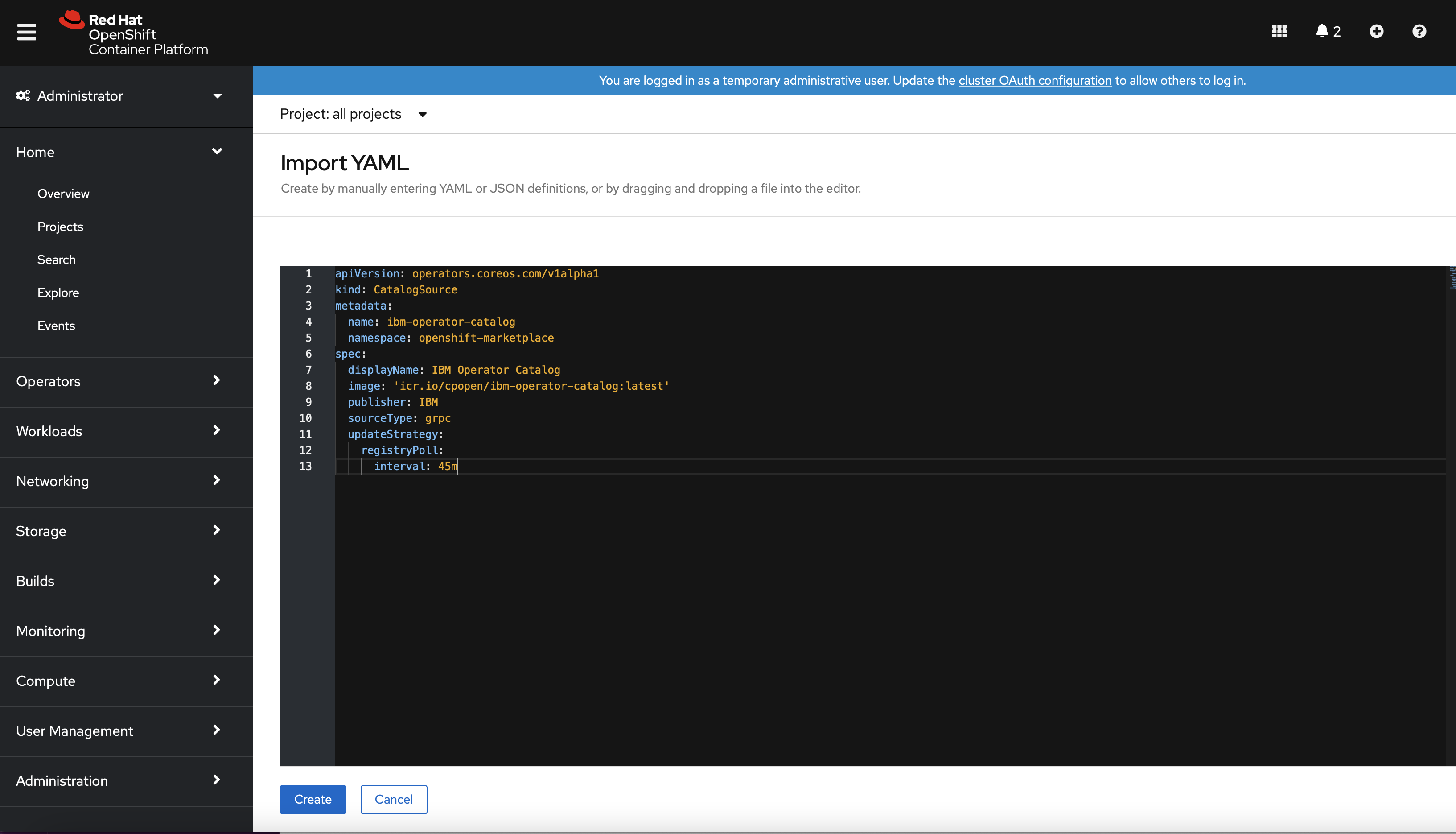
Figure 7
In few minutes, all operators that are provided by IBM Catalog will be available in the OpenShift Container Platform cluster.
This action completes your third step of IBM Cloud Pak deployment.
Note: Once IBM Catalog is added to the Red Hat® OpenShift cluster any IBM Cloud Pak of your choice can be installed in two steps on the cluster.
Install operator(s) for IBM Cloud Pak
In this tutorial we show deployment for IBM Cloud Pak for Integration in IBM Cloud Pak System. However, as mentioned earlier in this article, similar steps can be followed for any of the IBM Cloud Paks.
For every IBM Cloud Pak deployment, its operator needs to be deployed first, that is, fourth step from of IBM Cloud Pak deployment steps you read earlier in the article. In this section, we will see how that can be done from the Red Hat® OpenShift console for a cluster that is deployed in IBM Cloud Pak System.
- Access the Red Hat® OpenShift Container Platform console.
- If you wish to deploy each operator in its own namespace then create a namespace first by navigating to
Home ->
Projects in the Red Hat® OpenShift Container Platform console and by clicking "
Create Project" as shown in Figure 8. In this tutorial, we are installing operator in all namespaces.
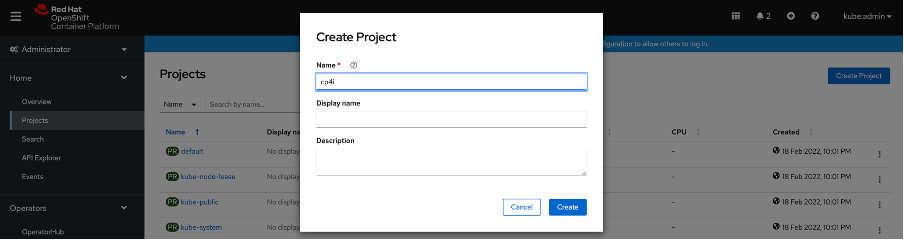 Figure 8
Figure 8- Now, navigate to the
Operator Hub page as shown in Figure 9.
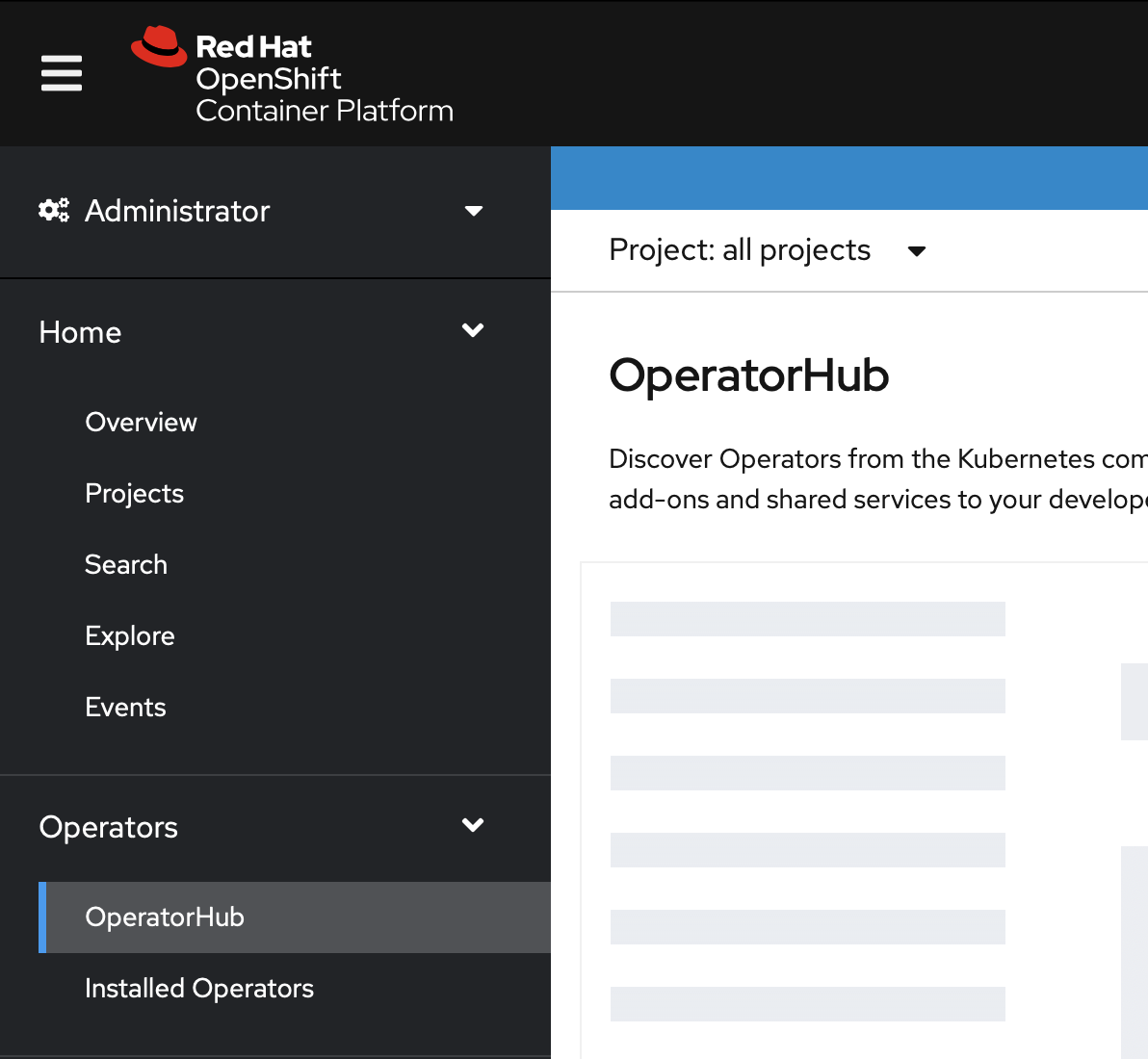 Figure 9
Figure 9
- Search for the operator that you want to deploy. In this article, we are using the "
Install all IBM Cloud Pak for Integration operators" operator as an example.
Note: If you want, you can install individual operator within IBM Cloud Pak for Integration or other operators from other IBM Cloud Pak of your choice as per your requirement.
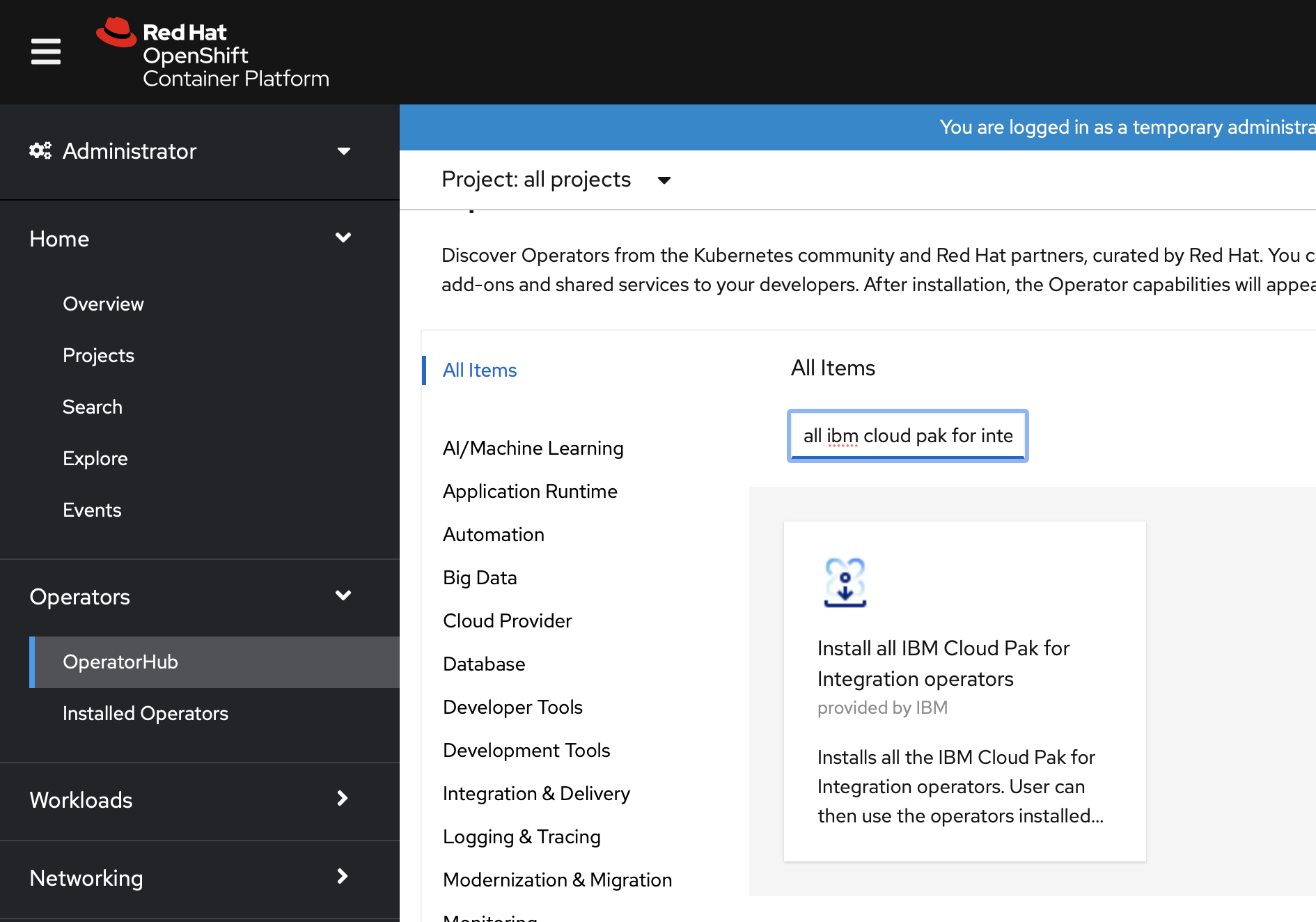
Figure 10
- Click on the operator and click
Install as shown in Figure 11.
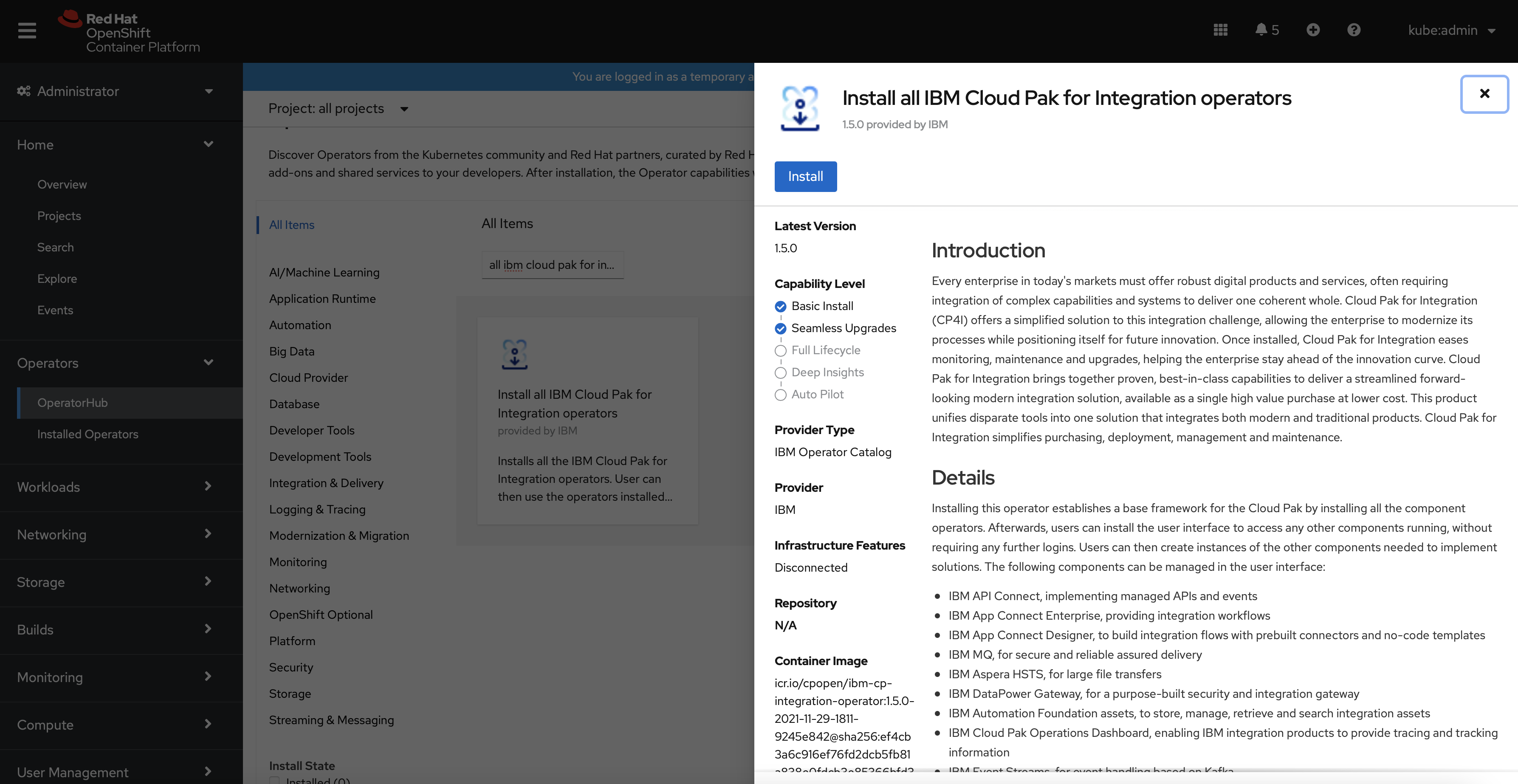
Figure 11
- On the next page, either accept default values or modify if required and click
Install. In this tutorial, we are deploying operator to all namespaces as shown in Figure 12. However, if you wish to deploy the operator in its own namespace, then select the "A specific namespace on the cluster" option and specify the project name that you created earlier as shown in Figure 13. Then, click
Install.
Note: By default, the latest "Update channel" is selected. However, you can change it as per the business requirement.
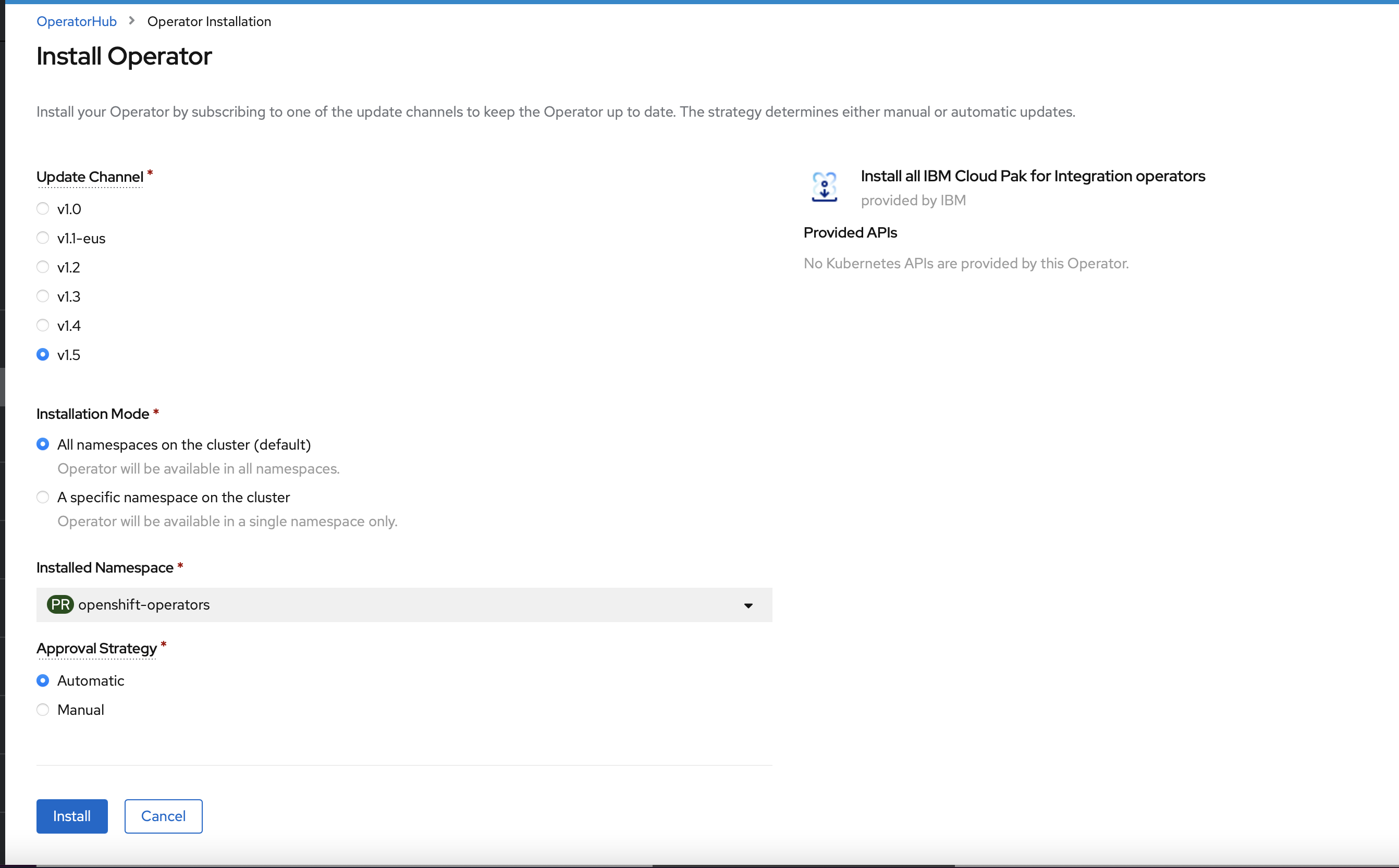 Figure 12
Figure 12
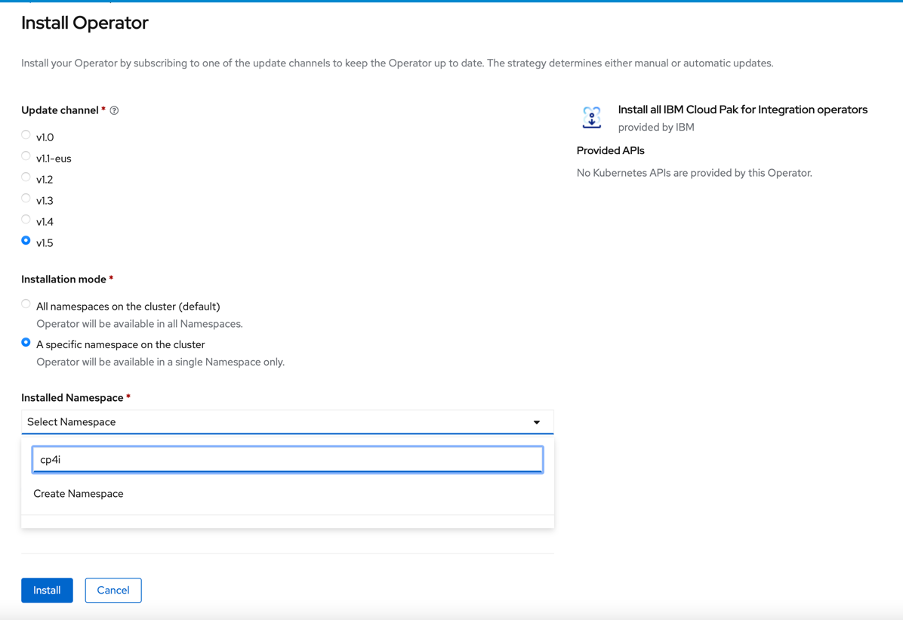 Figure 13
Figure 13
In few minutes, the operator is deployed and now you are ready for the last step of IBM Cloud Pak deployment, that is, to create an instance of any IBM Cloud Pak for Integration capability. Similarly, if you deployed some other IBM Cloud Pak operator in that case you can proceed to create an instance for that.
Create IBM Cloud Pak instance
Now that you have installed an IBM Cloud Pak operator, last step is the creation of instance for the IBM Cloud Pak capability. In this article, we will create an instance for IBM Cloud Pak for Integration Platform Navigator. You can similarly create instances for other capabilities as required by the business use case.
Note: IBM Cloud Pak for Integration Platform Navigator provides a single pane which facilities creation of all the IBM Cloud Pak for Integration components. However, for other IBM Cloud Paks, each component Custom Resource (CR) needs to be created one by one.
Before we can create a CR, we need to create a project and image pull secret in this project so that IBM Cloud Pak component images can be pulled at time of CR creation.
If you have installed an operator in a specific namespace then you can create an image pull secret in the same namespace and can skip the new project creation step for CR. Otherwise, create a new project as shown in Figure 14.
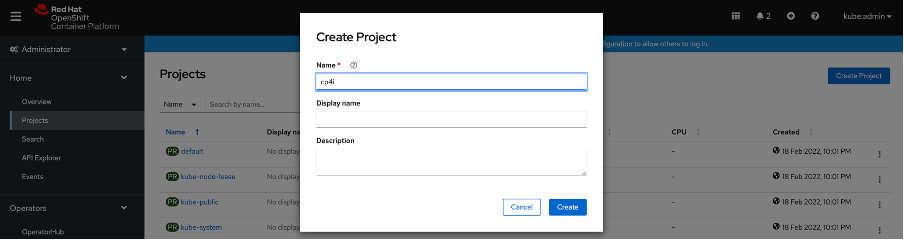 Figure 14
Figure 14
- Create an Image pull secret in the namespace to be used for CR as shown in Figure 15 by navigating to Workloads -> Secrets.
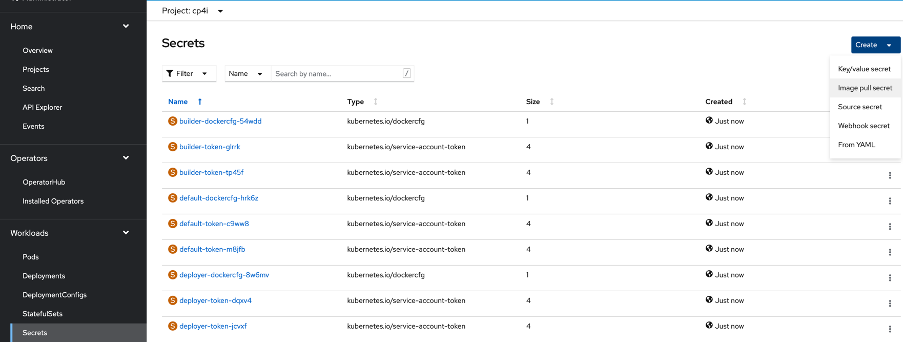 Figure 15
Figure 15
- Click the Create drop-down list and select the Image pull secret option. In the form that is opened, provide "ibm-entitlement-key" as secret name, "cp.icr.io" for Registry Server Address, "cp" as username and in password specify the IBM Entitlement key that you had obtained from IBM Container Software library earlier and click Create as shown in Figure 16.
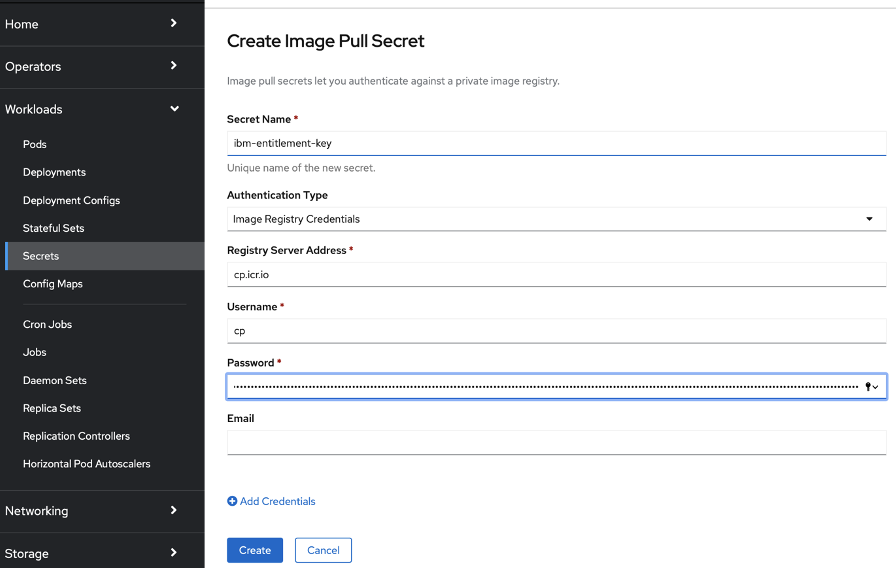 Figure 16
Figure 16
- Go to Installed Operators.
- Search for IBM Cloud Pak for Integration Platform Navigator operator. It must be in "Succeeded" state as shown in Figure 17.
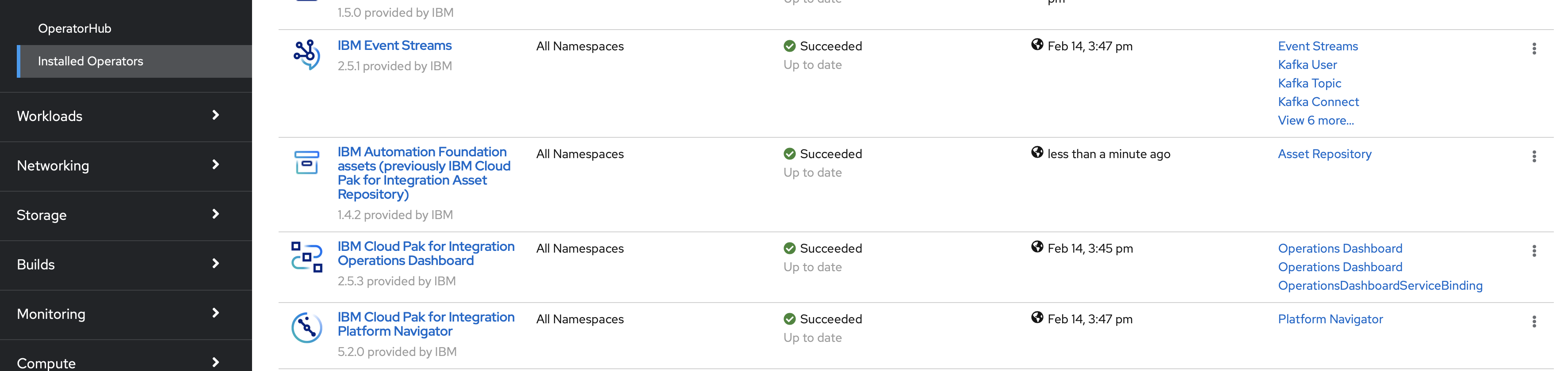 Figure 17
Figure 17
- Click on IBM Cloud Pak for Integration Platform Navigator. This action will open the details page as shown in Figure 18.
Figure 18
- Click Create Instance. This action will open a form as shown in Figure 19.
- Accept the license and provide storage class value as "ocs-storagecluster-cephfs" as shown in Figure 20 and click Create.
Figure 20
- It will show the platform navigator instance in "Pending" state as shown in Figure 21.
Figure 21
After approximately 40 minutes, it will be ready for use.
Note: Only the first component instance creation takes longer since it deploys foundation services in the OpenShift Container Platform cluster for the first time. Subsequent instances complete quicker since the same foundation services are used by all components.
Likewise, any IBM Cloud Pak operator and subsequently component CR creation can be accomplished in very short time in IBM Cloud Pak System accelerating application modernisation.