Summary
This document will cover how to print the Host file in the default Host connection in HATS.
Overview
Users can establish a printer session for the associated host application while developing the HATS project. When the HATS application runs in a production environment, the user can print or display data formatted for printing. Print support settings only apply to the default HATS connection.
A print file can be generated, displayed, and printed when the user interacts with the host application. The user may or may not activate the physical printer to print the data from the application.
HATS host print application connected to a TN3270E host port that provides access to the associated display and printer LUs used for printing. The display/printer LU association is configured in the TN3270E server configuration.
Steps :
- Create a 3270E display session with the display LU or display LU pool name from the system administrator.
- Enter the LU or Pool Name
- In the editor for your 3270E default connection, click the Advanced tab, and in the LU or Pool Name section, select one of the following options.
- If using a display LU name, select Prompt user or select Use a specified value and enter the display LU name.
- If using a display LU pool name, select Use a specified value and enter the display LU pool name.
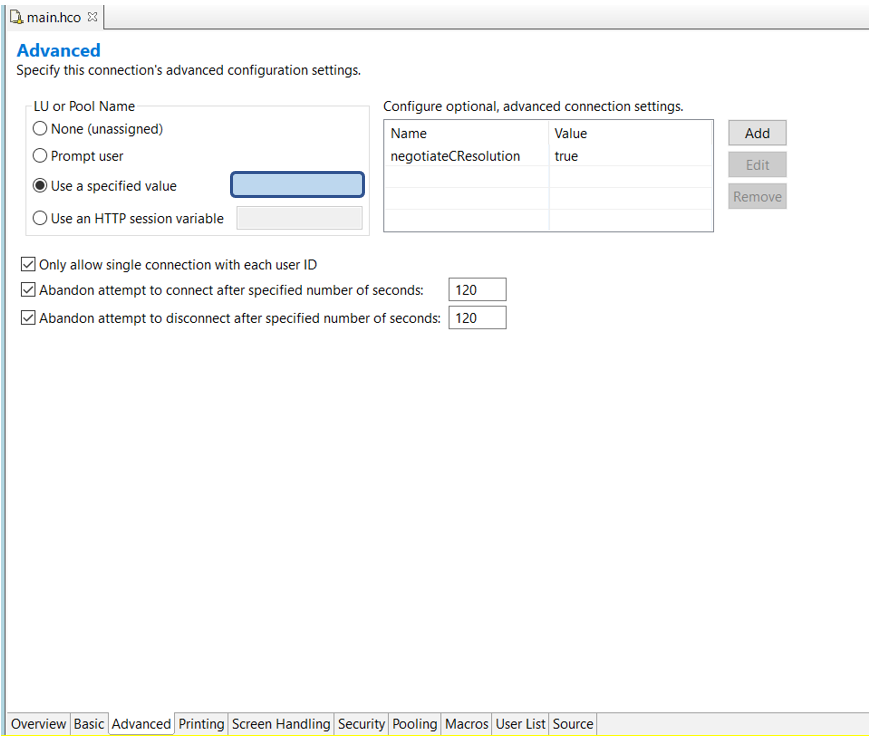
In the printing tab, the user can customize print support settings,
- Check the Enable print support
- Click the Initialize button as default values to be set
- Select the type of printing scenario the user wants to configure. Users can select the predefined starter scenarios or configure their own using advanced Host On-Demand printer session properties. The predefined starter scenarios are:
- Default printing (Adobe PDF format)
- Basic text files (Plain text format)
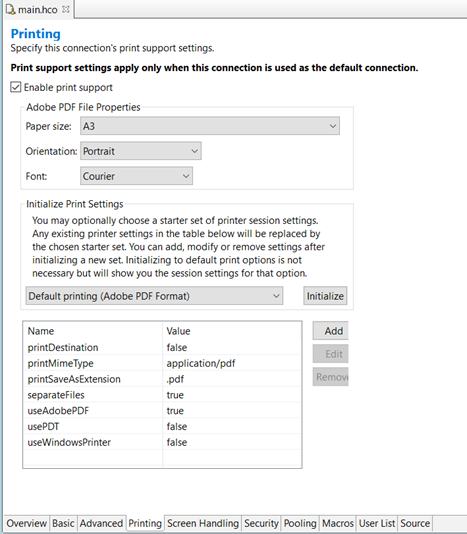
- Save and Run the created project. In Host Screen, execute Print Transition commands to follow the host file printing.
- When a user of the HATS application issues a command to print files, the host application sends a print job to the printer LU, and the HATS runtime converts the print job to the format configured for the connection. Once the file is formatted, the user can click View Print Jobs to see a list of queued print jobs. For Web applications, this is a button on the application keypad. For rich client applications, it is an item on the pop-up menu in the applications view.
- The Printer Output window displays a list of print jobs if any exist. The user can click options either Open or Delete If the user clicks open, the print job is displayed as a PDF file in Acrobat Reader, if it is available. If not, the user is prompted to save the file to disk.
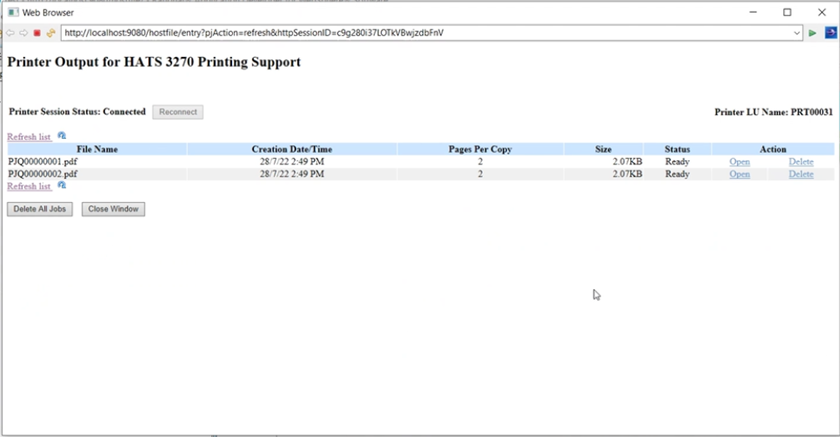
- While the print jobs are spooling, the user might see the file names for the print jobs in the printer output window but View and Delete are disabled until the conversion to PDF format is complete. Each user has a separate list of available print jobs.
Note : Jobs printed by one user are not visible to another user.
Conclusion :
The print files are stored on the WebSphere® Application Server system for HATS Web applications. If you terminate the HATS application, you will lose all print files in the queue.
For HATS-rich client applications, the print files are stored on the rich client workstation. The user can select whether to delete the files when the rich client environment is closed.
HATS Provides support to a Host file printing feature with 3270 hosts. With the help of that feature, users can enable the printing support from the HATS project and do the printing.
Contact us
For further information on Organizing Web Applications in HATS, automation capabilities and Lab services offerings,
please write to : ZIO@hcl.com
Vidhya M
QA Engineer, Lab Services, IBM HACP & HATS