Easy access to CICS IA jobs via z/OS explorer
z/OS explorer:
- z/OS Explorer is an Eclipse-based integration platform which provides various plugin interface for z/OS users. (Example: CICS IA, DB2 studio, etc...,)
- It provides a single workbench with the ability to develop, and test CICS, DB2, WebSphere MQ, IMS, and batch applications and manage related subsystems.
- z/OS explorer provides “z/OS” perspective where the user can access jobs from mainframe.
- Requisites for accessing mainframe:
CICS explorer SDK - For host connection access to z/OS explorer
- Mainframe host connection steps:
In host connection tab FTP connection must be connected
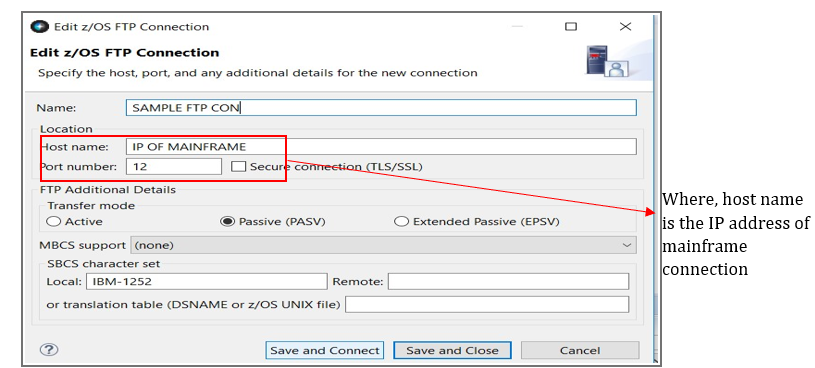
CICS IA:
- CICS IA provides the dependencies and relationships of resources used in CICS application which also generates Interdependency, affinity & command flow reports by running several CICS IA jobs from mainframe. It collects all the information about applications and platforms.
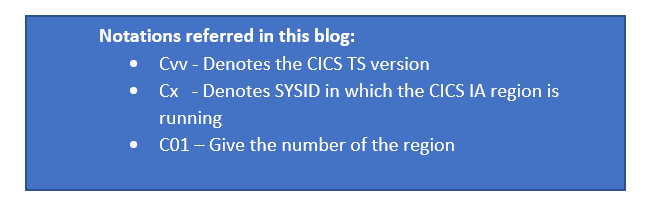
Steps for Job access from mainframe & report generation:
- Logon to an active CICS IA region. (Example: CvvCxC01)
- Configure the CICS IA region for the collection of data by entering CINT for affinity/interdependency
- Start the collector and run transactions for collecting affinity/ interdependency data
- Stop the collector
- Logoff the region
- Logon TSO region
- Enter 3.4 & enter HLQ
- Go to the CICS IA jobs either affinity/interdependency
- Modify and submit it
- Launch z/OS explorer and go to CICS IA perspective
- Connect to DB2 to see the generated collection ID
- Generate reports to view the output
Simplified CICS IA jobs access via z/OS explorer:
Configuration of CICS IA for manual collection of data:
- Logon to a active CICS IA region.
- Sample APPLID --> CvvCxC01
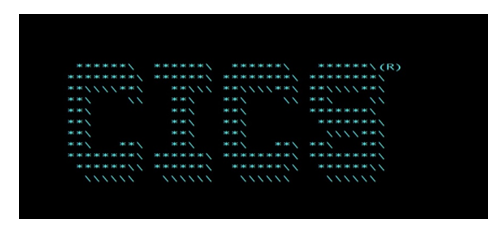
- Configure the CICS IA region for the collection of data by entering CINT for affinity/interdependency.
Use case1: Sample Interdependency collection:
- Start the collector and run transactions for collecting dependency data
- Stop the collector
- Connect to FTP host connection as in “Required host connection to connect mainframe”
- Go to z/OS perspective
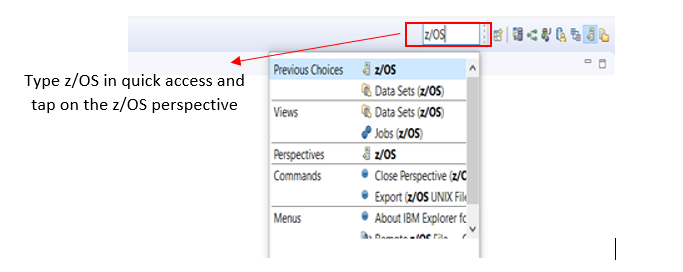
5. Once the connection is established z/OS perspective “Qualifier” tab will take userid given in credential and display datasets under it.
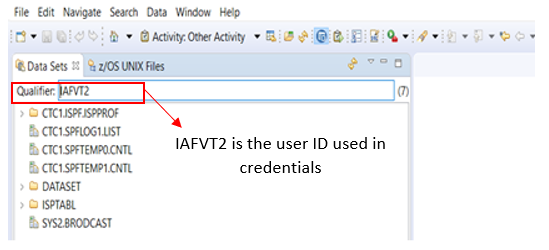
- Type the HLQ of the CICS IA files “CICSIAD” in the qualifier tab. This will display corresponding files under it.
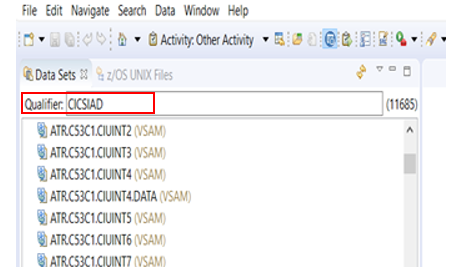
- Go to the interdependency job (“CIUUPDB”) inside SCIUSAMP.CICS of the CvvCxC01 region. Provide the collection ID and save it.
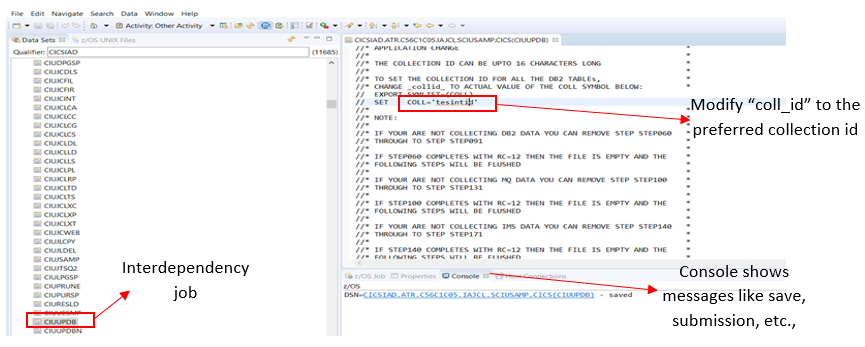
- Right click on the display panel or the job name and select “Submit z/OS job”
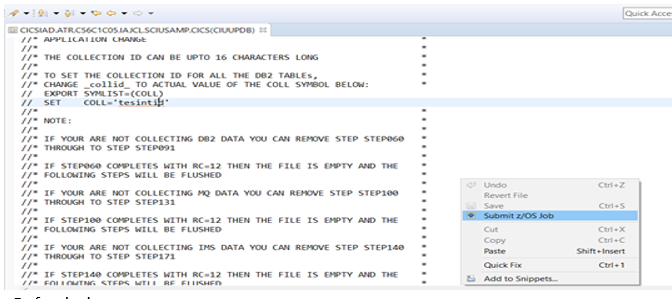
- Refresh the page.
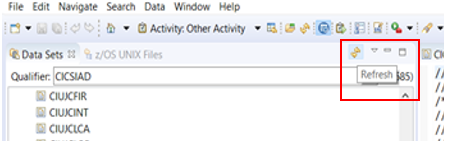
- Type the job name in job name tab. This lists the output datasets. Click on any file which will be displayed in display panel.
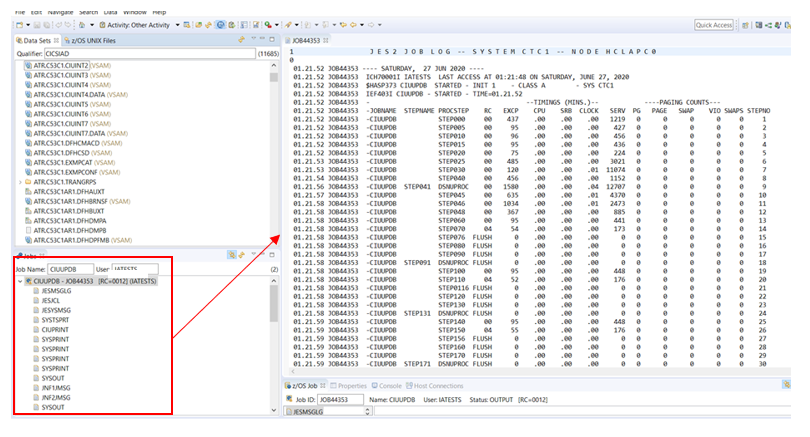
- Go to CICS IA perspective by clicking on the icon or by typing in the quick access.
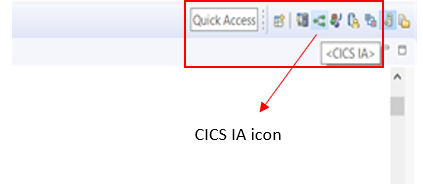
- Connect to the host connection using schema under which “CvvCxC01” region got created. This displays the region & collection ID which was given in interdependency job.
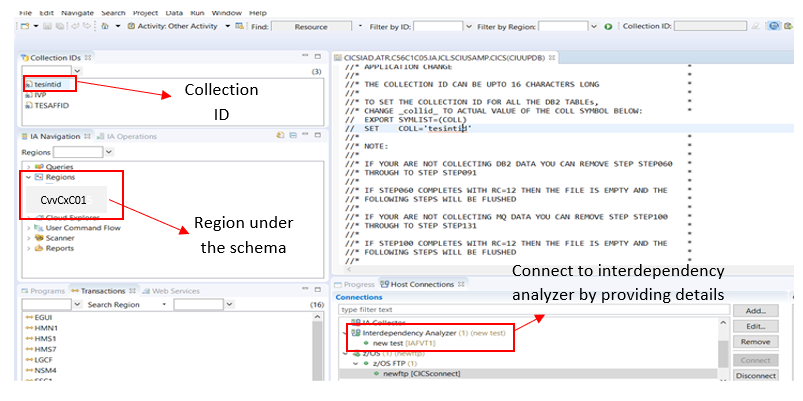
- Right-click on collection ID “tesintid” and set it as current scope
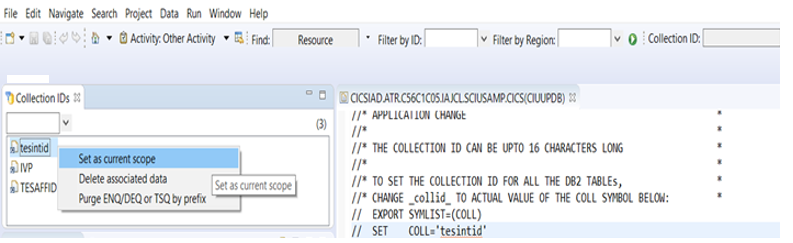
- In transactions tab, the transactions that was run as part of this collection ID get
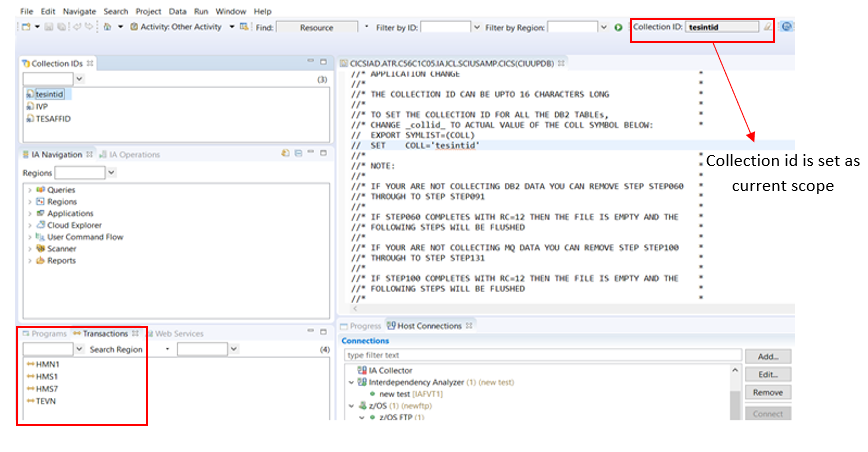
Use case 2: Simpler comparison between summary report from host & client side:
Summary report generation from host side via z/OS explorer:
- Go to “CIUJTSQ2” job inside SCIUSAMP.CICS of the CvvCxC01 region. Provide “Report” option as “Summary”.
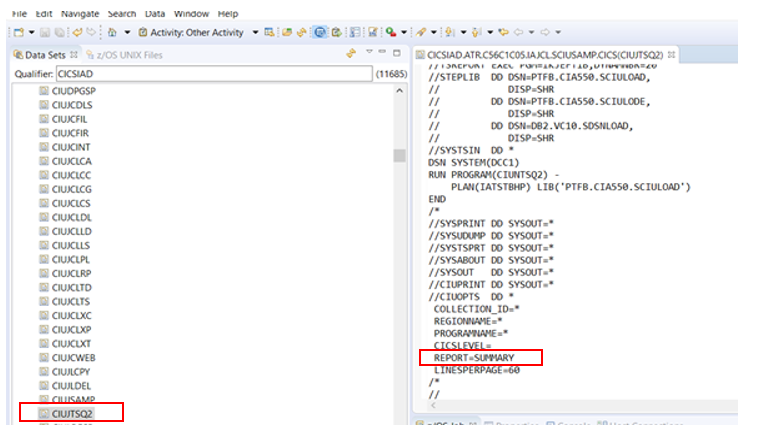
- Right-click on the display panel or the job name and select “Submit z/OS job”.
- Console shows that the job has been submitted & will display the jobid.

- Type the job name in job name tab. This lists down output datasets. Click on “SYSPRINT” output dataset which will show the summary report from host side.
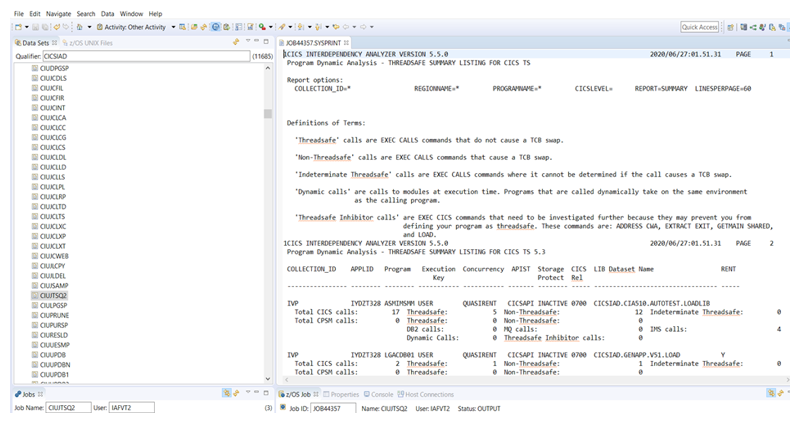
Summary report generation from client side:
- Go to CICS IA perspective, right click on the region & select “Threadsafe report” inside the report.
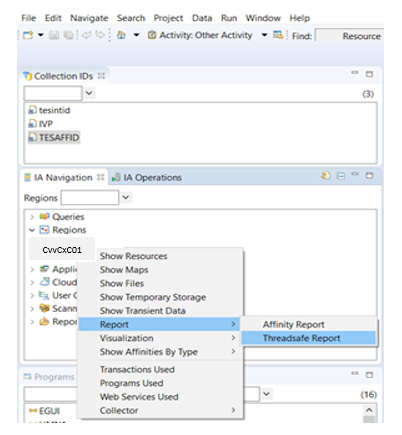
- Don’t select the “Show detailed data” for creation of summary report.
- Provide a file name to create a file inside threadsafe folder & click finish.
- Summary report will be displayed in display panel.
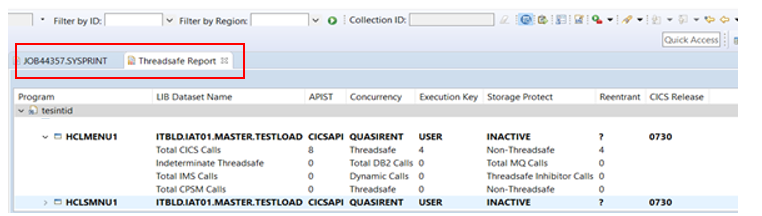 The reports can be compared by switching on tabs in the display panel.
The reports can be compared by switching on tabs in the display panel.
Verify the Job run from z/OS explorer from spool :
The jobs submitted & created in z/OS explorer will be reflected in host as well.
- Note the JOBID from the console of z/OS explorer.
- Logon to the TSO & go to SPOOL (SD;ST).
- Give “M” & F8 to see the most recent job submitted.
- The job submitted from z/OS explorer can be viewed.
Benefits of using z/OS explorer over direct host access:
- Accessing jobs from z/OS explorer simplifies the comparison between reports from host and client side.
- Jobs can be accessed without the usage of mainframe commands.
- Verifying submitted jobs and collection ID generation in client side is simpler.
- This provides a single platform for accessing host and client