You can now try out the modern development experience on IBM Z® with VS Code or Eclipse as IDE that is hosted on
IBM Z Trial at 0 cost and 0 installation.
Why modernizing development experience on IBM Z?
In the digital age, the market changes rapidly and presents huge business opportunities. Organizations need to reduce the time to market of their services and catch the business opportunities to thrive and stand out in the market. To reduce time to market of services, you need an integrated pipeline with IBM Z in the hybrid cloud world to accelerate the software delivery.
How to modernize?
The application development on IBM Z was isolated from the distributed or cloud development as it requires specific skills, tools, and process. With the Bring Your Own IDE for Cloud Native Development Experience, a component delivered by IBM® Wazi Developer and IBM Developer for z/OS® Enterprise Edition, you can integrate the development experience on IBM Z into the distributed development experience. It provides modern tools, such as VS Code, Git, Jenkins, and more, to enable developers with limited z/OS development skills to develop hybrid applications that include z/OS components just like what they do for cloud applications. To learn more, see the
IBM Wazi Developer product page and
IBM Developer for z/OS Enterprise Edition product page.
Try out the modern z/OS development experience
You can now try out 2 end-to-end DevOps scenarios (1 with VS Code as IDE and 1 with Eclipse as IDE) hosted on
IBM Z Trial at 0 cost and 0 installation. Only a few necessary details are required to request the 3-day free trial. No previous knowledge or skills are required as you will be guided through the whole scenarios with step-by-step tutorials.
Scenarios at a glance:
In the scenario, you will fix an issue with a COBOL/CICS® application that incorrectly returns an expiry date by following these steps (with the VS Code scenario as image samples):
- Log in to GitLab to check the issue assigned to you to fix.

- Verify the issue by running commands against the application source code imported into the IDE of your choice.
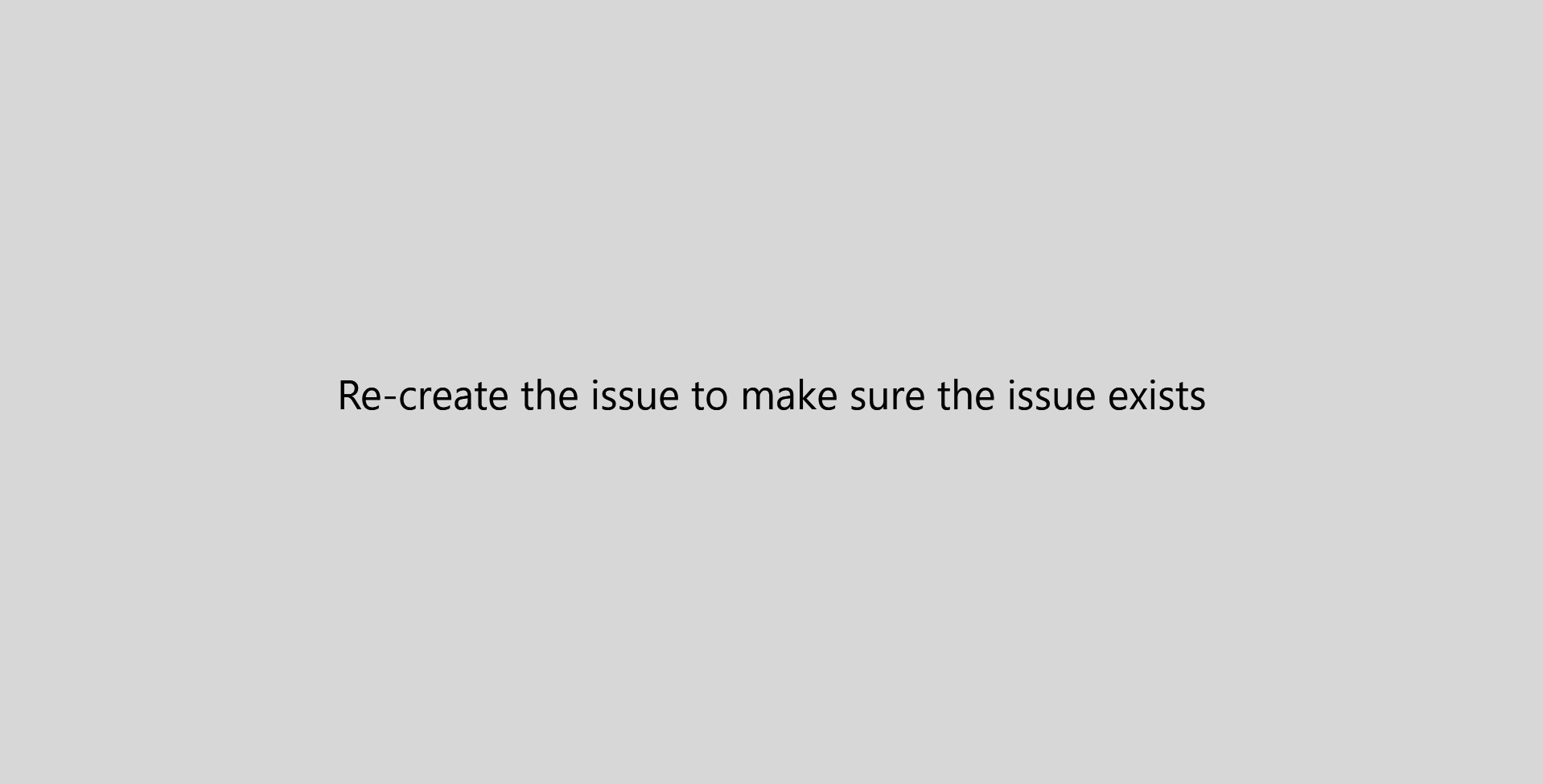
- Use the integrated debugger in the IDE of your choice to locate the issue.
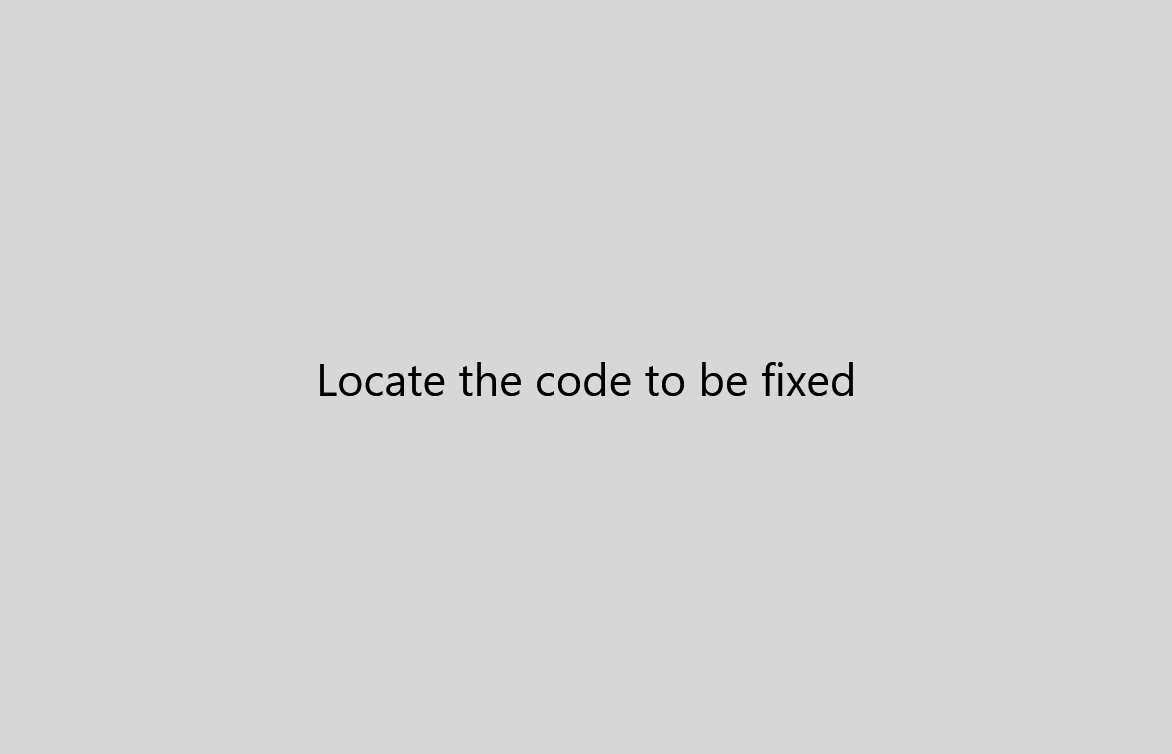
- Use the IDE of your choice to create a personal branch, make code changes, and run a user build to test the changed code before checking in the personal branch.
- Use GitLab to create a merge request that will trigger the Jenkins DevOps pipeline to run. Once the pipeline completes successfully, merge the changes into the main Git repository.
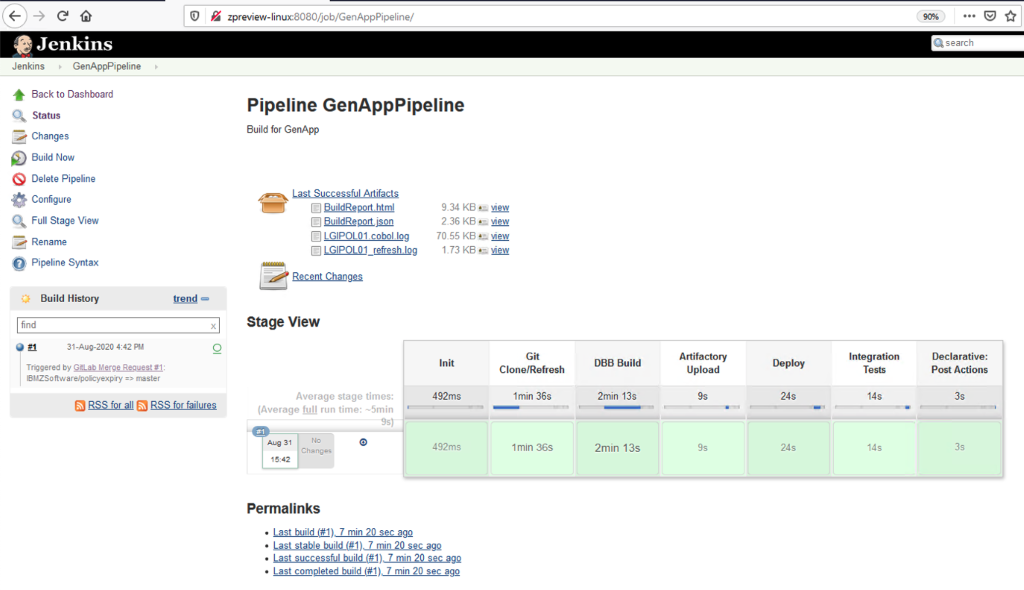
Got issues?
No worries. We are ready to help at email or Slack or more channels. See details at the end of the tutorials.
Register today
Register at
https://www.ibm.com/account/reg/uk-en/signup?formid=urx-49545