When Spring arrives in the northern part of the United States home owners examine the affects the long cold Winter has had on their property. Often times there are some plants in the garden that need replacing, or some wooden structures that need a fresh coat of paint. It is not that a whole new garden needs to be created, but rather adding another small plant or two can bring a fresh new feeling to the garden itself. Likewise, a fresh coat of paint on some stairs, a deck or a shed can make them look as good they did originally, or possibly even better. This is the approach we took for IBM Developer for z Systems 14.1.7 (IDz). This quarter's continuous update contains only a few small enhancements to some previously existing features.
Menu Manager is an important feature that has existed in IDz for several years. Many companies use Menu Manager to extend the default functionality IDz provides. Custom menu actions can be contributed to provide integration with long standing company specific utilities. These utilities can be REXX, CLISTs, TSO Commands or JCL. When creating a new menu action a context can be specified that controls when the new menu action will and will not be shown. Several context options have existed previously including resources in the various editors, and resources in the Remote Systems view, the Search view, the z/OS Projects view, etc. However some users provided us feedback that they prefer to work in the Remote System Details view, since it provides a tabular presentation of resources similar to ISPF Data Set List Utility or Windows File Explorer. Therefore a new option for the Remote System Details view has been added to the Menu Manager context selection when defining new actions. If you are not familiar with the Remote System Details view then one way to give it a try is to right click on a Partitioned Data Set in the Remote Systems view and select Show in Table.
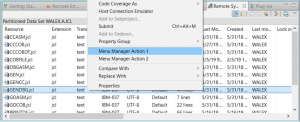
Remote Systems Detail view with example Menu Manager actions
Another small addition to our Menu Manager feature is a new variable named $text. Using this variable additional text can be presented on the prompt dialog displayed to users after they select a menu action. Previously the prompt dialogs could only contain controls that solicited input from the user, such as a text box or a drop down selection list. Now using $text the prompt dialogs resulting from selecting a menu action can contain additional instructions for the user. While this text is presented to the user it is important to note that it is not sent to the underlying utility as a parameter. It is for display purposes only. This small addition to Menu Manager should provide significant value for users, see below for an example with and without $text.
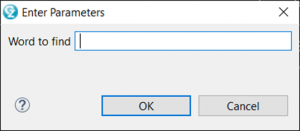
Example dialog without $text
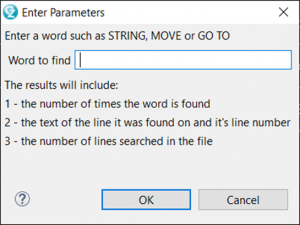
Example dialog with $text
As of z/OS 2.2,
Legacy ISPF Gateway, previously named TSO/ISPF Client Gateway, is deprecated and is no longer being enhanced. The functionality is now provided by the
Interactive ISPF Gateway. Companies that have been using IDz for many years, with older versions of z/OS which use the Legacy ISPF Gateway, have Menu Manager actions with syntax similar to the following:
EXEC 'WALEX.REXX(FINDWORD)' '$fullname $input(Word to find,)’ However, when moving to the Interactive ISPF Gateway the same action would be expected to be changed to the following:
TSO EXEC 'WALEX.REXX(FINDWORD)' '$fullname $input(Word to find,)’IDz 14.1.7 supports running TSO actions via Menu Manager regardless of which Gateway is being used. Now TSO actions recognize the CGI_CEATSO setting in rse.env (i.e. CGI_CEATSO=TRUE) and support either EXEC or TSO EXEC being used in the Menu Manager Run Command when using the new Interactive ISPF Gateway. This new capability should ease migration for Menu Manager users from the Legacy to the Interactive gateway, as it requires no changes being made to the Menu Manager actions.
Some companies have attempted to use direct access storage devices (DASD) more efficiently in their shop. These shops may for example choose to store compile listings in
Packed data sets. When accessing these packed data sets in ISPF the editor reads the data in and you can edit it the way you normally would. When you end the editing session, the data is packed and stored. However, before you can properly use data stored in this packed format as input to processing programs, you must first tell ISPF to unpack the data. IBM Developer for z Systems does not perform pack mode analysis before editing or working with data sets. However, IDz 14.1.7 provides a new REXX named FELPACK which can easily be used to pack or unpack a sequential data set, a member, or all members of a PDS or PDSE. This new REXX can also be integrated with Menu Manager giving users Pack and Unpack options from within IDz.

Pack On and Pack Off Menu Manager actions
The editors also received a couple of fresh new updates. The command line in the System z LPEX editor gives veteran ISPF users a feeling of comfort when using IDz. Stacking commands in the ISPF editor is a common practice. Previously when stacking commands in LPEX the multiple commands had to be separated with a space, for example:
BOTTOM ; F CICS PREVUsing IDz 14.1.7, the System z LPEX editor no longer requires a space before and after the ; delimiter. So now the same command sequence to go to the bottom of the source and search backwards for the text 'CICS' can be accomplished by typing:
BOTTOM;F CICS PREVThis minor change provides familiarity for veteran ISPF users as the behavior is now similar to the ISPF editor.
Another minor editor update was to add Create Section Quick Fix when a new PERFORM statement was added to a COBOL program source and a Section with that name did not previously exist. The COBOL editor in IDz has had a Quick Fix for creating a Paragraph in such cases but not a Section. For companies that use the Section style of COBOL programming this minor enhancement will be a useful new addition.
For those of you who develop PL/I applications, we have added new Length and Offset columns to the Data Elements table. This table has existed in previous IDz releases but now when you right click in a PL/I source program and choose Show In > Data Elements you can see the length of various data elements and their offsets. The values for these columns are calculated for automatic and static data items only, controlled and based data items are out of scope due to their dynamic allocation.
Finally, additional information is now provided for datasets. When a single dataset is selected in the Remote Systems view the following additional information is now available in the Properties view:
- Allocated directory blocks
- Used directory blocks
- Proportion Used
- Used Pages
The same additional information is also available in the Remote Systems Detail view, allowing the values to be seen for multiple datasets at one time. See the figure below for an example.

Additional dataset properties
Hopefully you find these new enhancements give a fresh feel to some of our previously existing features. Thanks to our user community for the feedback and Requests For Enhancement which were the origin for most of these updates.