A Cloud Pak for Business Automation deployment has several Business Automation Navigator (BAN) desktops. The BAN desktops are user interfaces for various components. The BAN desktops are accessed by URLs that have the /icn/navigator/ segments towards the end.
The various BAN desktopsThe BAN desktop URL can have the desktop query parameter to specify the name of the desktop. If the desktop query parameter is not specified, then a default BAN desktop is accessed. For example:
.../icn/navigator/?desktop=BAI <===== BAI desktop
.../icn/navigator/?desktop=baw <===== Workflow Case client desktop
.../icn/navigator/?desktop=bawadmin <===== Workflow Case admin desktop
.../icn/navigator/ <===== This URLs accesses the default BAN desktop.
.../icn/navigator/?desktop=admin <===== BAN admin desktop
The BAN desktops are configurable. They have several configuration parameters that can be customized. We can edit the BAN desktops from the BAN desktop called 'admin'.
The screen capture below shows a sample configuration that is seen in the BAN admin desktop. The ID column shows the IDs of the desktops that can be specified in the desktop query parameter to access them.
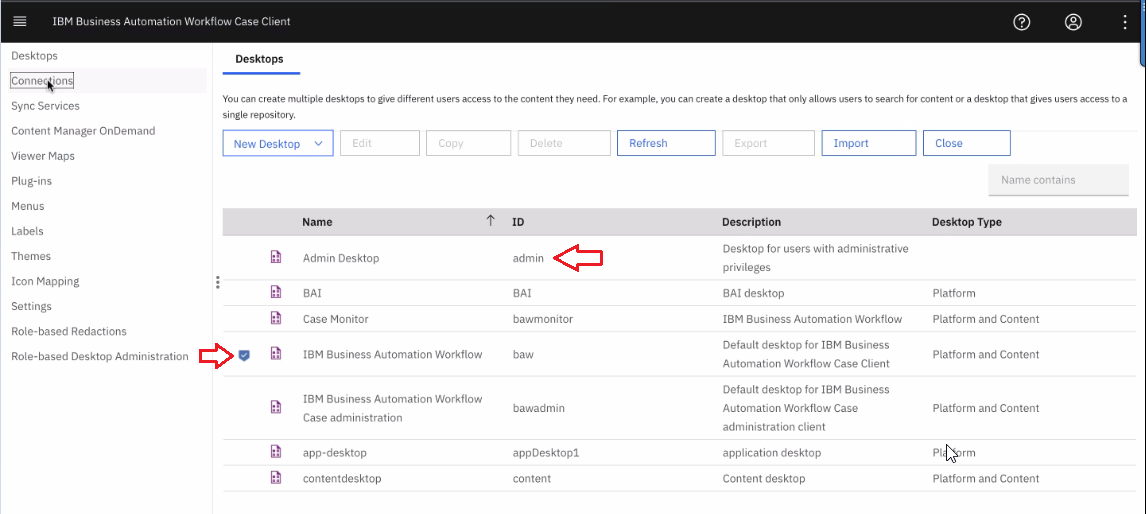
On the screen above, the first desktop is the BAN admin desktop.
The desktop with the ID 'baw' is the default desktop, as indicated by the blue check mark. This desktop is opened when the desktop query parameter is not specified.
Accessing the BAN admin desktopThere are different ways of accessing the BAN admin desktop:
- It can be accessed directly with the BAN admin desktop URL (.../icn/navigator/?desktop=admin).
- It can be accessed from another BAN desktop by clicking the hamburger icon on the left side of the banner strip and then the Administration gear icon.
The following screen captures show how to do the second option above from the Workflow Case client desktop (.../icn/navigator/?desktop=baw):

and then:
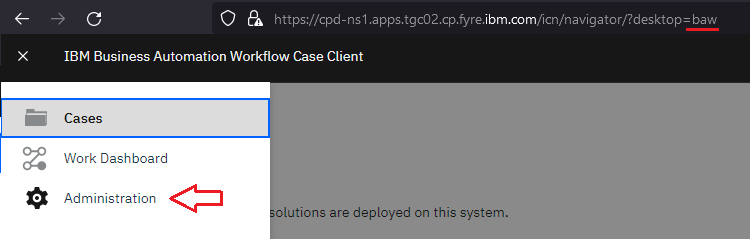 Only the direct BAN admin desktop URL is reliable for editing BAN desktops
Only the direct BAN admin desktop URL is reliable for editing BAN desktops While the second option seems like a convenient way of accessing other desktops for editing, it is not always reliable. When we access another desktop for editing, then we might find several configuration parameters missing, even when the parameters are required! For example, we might see a screen similar to the following one - notice the blank required fields:
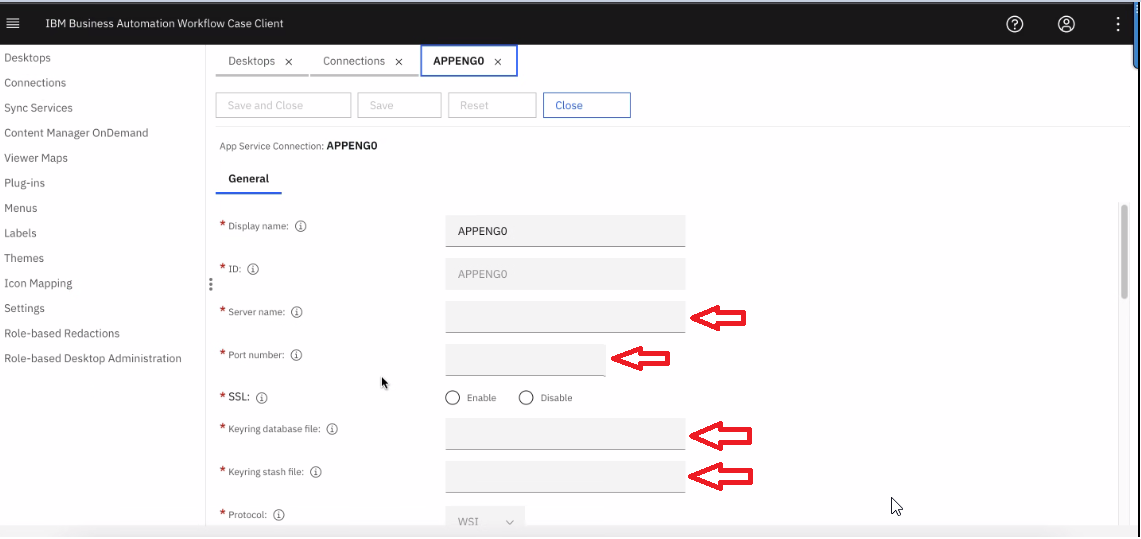
In addition, when we access that other desktop, such as APPENG0 in the example above, we can see that it is working as expected. That is possible, because the parameters are not really missing. They are only not displayed due to the way we navigated to this screen.
The reliable way to edit BAN desktops is to open the BAN admin desktop directly with its URL first. We can easily construct the BAN admin desktop URL when we are on another desktop. In the browser address bar, we can replace the desktop ID with 'admin', which is the ID of the BAN admin desktop.
For example, when we are on the BAI desktop:

then we can replace 'BAI' at the end of the URL with 'admin:

The we will see the same screen that is on the first screenshot above.
In short, resist the temptation click the hamburger icon, marked with the red square above, when you want to go to the BAN admin desktop.
Side note: Notice when you are on the BAN admin desktop (last screenshot above), then there is no hamburger icon next to IBM Navigator on the banner.